4 Simple Ways to View iPhone Text Messages on Computer
We all know that you can back up all the text messages on your iPhone to your computer easily – all you have to do is backup the whole device via iTunes. But accessing this backup file to view the text messages in it via your computer can be a big problem. This is because iTunes backup file is saved in unreadable format, which is impossible for iPhone uses to view the data they backed up unless using a third-party tool.
What if you want to access, view and print iPhone text messages on your computer? Don’t worry, there are still some ways available to do that. In this article, we are going to provide you with 4 simple ways to view iPhone text messages on your computer.
- Way 1: View iPhone Text Messages on Computer Directly
- Way 2: View iPhone Text Messages on Computer from iTunes Backup
- Way 3: View iPhone Text Messages on Computer via Online Tools
- Way 4: View iPhone Text Messages on Computer via iOS App
Way 1: View iPhone Text Messages on Computer Directly
Like we mentioned before, it can be very difficult to access iTunes backup to view iPhone text messages on your computer. Fortunately, there are third-party tools that make it very easy for you to export all the text messages on your iPhone to your computer and then easily view or print them. Here we recommend Gihosoft iManager, a professional iOS data management tool that can be helpful in many ways. The following are some of its features:
- You can use it to download the text messages from the iPhone to the PC in a single click.
- You are able to export and backup iPhone text messages in readable formats, such as PDF, CSV, TXT, etc.
- It can manage nearly all types of data on your iPhone including photos, music, messages, contacts, WhatsApp data and so much more.
- You can also use it to access and view an iTunes backup, easily exporting the data in the backup to your computer.
- With user-friendly interface, it is very simple to use iManager to transfer and backup all data on iPhone/iPad.
- It supports all versions of the iOS firmware as well as all iOS devices, including the newest iPhone 11/11 Pro.
Here’s how to export text messages from iPhone to your computer and view them directly:
- Download and install Gihosoft iPhone Manager to your computer and run the program. Connect the iPhone to the computer using USB cable and wait for the program to detect the device.
- Once the device is detected, click on the “Backup Now” button to begin the backup. You can change the backup location if you like.
- After that, choose the type of data you would like to view (in this case text messages) and click on it.
- Now you can view all text messages on your iPhone with details. To export these text messages to your computer, click “Export to PDF/Text/CSV” of your choice.
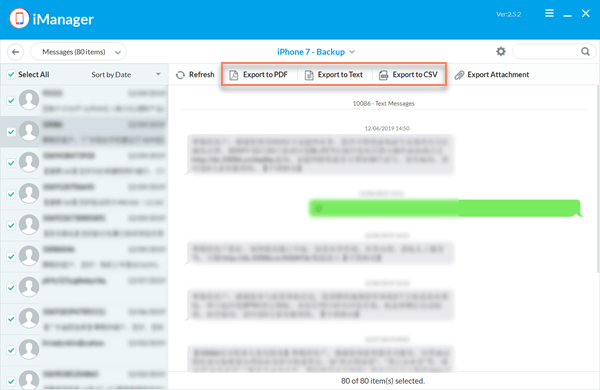
Once the process is complete, you should be able to view or print iPhone text messages on your computer at any time you like.
Way 2: View iPhone Text Messages on Computer from iTunes Backup
Gihosoft iManager also acts as great iTunes backup extractor, allowing you to view iPhone text messages on your computer from an iTunes backup file. You can use it to access the backup and then extract the text messages that you need. Follow these simple steps to do it:
- Launch Gihosoft iManager on your computer and then select the iTunes backup you would like to view from the list of backups in the sidebar.
- Click on “Messages” to extract only text messages from the selected backup file.
- Then you can see all text messages that you’ve backed up and export them into readable formats for easy viewing or printing.
Way 3: View iPhone Text Messages on Computer via Online Tools
You may also be able to use various online tools to read your iPhone text messages on your computer. These online methods are most ideal if you don’t have access to your iPhone. Some of the best options to use include the following:
Option 1: Mobile Spy
As the name suggests, this is a spy tool that can be used to monitor various types of data on your iPhone including text messages. Once you create an account on the website, you will be able to access these types of data from the Mobile Spy online dashboard anytime you want. The service is however not free; you’ll have to pay $49 per quarter to access it.
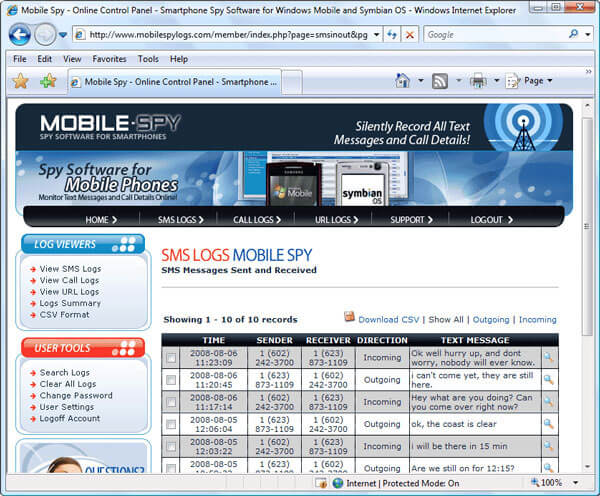
Option 2: MySMS
MySMS is an app that you can install on your computer and easily read your iPhone text messages on either PC or Mac. It allows you to check who is messaging you and the detailed contents even if you don’t have access to the iPhone. It is a cross-platform app that you can also download and install it on an iPhone or Android device.
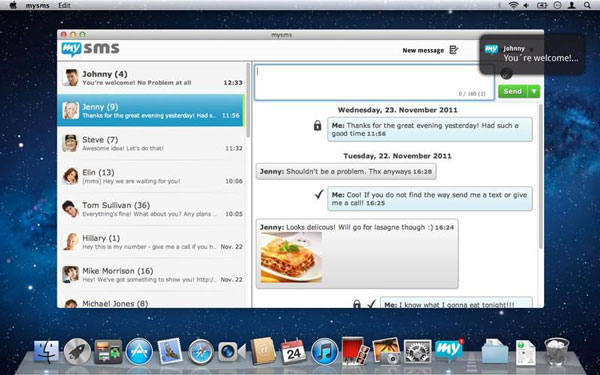
Options: YouArchive.It
This one works differently from the other two on this list. It is primarily an online tool that allows you to upload the text messages on your iPhone to the service for safe keeping. It also has features that allow you to see and even reply to the text messages online. You will however have to log in to the website to access the messages saved there.
These online solutions have their pros and cons including the following:
Pros
- You don’t have to install these online services on your iPhone to use them.
- They allow you to access the text messages from any browser on any devices.
Cons
- You will need to have a good network connection to access the online tools.
- Most of them are not free and you may have to create an account to use them.
- They can also pose a security risk to your iPhone’s data since there is no guarantee that the online tool will take steps to protect any data including messages uploaded to the website.
Way 4: View iPhone Text Messages on Computer via iOS App
You may also be able to use some iOS apps available on the App Store to export the messages on your iPhone to the computer. One of the most reliable apps to use is SMS Export. Here’s how to use the app:
- Go to the App Store on your iPhone and search for the SMS Export app. Install it on the device and then open it. Click on “Export Messages” and then select the output folder on the device.
- Once the export of the messages is complete, connect the iPhone to the computer and open the folder. You can then copy the CSV or XML file to the computer and open it to view the text messages as desired.
