How to Transfer Videos from Computer to iPhone with/without iTunes
Do you have videos or movies on your computer that you want to watch on your iPhone? Perhaps you download your favorite movies on your computer and want to watch them while travelling or away from home. Then how to transfer videos from computer to your iPhone for playback on the go?
In this article, we are going to look at 3 easy ways to transfer videos from computer to iPhone with or without iTunes. Each of the methods described below are all effective in their own way, so we recommend choosing a solution that best suits your needs and then follow the instructions as carefully as you can to implement it.
- Way 1: Transfer Videos from Computer to iPhone with iTunes
- Way 2: Transfer Videos from Computer to iPhone using Dropbox
- Way 3: Transfer Videos from Mac Computer to iPhone via AirDrop
- Bonus Tip: Transfer Videos from iPhone to Computer in 1-Click
Way 1: Transfer Videos from Computer to iPhone with iTunes
When it comes to transfer videos from computer to iPhone, the easiest way is using iTunes. As the official tool to sync data between iOS device and the computer, it makes sense that you would want to use iTunes to transfer videos from computer to iPhone. Follow these simple steps to do it:
- Step 1: Open iTunes on your computer and then click on “File” at the top. In the drop down menu that appears, click on “Add File to Library” (if you would like to add a single video to the iTunes library) or “Add Folder to Library” (if you would like to add more than one video to iTunes).
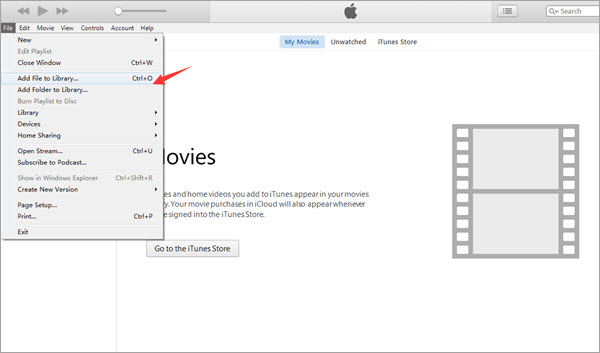
- Step 2: Once the videos you want to transfer to the iPhone have been added to the iTunes library, connect the device to the computer using USB cables. Click on the phone icon to access it.
- Step 3: Click on “Movies” under “Settings” and then check “Sync Movies”. Select the videos you would like to sync to the device. Or you can simply check “Automatically include movies” to allow iTunes to choose the movies to sync for you.
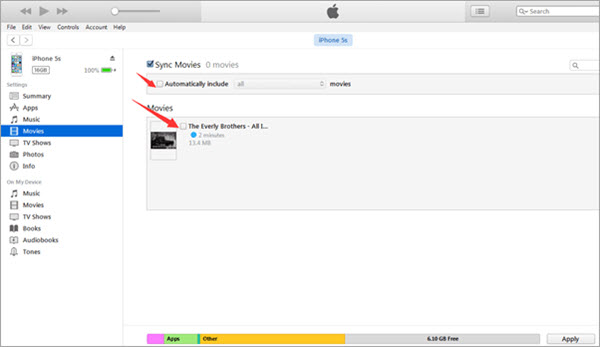
- Step 4: Once you’ve selected the movies you want to sync to the iPhone, click on “Apply” and iTunes will begin transferring the selected videos to the iPhone.
Way 2: Transfer Videos from Computer to iPhone Using Dropbox
If you don’t have a USB cable or you don’t want to use iTunes to sync the videos to the device, you can easily use a cloud service like Dropbox to transfer the videos from computer to iPhone wirelessly. This solution is very easy; all you have to do is transfer the videos to Dropbox on your computer and then open Dropbox on your iPhone to download the videos. Here’s how to do that:
- Step 1: Go to Dropbox.com on your computer and sign in with your account. If you don’t have an account, create one.
- Step 2: Once signed in, click on the “+” icon and create a new folder. Click on “Upload Files” to select the videos you would like to transfer to the iPhone.
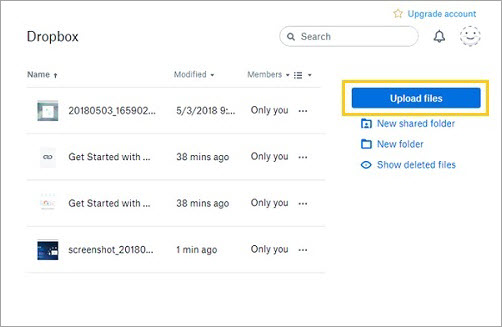
- Step 3: Now on your iPhone, open Dropbox and sign in to the same account. Locate the videos you just uploaded and then tap on “Save Video” to save the videos to your device.
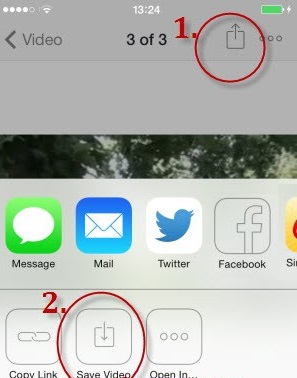
Way 3: Transfer Videos from Mac Computer to iPhone via AirDrop
AirDrop is a great way to transfer videos from computer to iPhone if you are using a Mac or you have just a few videos to transfer. Here’s how you can use AirDrop to transfer videos from Mac computer to iPhone:
- Step 1: Open the Photos app on your Mac and then click on “File > Import” to add the video you would like to transfer to the iPhone.
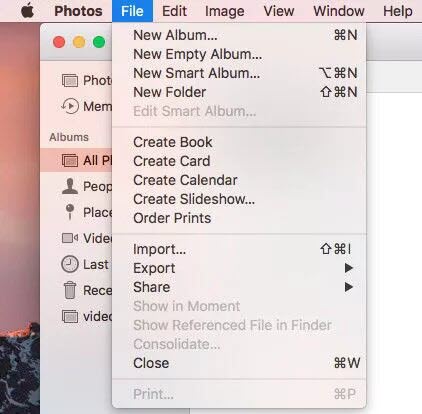
- Step 2: Once the video is in the Photos app, click on the “Share” icon and then select “AirDrop” as the method of transfer.
- Step 3: A popup will appear, asking you to turn on AirDrop on the iOS device.
- Step 4: On the iPhone, open the Control Panel and enable AirDrop. In the popup that appears on the iPhone, click “Accept”.

- Step 5: The video will be sent to the iPhone in a few seconds and you should see a notification on the Mac that will let you know that the video has been sent.
This method will only allow you to transfer one video at a time, which means it may not be the best solution when you need to transfer multiple videos at once or you have too many videos to transfer.
Bonus Tip: Transfer Videos from iPhone to Computer in 1-Click
Sometimes, it may also become necessary to transfer videos from iPhone to computer to free up space on the device. One of the best ways to do that is using Gihosoft iManager. This program is a professional iOS data manager that makes it easier for you to move data between iPhone, iPad and the computer. The following are some key features of this iPhone Manager:
- It allows your to transfer all data from iPhone, iPad or iPod touch to the computer in a single click.
- You can also use it to create a full backup of all the data on iOS device to the computer.
- You can use it to manage all types of data on iOS device including photos, videos, contacts, messages, notes, WhatsApp and many more.
- It is also useful when you want to access, view and export data from the iTunes backup files.
Here’s how you can use Gihosoft iManager to transfer videos from iPhone to computer:
- Download and install the iPhone Manager to your computer and open it when the installation is complete.
- Connect your iPhone to the computer using USB cable and once it is detected, click on “Backup Now” to begin the transfer.
- After the backup is complete, click on the Videos icon and view all the videos you’ve backed up.
- Finally, select the videos you want to save and click on “To PC” to export them to a specified folder on your computer.

Conclusion
The solutions above are all designed to help you transfer videos from computer to iPhone easily. Please note that iPhone only supports certain video formats like MP4, M4V and MOV. Before transferring, you’d better convert videos to iPhone compatible formats with professional Video Converter software. And if you have needs to move the videos back to your computer, you can rely on Gihosoft iManager to do that in one click.
