How to Manage and Recover Deleted Facebook Messages?
Millions of people are using Facebook Messenger to chat, but how many people literally know how to manage their Facebook chats? For security concern, most users prefer to delete the chat history for good. Is the deleting way correct? For some personal reasons, some users would like to save their messages. Is there a way to back them up? For accidental deletion, people want to retrieve their deleted conversations. How to get back deleted messages on Facebook? This post will answer all of the questions here.
- Part 1: Delete All Facebook Messages
- Part 2: Facebook Messages Recovery from Archived Files
- Part 3: Recover Deleted Facebook Messages
Part 1: Delete All Facebook Messages
Nowadays people pay more attention to their personal information than before. In case of information leaking, they tend to delete chat conversations on Social media. However, some people just delete them superficially not deeply, which might trick them into archiving the messages.
To delete a Facebook conversation on computer:
- Click message icon at the top of the page.
- Open the conversation you want to delete.
- Click setting Options at the top of the chat window and click Delete Conversation.
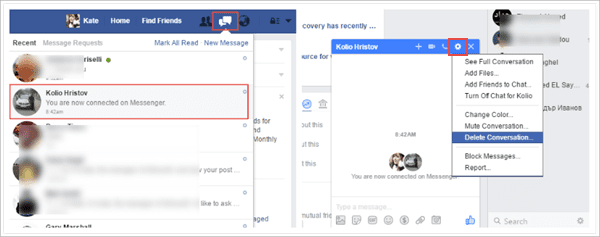
To wipe Facebook messages on mobile phone:
- Open Facebook Messenger app and go to the recent conversation list for the one you want to delete.
- Long press the conversation and a message will pop up with different options.
- Select Delete option.
Note: Once you delete the conversation, you cannot undo it. Before you choose the option, please think it twice. Deleting a conversation from your inbox won’t delete it from your friend’s inbox. If you regret removing the chats and want to check the history, you may ask your friends to send a copy to you.
Part 2: Facebook Messages Recovery from Archived Files
For some people, the chat messages are precious, they want to get a copy of it. Actually there is a convenient way to download a copy of the Facebook files including not only messages but also videos, contacts, photos and other personal information.
Step 1: Log in your Facebook account and navigate to “Setting”
Step 2: Click Download a copy of your Facebook data and start to archive Facebook
After you click “Settings”, you’ll see “Download a copy” under “General Account Settings”. Click it and come to a page with a “Start My Archive” button that allows to archive data. With a click on the button, you need enter password again to ensure information security.
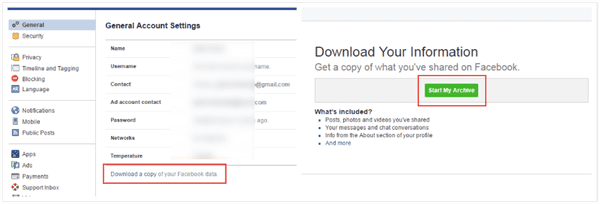
Step 3: Go to the Email account which is tied to the Facebook
You’ll receive a “Facebook download request” email and few minutes later, you’ll get another email saying that you can access to your download with a download link attached to it.
Step 4: Download your Facebook and check your information
After you downloaded the archive file, it will immediately pop up. You can check out via the index.htm.
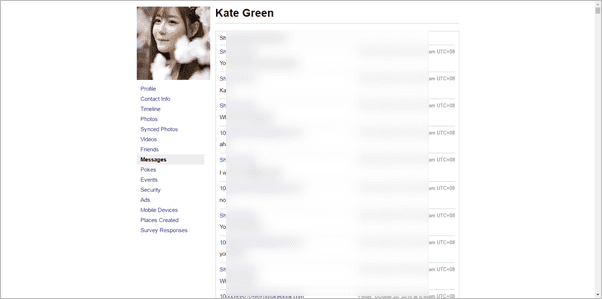
Part 3: Recover Deleted Facebook Messages
With messages archived, you can restore them from the files. If not, can you get the deleted chats back? The answer would be No. Facebook has made it clear as below.
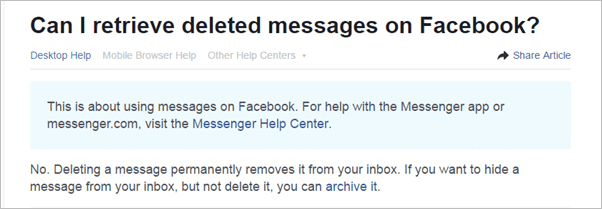
Is there really no way to get this done? Perhaps you can’t do it in the past, with technology developed, a great deal of software comes out for Facebook messages recovery. How to restore deleted messages on Facebook by using software? As I know, it’s quite simple to perform the recovery. You just need go to Google Play to find a reliable tool and follow the instructions to recover. Keep in mind that there is no 100% guarantee that your messages can be all retrieved.
Note: If you’re afraid of your information being maliciously recovered by others by using such recovery software, you’d better fill your Facebook full with useless information, then empty it. Repeat the procedure as much as you can. It will overwrite the old data, which can decrease the chance of recovering your private data via software.
Except for recovering Facebook messages, if you want to recover your deleted messages, contacts, photos, videos, music, documents, WhatsApp/Viber history on your iPhone or Android phone, please try Gihosoft Android Data Recovery and iPhone Data Recovery. 3 simple steps to recover all data!
