How to Fix Insufficient Storage Available Problem on Android
“Insufficient Storage Available” is a very common problem for Android users. It lags your device and stops you installing new apps from Google Play Store, or even taking pictures or videos in some cases. While many factors could lead to this situation, like bloatware, high-resolution videos, low configuration, the only way to solve it is free up space on Android internal storage unless you’re willing to buy a new phone with greater storage capacity. Now let’s see what is taking up storage on your Android and how to fix insufficient storage available problem without rooting.
- Part 1. View Android Space Usage
- Part 2. Increase Internal Storage on Android
- Part 3. Transfer Data to Another Android Device
- Part 4. Migrate Android Phone Data to PC
Part 1. View Android Space Usage
Modern versions of Android provide a Storage pane that will show you exactly what is taking up storage on your device. Go to “Settings” > “Storage”, you can see how much space is used up by apps and their data, by pictures and videos, audio file, downloads, cached data, and others.
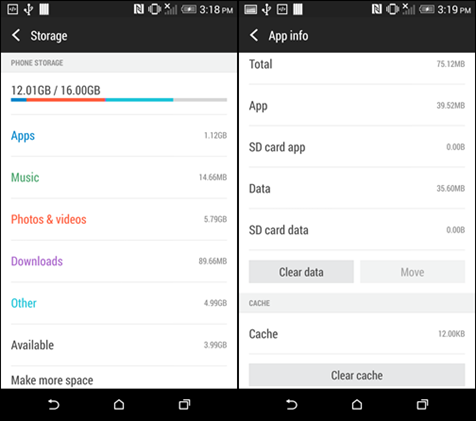
Part 2. Increase Internal Storage on Android
1. Uninstall Unwanted Apps
This is the most important thing you need when your Android storage space is running out. There must be some unwanted apps that are taking up your valuable storage. You can go to “Settings” > “Apps” > choose your unwanted app > tap on “Uninstall” to get rid of the app and make “Insufficient Storage Available” on Android fix.
2. Clear the Cache Data
Apps on your Android device also create cache data, which consists of your account’s profile picture, account details, downloaded items, etc. It is really safe to wipe out the app’s cache data. Go to “Settings” > “Applications” and tap on the “Clear Cache” to clean the cache data, which will greatly increase internal storage on your Android.
3. Move App to Micro SD-Card
If your Android phone has a micro SD card plugged into it, you can easily move apps that are installed in your phone memory to the SD card. Just go to “Settings” > “Apps” > open the app info page > tap on the “Move to SD card” or “Move” button. Please notice that many built-in apps cannot be moved without rooting your device.
4. Delete Unwanted Files
Nowadays, high quality photos, music and videos are taking up a great portion of phone memory. If you have stored too many files on your Android’s internal memory, this might be a possible cause of storage problem. You can easily fix the insufficient storage available problem on your Android phone by deleting unwanted files.
Part 3. Transfer Data to Another Android Device
If you don’t want to lose precious pictures, videos or other files permanently, you can choose to move these data to another Android device with enough memory. And you’ll get more storage in current device. Here is a pretty good phone transfer tool ready for you. That’s Gihosoft Mobile Phone Transfer. With it, you can move data like contacts, SMS, photos, videos, music, call history, etc. between two Android devices.
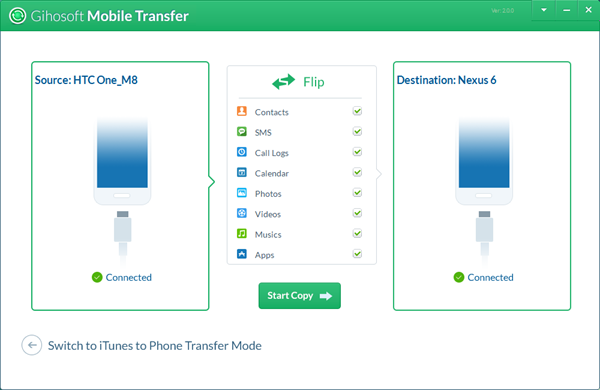
Part 4. Migrate Android Phone Data to PC
This is not only an option for saving phone storage, but also a recommended way for backing up your Android data. The data that have been backed up and won’t be used in a short-term can be removed from your device. A wonderful choice to back up your device is Gihosoft Free Android Recovery. This freeware can deeply scan your Android device and allows you to export contacts, SMS, photos, videos, WhatsApp, Viber, etc. to your computer for safe backup.
