How to Use Samsung Smart Switch to Move to Galaxy S7/S7 Edge
Smart Switch, free application developed by Samsung, makes it easy to transfer contacts, photos, messages and more from old phone to new Galaxy device. It is available in both desktop version and mobile app, which provides convenient way to transfer data when moving from old Android/iPhone to a new phone like Galaxy S7 or S7 Edge. Here we’ll show you how to use Smart Switch in details.
What Content Can be Transferred Using Smart Switch?
Contacts, calendar events, SMS messages, photos, music, videos, call history, memos, alarms, wallpapers and etc could be moved from old phone to new Galaxy phone with ease via Samsung Smart Switch. Both the files stored in phone internal memory and SD card could be transferred breezily.
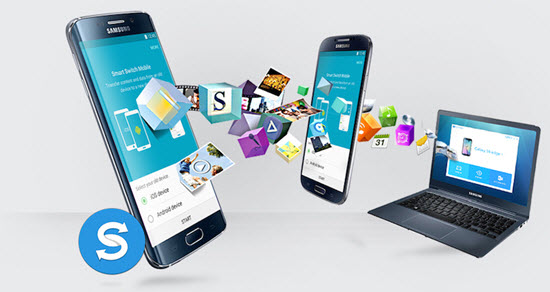
Samsung Smart Swicth Download:
- Download Samsung Smart Switch Mobile App
- Download Samsung Smart Switch for PC
- Download Samsung Smart Switch for Mac
Moving Data to Galaxy S7/S7 Edge Using Smart Switch Mobile
Samsung Smart Switch Mobile is very helpful if you plan to migrating data from old phone to a new Galaxy phone, such as, transfer data from Android to Samsung, or transfer data from iPhone to Samsung. Here’s how to do it.
From Android to New Samsung Galaxy S7/S7 Edge:
- Download and install Smart Switch Mobile app on both your Android devices.
- After successfully installation, please run Smart Switch Mobile in both of devices.
- Select the “Android to Galaxy” option on both of devices.
- On the old Android device, check the items you want to move and tap “Transfer”.
- Wait for the two devices being connected. After that, tap “OK” in the new Galaxy phone.
- When moving contents is completed. Tap “Done” to finish the Smart Switch Mobile.
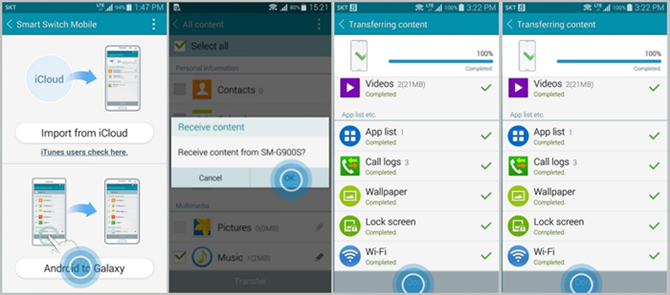
From iPhone to New Samsung Galaxy S7/S7 Edge:
- On your old iPhone, go to Settings > iCloud > Storage & Backup and tap “Back Up Now” to make an iCloud backup of your phone.
- Download and install Samsung Smart Switch Mobile on your new Galaxy device.
- Run the Smart Switch Mobile app and tap “Import from iCloud”.
- Sign in with your Apple ID and password. After logging in, select the most recent iCloud backup entry.
- Choose the contents that you want to transfer and tap “Import”.
- Once the transfer has finished, tap “Done” to quite the Smart Switch Mobile app.
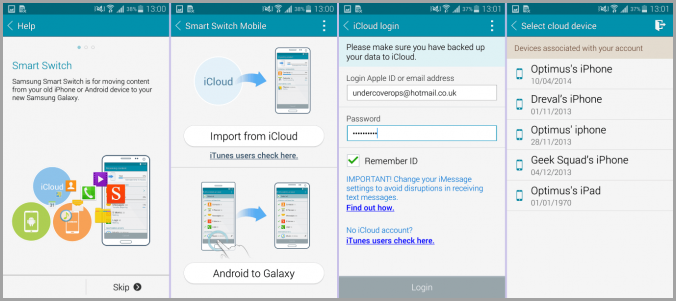
Moving Data to Galaxy S7/S7 Edge Using Smart Switch for PC/Mac
Samsung also provides Smart Switch for PC and Mac, which helps you making the switch to a new Galaxy S7/S7 Edge by restoring data from previous Samsung backups, or from iPhone iTunes backups. Follow the steps below:
- Download and install Samsung Smart Switch on your PC or Mac.
- Run the software and connect your new Galaxy device to the computer via USB.
- Click “Restore” and tap “Change Data to restore”. Then select a backup you want to restore from.
- Now select the contents you want to transfer. After that, tap “OK” then “Restore now”.
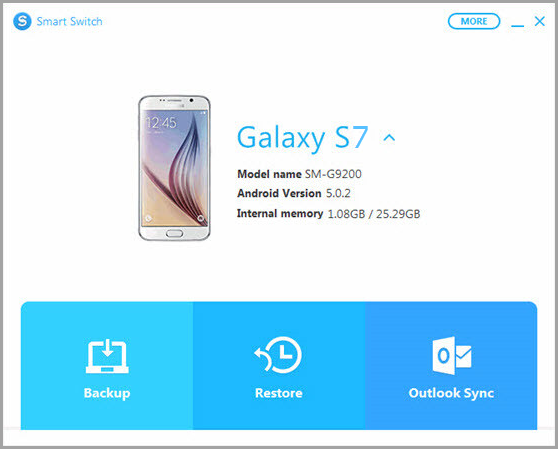
Still have trouble in moving data to your new Samsung Galaxy S7/S7 Edge with Smart Switch? In such case, you can try some alternatives of Samsung Smart Switch, such as Gihosoft Mobile Transfer. This phone to phone transfer software empowers you to transfer data from old Android/iPhone to Galaxy phone. Just have it try.
