What Is Cortana and How to Use Cortana Key Features
Who/what is Cortana? You’re out. Cortana is just like Siri of Apple, or Google Now of Google. So you might get it. It is a digital assistant of Microsoft, which can be used on Android, iPhone and Windows phones. If you just got a new PC with Windows 10 system, you might have noticed this tool in Start Menu. Actually, in May, Microsoft has announced Cortana as a personal digital assistant to help you complete tasks across your devices, from PC to phone and vice versa. Soon afterwards, the beta version came out. And now Cortana is formally released.
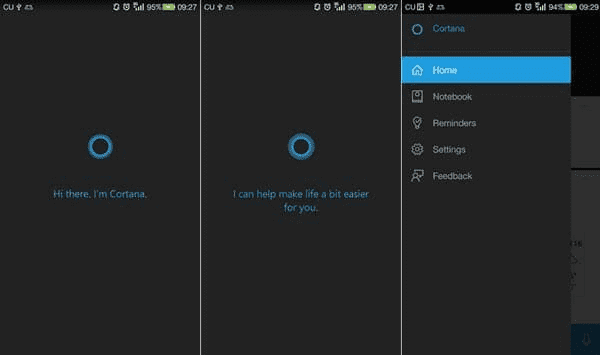
Download: Cortana for Android, Cortana for iOS
Related: Use Cortana on Windows 10
Key Features of Cortana and How to Operate:
- 1. Take Notes about Your Preferences
- 2. Create Reminders Based on Times and Places
- 3. Bridge Mobile Phone and Windows 10
- 4. “Ask me anything” – Voice Search
1. Take Notes of Your Preference
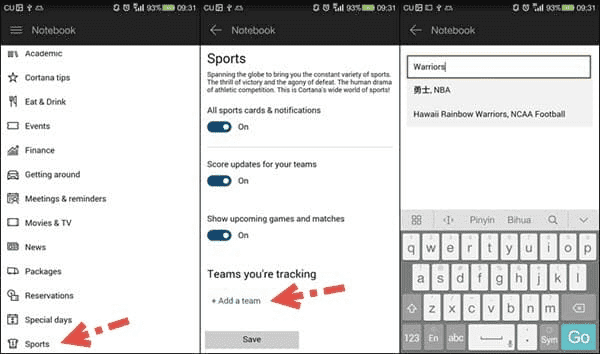
There is a “Notebook” category on the top-left menu after you go through the welcome page and sign in your account. You can add meetings, events, preference for sports and TV programs, and other information here. Cortana will work for you basing on these settings. Hereafter, information related to your preference will be displayed on homepage. Google Now can also do it, even better, you might say. And Cortana can only know information that you add to “Notebook”, not as intelligent as Google Now, which goes through your email and search records to reckon your preference. From another point of view, however, Cortana is pure, which leaves you a lot more privacy.
Steps: Open Cortana > Swipe from left to right > Tap “Notebook”.
2. Create Reminders Based on Times and Places

Cortana will remind you to do something at a certain time or when you arrive or depart somewhere as you set in advance. For example, if you want to buy a book, you could can create a reminder, tap “Place”, text in “book store” and select one store out of the list that Cortana finds nearby. When you pass by the selected store next time, Cortana will remind you. It is cool, isn’t it? Of course, this would need you to authorize Cortana to know your location.
Steps: Open Cortana > Swipe from left to right > Tap “Reminders” > Tap “+”.
3. Bridge Mobile Phone and Windows 10
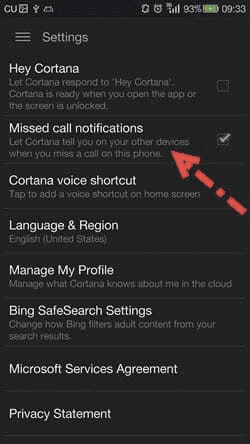
As long as you sign in with the same account on a Windows 10 PC and a mobile phone (or more devices), your settings on one device will be reflected on others. What’s more, if you missed a call on your phone, Cortana will alert you on the PC and can send a text back as you wish. You can choose to close or reopen this function on “Settings”.
4. “Ask me anything” – Voice Search
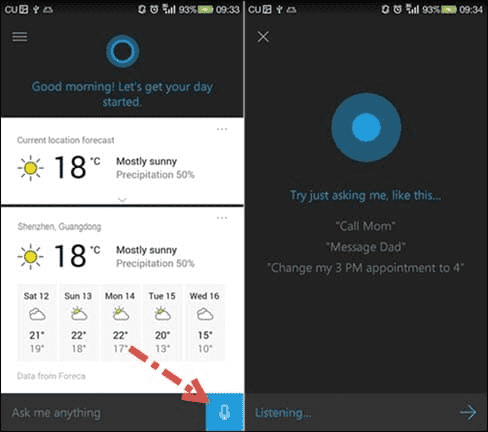
On “Settings”, you can tick “Hey Cortana” to let it respond when you say “Hey Cortana”. It will work when you open the app or the screen is unlocked. That’s convenient! But it is just the start. On the bottom of “Home” page, you can enter “texts” or just say something after tapping on the microphone icon, such as “call my phone”. It will allow you to select a contact to call. You can also ask many more interesting questions. Cortana will show you answers on the web.
Additional Information
According to Microsoft, Cortana app is now available in the US and China for iPhone on iOS 8 (or up) and Android 4.1.2 (or up), and will be available in the U.S. on One Plus One powered by Cyanogen OS with the 12.1.1 over-the-air update later. Certainly, Cortana on Windows phones can do more things as special benefits. You can explore it and get more fun by yourself.
