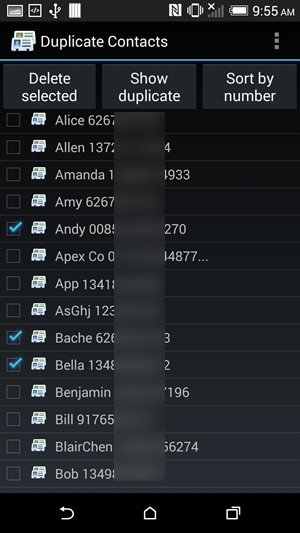How to Remove Duplicate Contacts on iPhone and Android Quickly
Duplicate contacts can be very annoying, which takes us more time to sort out the contacts we really want. People may encounter this kind of problems when switching to new phones or syncing contacts from other accounts. When you have thousands of contacts, it will be painful to remove the duplicate contacts manually. Fortunately, there are some easy solutions to do it fast.
- Part 1: How to Delete Duplicate Contacts on iPhone Fast
- Part 2: How to Remove Duplicate Contacts on Android in Bulk
Part 1: How to Delete Duplicate Contacts on iPhone Fast
Option 1. Reduce redundant iPhone contacts in iCloud
We can sync iPhone contacts to iCloud and delete duplicate contacts on computer browser manually, which is definitely faster and more convenient than in iPhone.
1. Set up iCloud account in iPhone if you have not. Go to “Settings”, scroll down to find iCloud and sign in with your Apple ID.
2. Check and make sure Contacts has been enabled for syncing with iCloud.
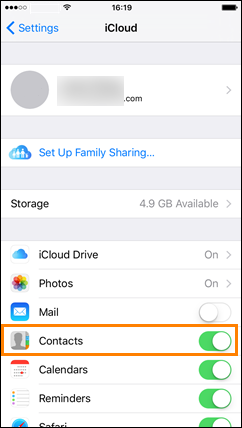
3. Visit icloud.com on computer with the same ID and check whether all your contacts are there. If not, wait a minute. It may take a short time to complete the sync.
4. Multi-select all the redundant contacts with mouse while pressing “Ctrl” key.
5. Click the gear icon on the bottom-left corner and choose “Delete”.
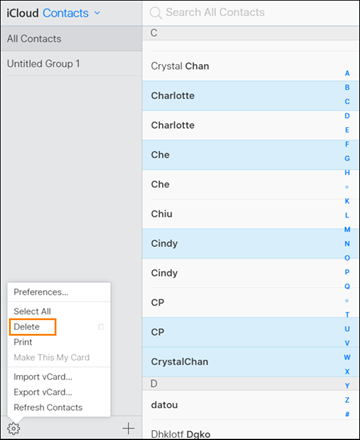
6. On iPhone, make sure Contacts is syncing with iCloud, then check whether there are any duplicate contacts.
Option 2. Merge duplicate iPhone contacts in Gmail
We can also sync iPhone contacts to Google account and merge duplicate contacts in Gmail.
1. Set up Google account in iPhone if you have not.
2. Make sure Contacts is in sync with Google.
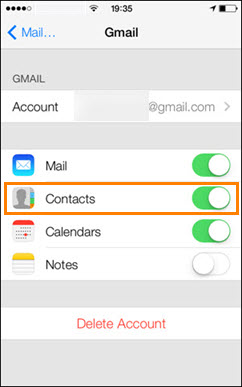
3. Visit mail.google.com on computer with the same account.
4. Click the triangle icon nearby Gmail and choose “Contacts”.
5. On the new page, check whether all your contacts are there. If not, wait a minute. It may take a short time to complete the sync.
6. Click “Find duplicates” from the left column.
7. You can choose merge all duplicate contacts or dismiss some.
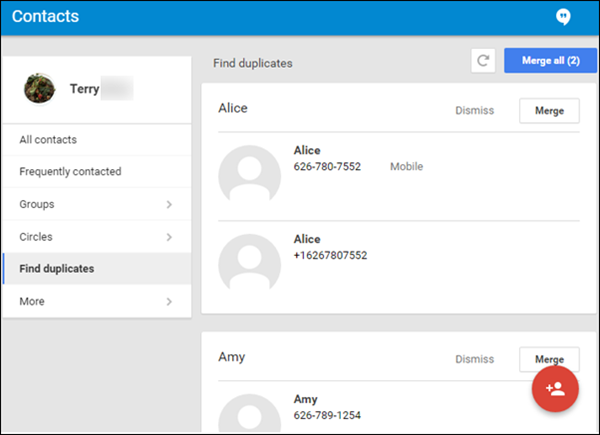
8. On iPhone, check your iPhone contact list. Make sure Contacts is syncing with Google/Gmail.
Note: This method can also be applied for Android devices.
Part 2: How to Remove Duplicate Contacts on Android in Bulk
Option 1. Merge duplicate contacts with Android built-in Contacts app
Some brand smart phones, like Samsung and HTC, allow users to merge duplicate contacts. Here we take HTC one M8 as an example. The operation of other devices should be similar.
- Open “People” app.
- Tap menu button on the top-right corner.
- Choose “Manage contacts”.
- Tap “Remove duplicates”.
- It will detect all the duplicate contacts automatically.
- A pop-up message will ask you to confirm. You can tap “OK” to proceed, or tap “CANCEL” to preview the duplicate contacts first.
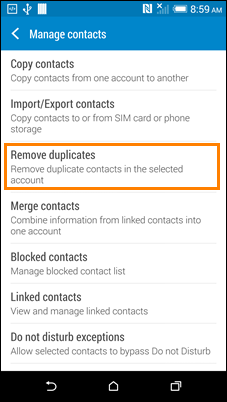
Note: If two contacts with same information are saved under different accounts, like SIM and phone, they may not be seen as duplicate contacts.
Option 2. Remove duplicate contacts with a third-party tool
For Android devices that don’t support contacts merging, third-party tools are needed. You can find many similar apps in Google Play store. Here we recommend Duplicate Contacts.
- Install and run this app on your Android.
- The app will automatically detect all the duplicate contacts on your phone. After that, you can also tick or untick contacts manually.
- Tap “DELETE SELECTED”. It will ask you to confirm the operation, tap “Yes” to proceed.
- The program will delete duplicate contacts from the list and save them as vcf file in case of future use.