How to Download YouTube 4K Videos on PC, Mac, Android & iPhone
How to download YouTube videos in 4K resolution? In this article, I will introduce you several ways to save all kinds of YouTube 4K videos, including 3D, 360 degree, VR, 48/60FPS etc., on Windows, Mac, Android & iPhone devices, and the way to convert YouTube 4K song videos to MP3 formats.
Here are 10 practical YouTube 4K video download techniques you will learn about in this post
- 1. YouTube 4K Video Downloader for Windows
- 2. Download YouTube 4K Videos on Mac
- 3. Online Site to Save 4K Videos from YouTube: Clip Converter
- 4. How to Download YouTube 4K 60FPS Videos
- 5. Download YouTube 4K Videos on Android Mobile Phone
- 6. Download YouTube 4K Videos on iPhone & iPad
- 7. Best Way to Download & Play YouTube 4K 360°VR Videos
- 8. Download & Playback 3D Videos from YouTube in 4K Resolution
- 9. How to Convert YouTube 4K WebM Video to MP4 Format
- 10. Convert YouTube 4K Video Songs to MP3
1. 4K Video Downloader for PC: Gihosoft TubeGet
4K video, also called 2160P, is four times the resolution of 1080P full HD, provides a more clear and vibrant experience. Here comes the question: how do we download YouTube 4K videos with no quality loss? Well, you can try Gihosoft TubeGet, one of the best YouTube 4K video downloader for Windows.
As its name suggests, Gihosoft TubeGet is developed to have YouTube videos at your fingertips and stores them on any device so that you can enjoy a full video anywhere and anytime. Besides, it supports downloading SD and HD, as well as 4K & 8K UHD videos from YouTube. This 4K Video Downloader also has a smooth and friendly interface which makes it really easy to use for both novices and professionals. Here we will show you the steps to save YouTube 4K videos on PC.
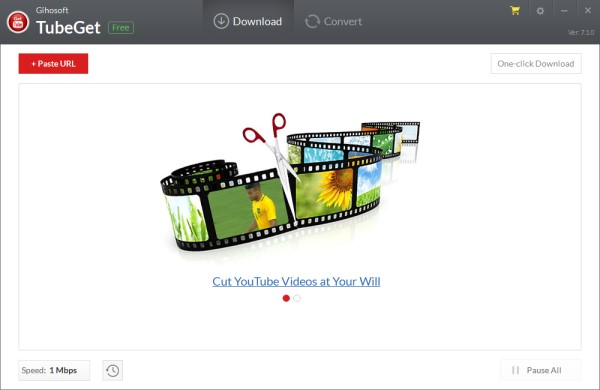
How to Download YouTube 4K Videos on Windows Platform?
Step 1: Download and run Gihosoft TubeGet, then copy the 4k video URL and click “+Paste URL”. After the product analyzed the URL successfully, a new dialog box will pop up.
Step 2: On this new menu, you can set the parameter of the output videos as you wish.
Step 3: After all the parameters are set, press “Download” button, and you will have your 4K videos downloaded in just a few minutes. (If you’ve got a slow internet connection, you can limit the download speed.)
More YouTube 4K Video downloader for Windows, please also read: 15 Best YouTube Video Downloader for Windows 10/8/7/XP.
2. Download YouTube 4K Video on MacBook
Do you have a new MacBook and try to look for a robust YouTube video downloader that can work smoothly on your Apple computer? Well, we’ve got you covered. There are literally hundreds of great software that can help you to save YouTube UHD 4K & 8K videos on Windows platform, but Mac users get less options to do that, one reason being that many companies just won’t create software and applications which are compatible with Mac.
And therefore, we’ve compiled the Top 15 YouTube Video Downloader for Mac! Yes, there are more than 15 of them, we only choose a small part of the list and pare down the list to only include programs that are most likely to be useful to the average Mac user based on technicians’ stringent testing and customers’ reviews. Just refer to the article, and you will get a clue of how to download YouTube 4K videos on your MacBook Pro, Air or iMac.
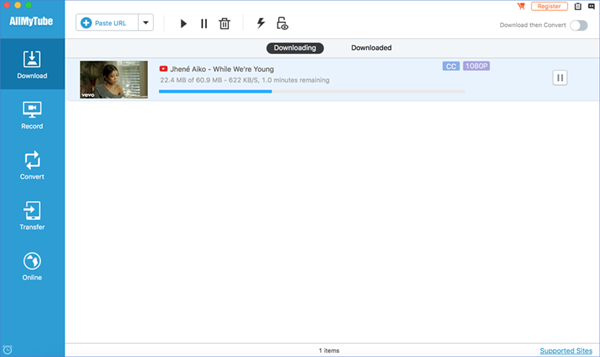
3. Online Site to Save 4K Videos from YouTube: Clip Converter
There are many reasons why you want to use online tools, for example, space saving. For 4k movie download, you can also give this YouTube 4k video downloader online site – Clip Converter a try. Clip Converter is an all-in-one online 4K video downloader site that allows you to record, convert and download nearly any movie, music or TV serials offline as MP4 format. It also supports downloading SD and HD, as well as 4k & 8K videos from YouTube.
As an online site, it can work well for both Windows and Mac platforms, and even your Android & iPhone smartphones. Below we will reveal you how to download YouTube 4K videos online.
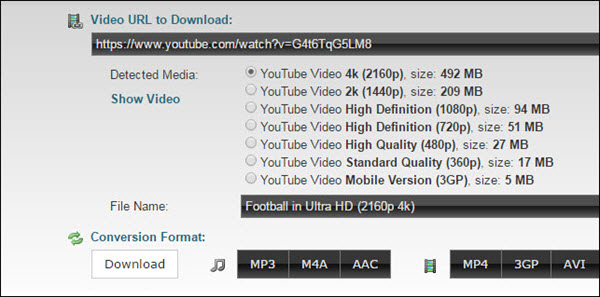
Simple and Clear Steps to Download YouTube 4K Videos Online
Step 1: Copy the 4K video URL you want to download and go to Clip Converter. Then paste your YouTube URL at “Video URL to Download” and press “Continue” button.
Step 2: Select the formats and the options for the conversion if necessary. Then press the “Start” button at the bottom to start the conversion.
Step 3: After the conversion is finished, you can download the converted file to your device.
More 4K YouTube video downloader online sites, please refer to this article: 12 Best Online YouTube Downloader to Save HD Videos Free.
4. How to Download YouTube 4K 60FPS Videos
YouTube is always at at the forefront of the video technology field, in order to appeal to those who are game & sports lover, YouTube now supports 60fps videos, as they deliver a smooth visual experience. According to the data, 4K videos at regular 24 fps produce ultra detailed imagery, vastly superior to 1080P on large screens, as long as they don’t move. Due to the heavy amount of motion blur in moving scenes at low frame rates, you immediately loose the gained resolution detail. At 60 fps, that motion blur problem is largely eliminated, and 4K will look like it’s supposed to look extremely sharp and full of detail.
To download 4K 60fps videos from YouTube, you can refer to this article: Top 5 Software to Download YouTube 60fps Videos on PC & Mac.
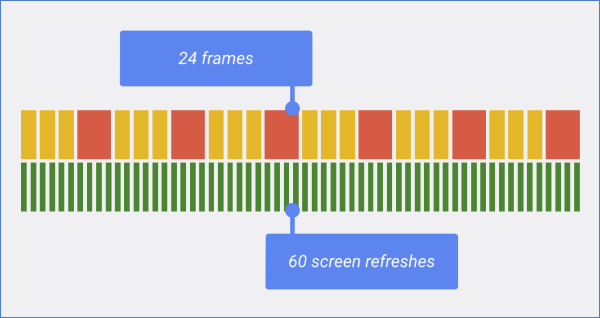
5. Download YouTube Videos on Android Mobile Phone
There are some desktop & online downloader, but what if you wan to watch your favorite footages offline on your Android phones or tablets? Then you will need a YouTube 4K video downloader app for Android, and VidMate is an excellent option when it comes to keep UHD videos from YouTube on Android mobile platform. This super simple app will let you download your videos in the highest quality so you can have access to your favorite media content on Android devices anytime. Besides, the built-in audio converter will let you download 4k resolution English & Hindi video songs as MP3.
How to Download 4K Videos from YouTube on Android
- Download & install VidMate app on your Android phone.
- Navigate to YouTube, copy the video link you want to download.
- Open this app, enter the YouTube link into the navigation box, and click the GO button that later appears, then you will go to a new interface.
- On the new interface, the 4K video starts to play. If you want to download this video, you’d click the download arrow in the bottom right corner.
- Now, we will come to the resolution setting panel. Choose the 4K resolution that you want to download, and decide whether you want to save the UHD video in SD card or internal storage.
- Click the download button, the video starts to download, and the progress bar starts moving.
- After the download is finished, you can find the downloaded YouTube video by tapping the download icon located on the top right corner.
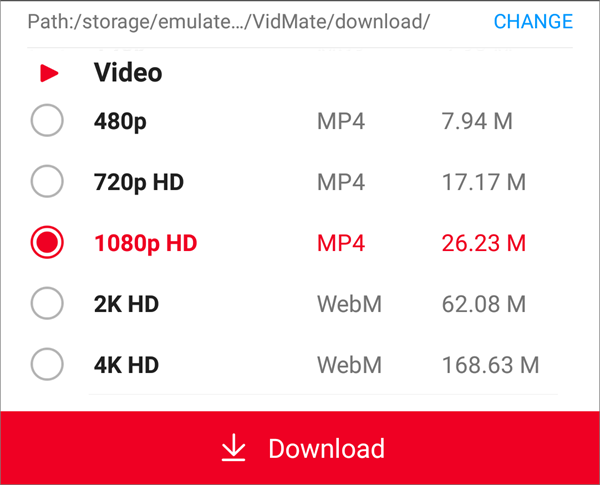
More 4K YouTube video downloader for Android, please refer to this article: 15 Best YouTube Video Downloader App for Android Free.
6. Download YouTube 4K UHD Videos on iPhone & iPad
While there is no easy way to download YouTube videos on your iPhone, there are some other workarounds that still work. Using Documents by Readdle – a file manager for iPhone & iPad, and with the help of a online video downloader site, you can download 4K videos from YouTube to your iPhone & iPad without any hassle. It’s quite simple, now let me walk you through it.
How to Download YouTube 4K Videos to iPhone/iPad
- Download & install Documents by Readdle from the Apple Store.
- Open the Documents built-in browser on the lower right corner.
- Go to an online video downloader site and grab the YouTube 4K video offline.
- In the Download section, click the “…” icon to move the video to your Photo app.
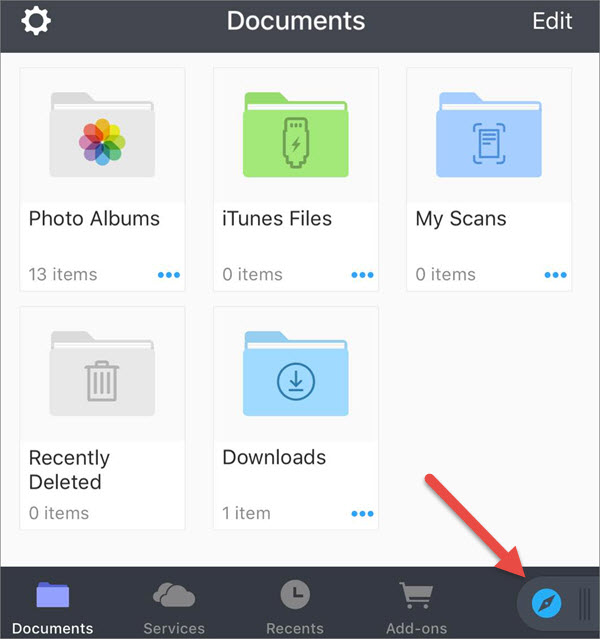
7. Best Way to Download & Play YouTube 4K 360° VR Videos
These days, 360-degree video is one of the hot topics in the world. 360-degree video, also known as immersive video or spherical video, it’s shot using cameras that record in all 360 degrees, so it can let people rotate their perspective to watch the video from different angles. And for YouTube, it launched support for publishing and viewing 360-degree videos in March 2015, and now the videos are increasing exponentially.
As 360 degree video becomes a hit, you may need to collect this type of video offline and watch it with your headset anytime you like. Then how to download a 360-degree VR video from YouTube? The option is limited, but we still have several video downloader in hand, and Gihosoft TubeGet is one of the best options. So here I will share you a simple way to download 360° videos from YouTube, and the way to playback it on your computer.
How to Download 360° VR Video from YouTube
- Download and install Gihosoft TubeGet from its official website, then install it on your Windows or Mac computer.
- Navigate to YouTube and find a 360° video, and you should know that this kind of video has a “360°” tag on YouTube.
- Download this 360° video with Gihosoft TubeGet to your computer as described above.
How to Play a 360° Video Downloaded from YouTube
- Download and install PotPlayer on your computer.
- Open the downloaded 360° video with PotPlayer.
- The video player will show a “360” icon on the bottom right corner. Click it and select “Enable/Disable 360 Video Mode” or “Auto enable 360 Video Mode” option.
- Now panning and dragging this video with the mouse to change the viewing angle.
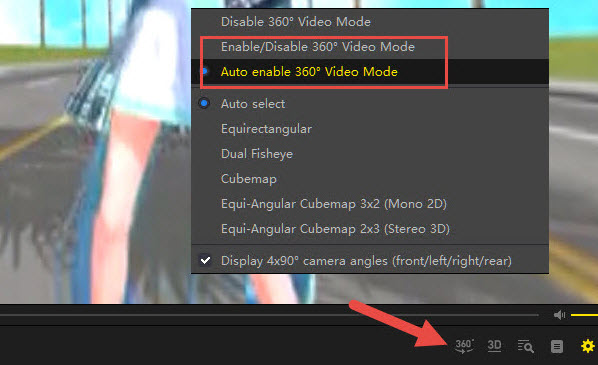
8. Download & Playback 3D Videos from YouTube in 4K Resolution
As YouTube embraced 3D videos July 21, 2009, hundreds of thousands of 3D videos are created and uploaded on YouTube. To make it more obvious, YouTube add a tag for those 3D videos. If you want to search for a 3D video on YouTube, just enter a keyword about the video, then click on Filters to filter out non-3D videos.
Viewing 3D videos in 4K resolution online from YouTube is quite easy, but it’s a bit difficult for downloading it offline, as many video downloader don’t have a support for parsing 3D videos, let alone saving it offline. So here, I’m going to show you how to download 3D 4K videos from YouTube to your computer without any hassle. Besides, we have also attached a how-to guide for playing these downloaded 3D videos.
How to Download 3D Videos from YouTube
- Go to YouTube and find a 3D video that you want to keep offline, the copy the URL on the address line.
- Download and install Gihosoft TubeGet from its official website, then install it on your Windows or Mac computer.
- Fire up Gihosoft TubeGet, click the red-and-white button “+ Paste URL” to paste and parse the video link information.
- After parsing process, set your ideal download quality and directory on the pop-up resolution dialog box. Then click the “Download”button and start to save the 3D 4K videos offline.
How to Play 3D Videos Downloaded from YouTube with VLC
- Launch VLC media player on your computer. Once you are ready, click on Tools > Effects and Filters, then you will come to the “Adjustments and Effects” interface.
- Now you continue to click on Video Effects > Advanced tabs.
- Then you will see an option with name Anaglyph 3D, check this option and click on Close button. Now you can play a 3D video smoothly.
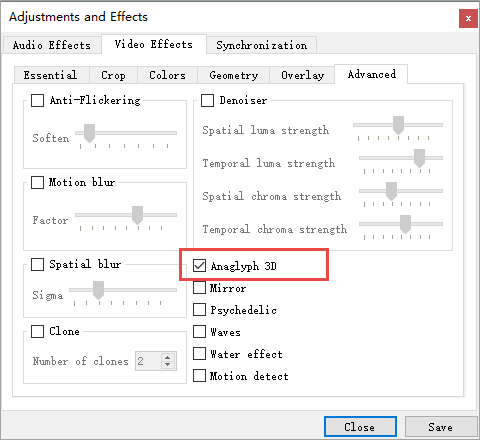
9. Convert YouTube 4K WebM Video to MP4 with Merging a Subtitle File
We know that 4K Videos saved from YouTube are all in WebM format, you can directly play these 4K videos on your computer with VLC media player aforementioned. But you may face lags if you want to play 4K videos on your Android or iPhone devices, and some video players for mobile don’t even support the WebM format.
Thus, to avoid this hassle, a simple solution would be to convert WebM to MP4, which is a widely accepted format by all media players. But how to convert 4K WebM video to MP4 format? Well, Gihosoft TubeGet can also be good helper for this work. Besides, if you have downloaded a subtitle file, you can also add this subtitle file to video and then convert it to MP4. Here we will reveal detailed guide on how to convert YouTube 4K WebM videos to MP4 with merging a subtitle file.
How to add subtitle to a WebM video and convert it to MP4
Step 1. Open Gihosoft TubeGet and enter into the “Convert” column.
Step 2. Click “Add Video” button to import the video that you want to convert.
Step 3. Select MP4 as your output format in the top right corner. Then Click the “Add subtitle” to import the subtitle file, and choose to burn in or hard code the subtitle file.
Step 4. Click the “Convert” button to start the conversion process.
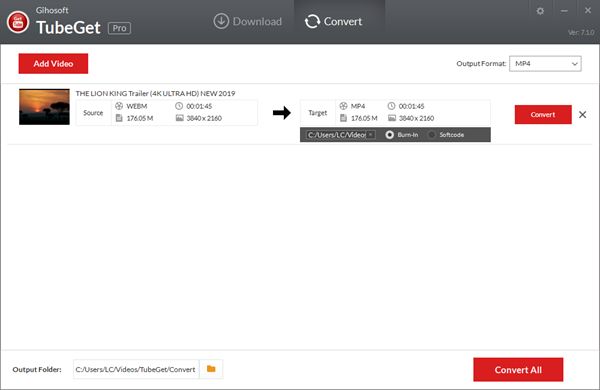
10. Convert YouTube 4K Video Songs to MP3
If you want to extract offline MP3 audio from these 4K video songs so that you can play them on your Android & iPhone smartphones, how to do that? There are a number of software and online tools that you can use to download YouTube 4k movies and convert them to MP3, among them, 4K YouTube to MP3 is a very outstanding one. If you want to know how this tool works, check out this guide below.
Steps to Convert & Download YouTube 4K Video Songs as MP3
Step 1. Install and launch 4K YouTube to MP3 on your computer. Now, 4K YouTube to MP3 is cross-platform and it works well on Windows, Mac & Linux.
Step 2. Navigate to YouTube, find the 4K YouTube music video you want to save, copy the video’s URL from the web address bar in your browser.
Step 3. Launch 4K YouTube to MP3, click the “Paste Link” button on the interface to input the video link automatically. After a short time, the 4k video will be downloaded as a MP3 offline music file on your computer.
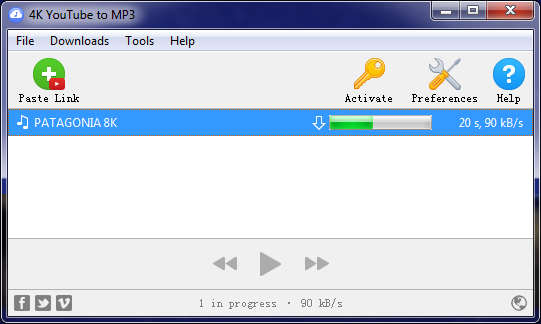
More 4K YouTube to MP3 converter, please refer to this article: 10 Best YouTube Music Song to MP3 Converter & Downloader.
The Verdict:
Gone are the days watching blurry videos, as 4K videos give us the ultimate visual experience. Now come and download YouTube 4K videos with the best desktop software, Android or iOS app, or an online site listed above, and enjoy your journey of highly clear videos with the 4K video player above, play it on your iPhone & Android devices with a 4K video converter, or listen to a beautiful music with the 4K YouTube video song to MP3 converter.
