How to Use Motorola Migrate for Transferring Data
Have you just bought a new Motorola cellphone such as Moto X, Droid Turbo or other models? Unboxing the new phone is definitely a delightful thing, however, transferring data between phones might be a chore. Still seeking an solution? Let the below guide to help you out. Hereof, we will introduce how to use Motorola Migrate to transfer data from old phone to new Motorola smartphones.
Motorola Migrate is capable of transferring data to new Motorola smartphones regardless of your old phone is powered by Android, iOS, Symbian, Windows Phone or other non-smartphones as well as it supports Bluetooth. In this article, we will discuss how to transfer data from old phone to new Motorola phone using Motorola Migrate:
How to Use Motorola Migrate to Transfer Data from Android to Motorola?
If your old cellphone is running Android OS, you can directly use Motorola Migrate app(.apk file) to get all data from previous Android phone:
A. Download Motorola Migrate app from Google Play store, then install it on both old and new smartphones.
B. Start Motorola Migrate on both old Android phone and new Motorola phone.
C. On new Motorola phone, please select to transfer data from Android
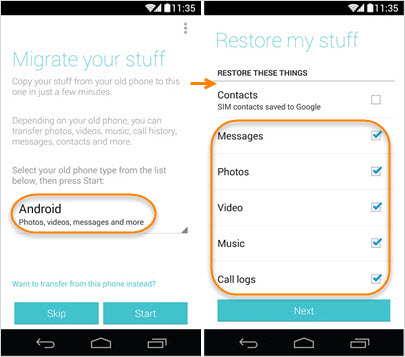
D. Nextly, tap to select all the data types what you need to copy from the old Android device. Then tap Next to go ahread.
E. A QR scanner will appear on Android device while the QR code shows on Motorola phone. Please scan the code to make the two cellphones connected.
F. After the two cellphones have been paird successfully, then Motorola Migrate will automatically sending selected data from old Android device to new Motorola phone.
Note: during the data transferring process, please make sure that the two phones are close(within 10 feet), or the connection might be interruptted.
How to Use Motorola Migrate to Transfer iPhone Data to Motorola?
If your old mobile device is an iPhone, then the steps are different. Please read the below tips to check how to use Motorola Migrate to transfer iPhone contacts and calendars to Motorola within a couple of steps:
A. On iPhone, go to Settings – iCloud to sync your contacts and calendar to iCloud. If you have never did that, please turn it on and sign in to iCloud with your Apple account.
B. Download and install Motorola Migrate on your new Motorola phone
C. Start Motorola Migrate on your new Moto X, select to transfer data from iPhone
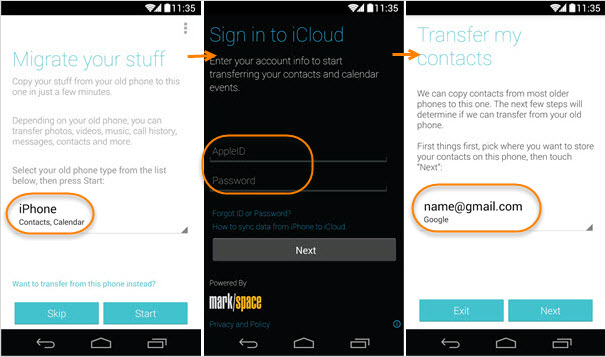
D. Then please enter your iCloud account, tap Continue to go ahread to begin data transfer.
E. Sign into your Gmail on your new Motorola phone
F. Afterwards, it will begin transferring all contact list and calendar events from iCloud to your Motorola phone.
If you still have trouble in about how to use the Motorola Migrate, please go to this page for more details. If you don’t want to use this tool, please take a free trial of Gihosoft Phone Transfer for one-click Motorola data transfer solution.
