How to Use Move to iOS to Switch from Android to iPhone 7/7 Plus
Move to iOS is a free app introduced by Apple to transfer data from Android to iPhone. Move from Android to the new iPhone 7 or 7 Plus? Download the Move to iOS app to help you transfer contacts from Android to iPhone, as well as many other kinds of contents like messages history, camera photos and videos, web bookmarks, mail accounts, calendars, etc. Here we’ll guide you through the use of Move to iOS app. 
Before you begin switching from Android to iPhone:
- Make sure your iPhone/iPad is running iOS 9 or later.
- Make sure your Android version is 4.0 or later.
- Make sure your Android Wi-Fi is on.
- Make sure both Android and iPhone have enough power.
- Download and install Move to iOS app to your Android device.
How to Use Move to iOS to Transfer Data from Android to iPhone 7/7 Plus
Step 1. Set up Your New iPhone or iPad
On your new iPhone or iPad, begin the normal setup process until you reach the screen titled “Apps & Data”. From here select the “Move Data from Android” option.
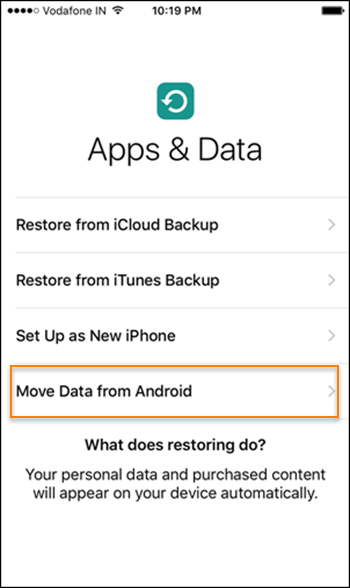
Step 2. Run Move to iOS on Android Phone
On your Android phone or tablet, run Move to iOS app, then tap “Continue” and agree to the terms of use. On the “Find Your Code” screen, tap “Next”.
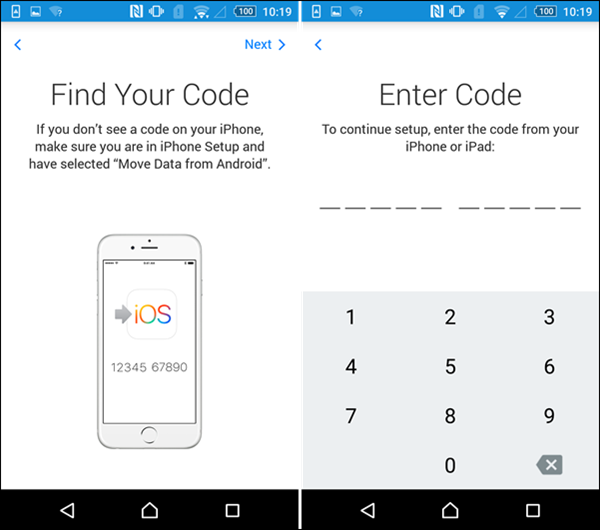
Step 3. Generate a Code on Your iPhone
On your iPhone or iPad, tap “Continue” on the “Move from Android” screen. Then wait for a ten-digit or six-digit code to appear.
Step 4. Enter the Code and Start to Transfer
On your Android device, enter the code displayed on the iPhone or iPad, and wait for the two devices connected. Then select the data that you want to transfer and tap “Next” to begin transferring. Leave the two phones alone until the transfer finished.
After that, tap “Done” on your Android device. Then tap “Continue” on your iPhone or iPad and follow the onscreen steps to finish setting it up.
Best Alternative to Apple Move to iOS – Gihosoft Mobile Transfer
The Move to iOS app only allows you transfer data from an Android device to an iPhone or iPad running iOS 9 or higher. The good news is that does include the brand new iPhone SE, 6S/6S Plus, iPhone 7/7 Plus, or iPad Pro. However, if you want to transfer to some earlier iPhones, you should first upgrade your device to iOS 9 or higher. Besides, if you’re new to iPhone, Move to iOS app really provides an easy way to move from Android to iPhone. But if you’ve already finished setup, you have to erase your iOS device and start over. If you don’t want to erase, just transfer your content with Gihosoft Mobile Phone Transfer – a great alternative to Apple Move to iOS. Using it, you can transfer contacts, messages, photos, videos, and music from Android to iPhone in one click. Also, you can use it to transfer data from iPhone to Android like Samsung Galaxy S7/S7 Edge.
