Android Screen Recorder – How to Record Screen on Your Android Phone?
Want to make a demonstration video on your Android device probably to help a friend or relative, or to record an activity in a game or a memorable video chat? You’ll need a screen recorder for your Android phone. Different from iPhone, Android phone has more optional screen recorders. Today we’ll start with two outshone recorders (note: you must root your Android device), please read on and find the one you like.
- 1. Rec.
- 2. SCR Screen Recorder
Preparation for Screen Recording:
Recording screen on Android phone could be a difficult-to-deal-with thing, even with an awesome screen tool. To make sure the recording process go smooth, before you start to record, you should take your time to prepare– to spend few minutes writing a simple script as a cue for recording practice. Keep practicing until you’re familiar and comfortable with the process, then hit on the “Record” button for your Android phone screen recording tour.
1. Rec.
Rec. is an Android screen recording app with a friendly interface. You can download it on Google Play, given that there are some apps’ names are similar to “Rec.”, you should pay more attention to the name when you search the app.
Steps to follow:
- Once you open the app, the first thing is to tweak the bit rate and duration for your own preference.
- Enable audio recording and even name your recording if you want.
- Tap on “Record” at the bottom to start.
Once you tap on “Record”, the app will start counting up to 10, rendering you enough time to prepare before your Android device begins to record. You’re allowed to stop recording any time by tapping on “Stop” in the app, or simply turning your device screen off. There is a free version for you to try out, yet it limits your recording to merely 5 minutes and the audio recording inside only lasts 30 seconds. If you want to get more, the only workaround is upgrading it to the paid version.
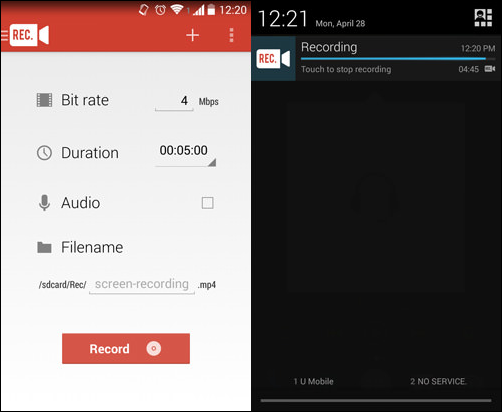
2. SCR Screen Recorder
SCR Screen Recorder is one of the better all around screen recording apps on Android, offering front camera integration that is an indicator to show where you’re touching the display, and granting you the ability to choose your audio source and even mute the clip for recording audio later.
Steps to follow:
- Download it on Google Play and install it on your phone.
- Tweak the setting for encoder, resolution and bit rate if necessary.
- Hit on the Recording button on the left of the rectangular box to record. (If you want to pause recording, please turn off your screen for 2 seconds or just re-open the app again)
Finally you’ll get a polished, professional-looking clip. SCR Screen Recorder is free to record up to 3 minutes, with an additional watermark on your video. The app doesn’t have a main interface like Rec. instead it is sort of a small rectangular box comprising 3 buttons– respectively recording, settings and exit.
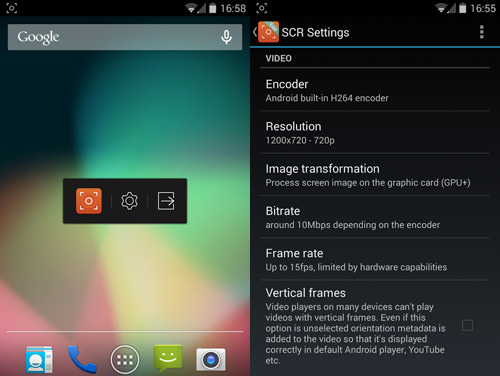
In Conclusion:
Both the two apps needs you to have a rooted Android phone, you should think twice about it before you root your device in case that it becomes a brick phone. Actually there are few apps without requiring you to root, the one know is AZ Screen Recorder that claims “no root” yet requires Android 5.0 and up, you might give it a shot. If you are an iPhone user and want to capture what’s on your iPhone screen, you can find iPhone screen recorders here.
