[Solved] How to Fix Backup Option Greyed out in iTunes
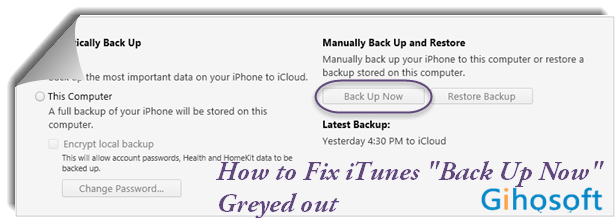
“I was trying to do a manual backup of my iPhone 8, but the iTunes won’t let me back up because the BACK UP NOW button was all grey!”
This is my personal experience. And I know you may be facing the same problem as me. The grey backup option in iTunes is actually not very common. It could be caused by a weak internet connection or poor wire connection. So make sure the network used is stable and connect your iPhone to the computer using a compatible port or USB cable. If everything is OK with the wire and network, then read on and learn how to deal with “Back Up Now” greyed out in iTunes.
Also Read: How to Fix iPhone Not Backing Up to iCloud
- Part 1. How to Fix Backup Option Greyed out in iTunes
- 1. Restart iTunes and Computer
- 2. Update iTunes to the Latest Version
- 3. Upgrade the iOS Version
- 4. Try the CMD Command
- Part 2. Ways to Backup iPhone without iTunes
- 1. Backup iPhone to iCloud instead of iTunes
- 2. Backup iPhone to computer without iTunes
Part 1. How to Fix Backup Option Greyed out in iTunes
1. Restart iTunes and Computer
When people encounter some unknown glitches while using an app or electronic device, they will quit and re-enter that app or device, and then these glitches will generally disappear. Thus, try to restart the iTunes and your computer when you find iTunes grey “Back Up Now” button.
2. Update iTunes to the Latest Version
An outdated iTunes can be the main culprit of “Back Up Now” greyed out. When the iTunes version is too old, it is not compatible with your iPhone and cannot enable syncing of the device. So update the iTunes app on your computer to the latest version to solve this issue. The way to update iTunes to the latest version on a Mac and PC can be slightly different.
On a Mac:
- Step 1. Open the App Store on your Mac.
- Step 2. Click “Updates” at the top of the App Store window. If you see any iTunes updates available, click “Install”.
On a PC:
- Step 1. Launch iTunes on your PC.
- Step 2. From the menu bar at the top of the iTunes interface, click Help > Check for Updates.
- Step 3. In the small popup window, click “Download iTunes”. Then follow the prompts to install the latest iTunes version.
Alternatively, you can directly download the latest version of iTunes from the website: https://www.apple.com/itunes/.
3. Upgrade the iOS Version
Sometimes the old iOS system can also cause the iTunes backup greyed out. If there’s an update to the operating system that runs on your iPhone, then finish it. Before you update, make a backup of your iPhone to avoid data loss.
Here’s how to update your iPhone to the latest version of iOS:
- Plug your iPhone into a power source and connect it to a stable Wi-Fi network.
- Open your device, tap on Settings > General > Software Update.
- Tap Download and Install. If asked, enter your device passcode.
- Then tap Install. Or you can tap Later and choose Install Tonight or Remind Me Later.
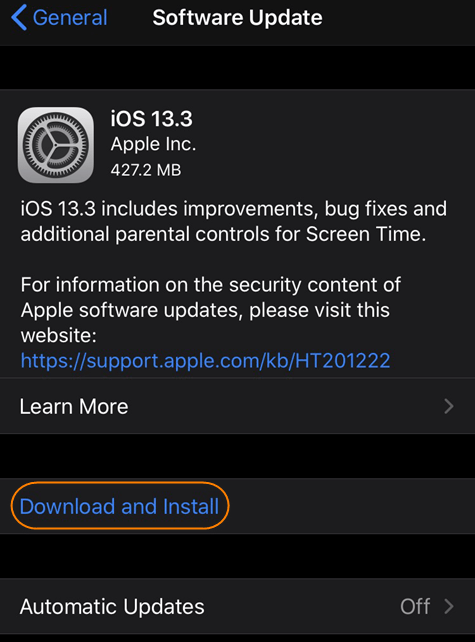
With iOS 12 or later, you can have your iPhone update automatically. Tap Automatic Updates on the Software Update screen and toggle it on. It’s done.
4. Use the CMD Command
This method is only intended to windows users. The detailed steps are as below.
- Step 1. Press WINDOWS + R on the keyboard to open the Run window.
- Step 2. Type “cmd” in the input box and click OK.
- Step 3. Copy and “%ProgramFiles%\iTunes\iTunes.exe” “/setPrefInt DeviceBackupsDisabled 0” to CMD window. Then hit Enter to execute this command.
- Step 4. Relaunch iTunes.
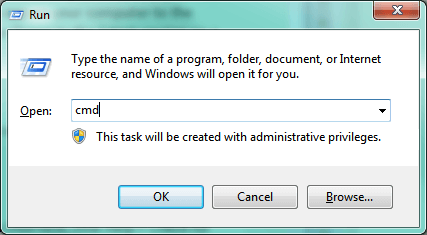
Now connect your iPhone to the computer, click on the device icon, and check if the grey backup option in iTunes is back to normal.
Part 2. Ways to Backup iPhone without iTunes
1. Backup iPhone to iCloud instead of iTunes
When you are not allowed to back up your iPhone via iTunes because of the backup option greyed out, iCloud backup is a great alternative way for you. It doesn’t require a computer and USB cable. You just need to make sure your iPhone is on WLAN and there is enough space available in iCloud.
Here’s how to back up your iPhone with iCloud:
- Connect your iPhone to a stable Wi-Fi network.
- Go to Settings > [your name] > iCloud > iCloud Backup. Make sure that iCloud Backup is turned on.
- Tap “Back Up Now”. When the backup finishes, you’ll see the date and time of the last successful backup under “Back Up Now”.
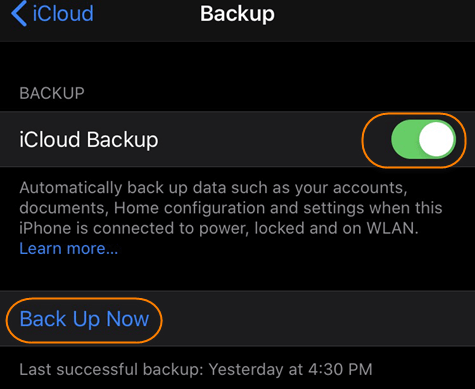
When iCloud Backup is turned on, iCloud can automatically back up your iPhone on condition that your iPhone is connected to a power source, locked and on a Wi-Fi network.
2. Backup iPhone to computer without iTunes
Many people choose to back up the iPhone via iTunes just because they don’t want to use the iCloud space. If that’s the case with you, then you will like the method which lets you back up iPhone to the computer without iTunes. We recommend you to use Gihosoft iPhone Manager.
With it, you can back up your iPhone or iPad to the computer easily. Better than iTunes, the iPhone Manager allows you to backup your iPhone to any places you like and change the backup location. It also enables you to view the contents of your backup files on the computer and export what you want to readable formats like TXT, CSV, HTML, PDF and so on.
Here’s how to back up your iPhone to computer without iTunes:
- Step 1. Download, install and launch the program on your computer.
- Step 2. Connect your iPhone to the computer via a USB cable.
- Step 3. Once your device is detected, click the Backup Now button. If needed, you can click the Change Backup Location button to specify where you want to store the backup.
- Step 4. When the backup process is completed, you can click on the file type icon like Messages, Contacts, Notes, etc. to view the details and export them to readable formats.
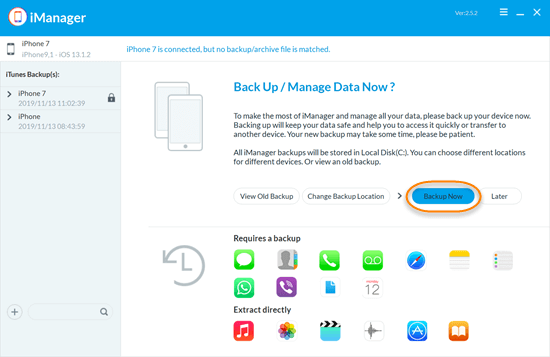
Final Words
Now you have read all the practical ways to fix the iTunes “Back Up Now” button greyed out. You can reboot both of the iTunes and computer, update the iTunes and iPhone, and try the CMD command. Or you can use other ways to back up your data without using iTunes. Have you succeeded to get the gray backup option in iTunes right? Please share your experience with us in the comment section below.
