3 Methods to Backup iPhone/iPad Before Upgrading to iOS 13

Apple’s newest operating system – iOS 13 is finally here, bringing with it a number of updates and many new features. Many users can’t wait to upgrade their old iPhone or iPad to enjoy the Dark Mode, revamped Photos app, new Siri voice and more. However, to avoid losing any previous pictures, contacts and messages on your device, it is a good idea to make a full backup of your iPhone/iPad before upgrade.
Here we will show you how to backup your iPhone or iPad through Gihosoft iManager, iCloud and iTunes. Each has its own benefits and limitations. Go through this article and choose the approach that works best for you.
- Way 1: Backup iPhone with iManager
- Way 2: Backup iPhone with iCloud
- Way 3: Backup iPhone with iTunes
Way 1: Backup iPhone with Gihosoft iManager
Gihosoft iPhone Manager is a professional software to manage, transfer, backup and restore iPhone or iPad. Using it, you can easily transfer data from iPhone/iPad to your computer, thus create a safe backup copy before installing the iOS 13 on your device.
Key Features of Gihosoft iPhone Manager
- Helps you backup photos, videos, music, contacts, messages, WhatsApp, Viber, notes, and more data on iPhone/iPad.
- Instantly backup iPhone or iPad data to your computer without worry about the lack of storage space.
- Allows you to make new backup of iOS devices without overwriting the previous backup files.
- You can freely backup iPhone to any location of your computer or even an external hard drive.
- Works well on all iOS versions and iOS devices, including the newest iOS 13 and iPhone 11, iPhone 11 Pro, iPhone 11 Pro Max.
Here’s how to backup your iPhone/iPad with Gihosoft iManager:
- Download and install Gihosoft iPhone Manager on your Windows PC or Mac computer.
- Launch the program and connect your iPhone or iPad you wish to backup to the computer via a USB cable.
- Once the device is detected successfully, click on “Back Up Now” to begin the backup process. You can change the backup location if needed.
- Wait for the backup to complete, then you will be able to view the files in the backup and export them to readable formats like PDF, TXT, or CSV etc.
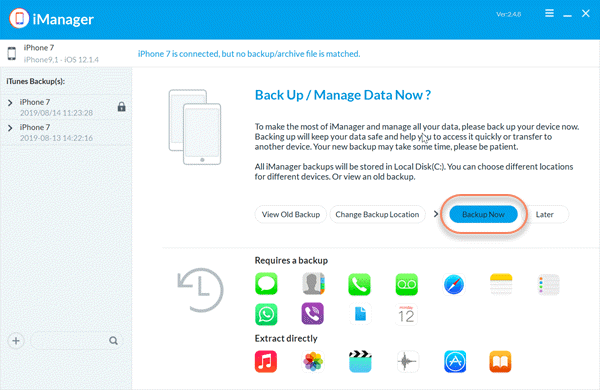
Way 2: Backup iPhone with iCloud
Using iCloud to backup your iPhone or other iOS devices is another easier method that can be employed. With a Wi-Fi network connection, your iPhone data can be backed up to iCloud automatically. Before you head to make an iCloud baclup, you need to be aware of some of its limitations:
- iCloud only offers 5 GB of free storage, and you’ll have to pay to get additional backup space. You’re expect to pay $0.99/month for 50GB, $2.99/month for 200GB and $9.99/month for 2T of storage.
- iCloud won’t back up your entire device. You’re only allowed to back files from camera roll, accounts, documents and settings.
- iCloud backup only works over a stable Wi-Fi connection and it is typically slow.
- There is high chances of your backup files getting corrupted and unrecoverable.
- You cannot view the contents in the backup files or selectively restore the data to your iPhone.
Here’s how to backup iPhone with iCloud before iOS 13 update:
- Connect your iPhone or iPad to a stable Wi-Fi network.
- Go to Settings > [your name] > iCloud > iCloud Backup, toggle the iCloud Backup on and and tap on “Back Up Now”.
- Stay connected to the Wi-Fi network until the backup is complete. To confirm if the backup was done successfully, go to Settings > [your name] > iCloud > Manage Storage > Backups, then select your device and you’ll see the date and size of your last backup.
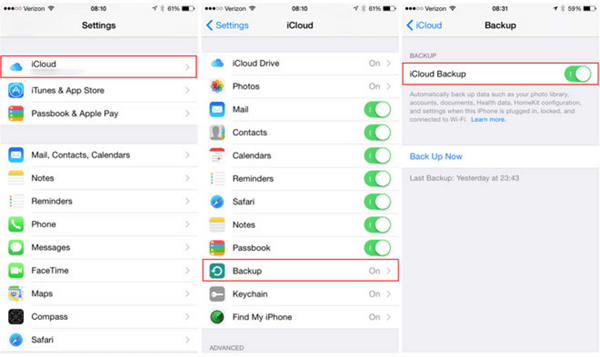
Note: iCloud can automatically back up your iOS device each day. However, ensure that you have enough available space in iCloud for the backup ( buy if you need more space), you are connected to a good Wi-Fi network and also that your device is connected to a power source.
Way 3: Backup iPhone with iTunes
If you don’t trust the iCloud, you can make a backup copy of your iPhone/iPad on your computer via iTunes. It is another tool developed by Apple to manage, transfer, backup and restore data on iOS devices. The same as iCloud, there are some limitations of using iTunes backup:
- iTunes is quite difficult to use and Apple have removed it from the newest Mac operating system. You will need to use Finder to backup iPhone in macOS 10.15 Catalina.
- iTunes backup is very slow and you might often suffer from various iTunes errors.
- iTunes doesn’t allow you to view the files in the backup and it is also lack of option for selective backup or restore.
Here is how to backup iPhone with iTunes before upgrading to iOS 13:
- Make sure you have the latest version of iTunes installed on your computer. If not, download it from here.
- Connect your iPhone or iPad to the computer using a USB cable and launch iTunes. If you are using Mac running with macOS 10.15 Catalina, launch Finder.
- Unlock the device with passcode and tap “Trust This Computer” if you are syncing it with iTunes for the first time.
- Wait for iTunes to detect the iOS device, then click on the device icon and in the Summary tab, click on “Back Up Now”. You can check “Encrypt iPhone backup” if you want to protect your backup with a password.
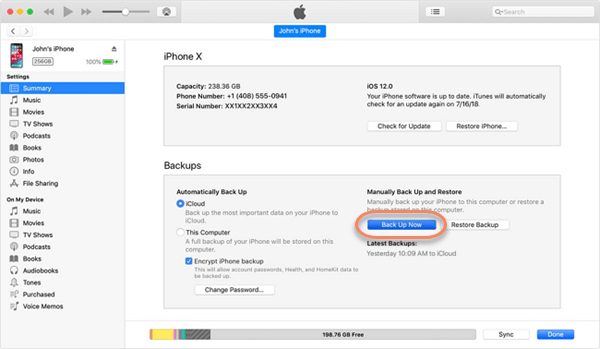
Conclusion
While it is always good to have your iOS updated to the latest version, you should ensure that you’ve got a full backup of your iPhone or iPad, so that you won’t be in the risk of data loss. Here we’ve introduced three ways to backup iPhone before upgrading to iOS 13. Both iCloud and iTunes backup have some limitations. So we strongly recommend you try the Gihosoft iPhone Manager option, which is much faster and more reliable to use. If you unfortunately lost important data after iOS 13 update and there is no backup available, don’t worry, you can rely on Gihosoft Free iPhone Data Recovery to directly scan your iPhone/iPad and get lost data back.
