How to Extract Photos from iPhone Backup on Computer

Most iPhone users have saved hundreds or thousands of photos on their devices, especially after iPhone 11 has been released with a series of new photography features. To avoid the photo loss, users back up their iPhone to iCloud or iTunes so that they can recover pictures from the iPhone backup at any time. Since you are reading this article, you must have backed up the iPhone to iTunes and wonder how to extract photos from the iPhone backup in iTunes. You know, the official way to get photos from iTunes backup is restoring your iPhone from the backup. In fact, there is an alternative way to extract photos from iTunes backup with your current data untouched. Read on and see what the method is.
- How to Extract Photos from iPhone Backup on Computer
- 1.Extract Photos from iTunes Backup with Gihosoft iManager
- 2.Extract Photos from iTunes Backup by Restoring iPhone
- Extra Tip: Backup iPhone to Computer without iTunes
How to Extract Photos from iPhone Backup on Computer
Recovering pictures from an iPhone backup in iTunes requires you to restore the whole backup to your device. In this case, the current data on your device will be overwritten with those data inside the backup. And as the iTunes backup is not human-readable, you can’t know whether your backup contains the photos you need or not before restoring, which means that you may end up with failing to get back the photos you need and lose your existing data.
If you don’t want that to happen, you can make use of a third-party iPhone backup extractor to extract pictures from the iTunes backup while keeping the newly-generated data on your device intact. This method is also applicable to those who switch from an iOS device to Android or any other device that is not compatible with iTunes.
1.Extract Photos from iPhone Backup with Gihosoft iManager
There are countless software that can help you extract photos or other data from the iPhone backup as you wish. But some of them may be malware and will steal your private information. So sharpen your vigilance when you are picking an iPhone backup extractor tool. Here we recommend Gihosoft iPhone Manager to you. It is a reliable tool and will never retain any of your information or content. Aside from high security, Gihosoft iManager also has many enhanced features. Here are what Gihosoft iManager can do for you.
- View pictures and other data from iTunes backup and extract them to the computer.
- Create a new backup for your iOS device without overwriting previous backup files on the computer.
- Find and even change the location of your iTunes backup.
- Transfer data between iOS devices and the computer like photos, music, videos, contacts, and many more.
- Support to directly download YouTube music and videos for your iOS devices in the near future.
Now let’s see how to extract photos from iPhone backup on the computer with Gihosoft iManager.
- Step 1: Download, install, and launch Gihosoft iManager on your computer.
- Step 2: Select an iTunes backup to scan from a list of archived backups in the left pane. And then click on the Photos icon in the right area.
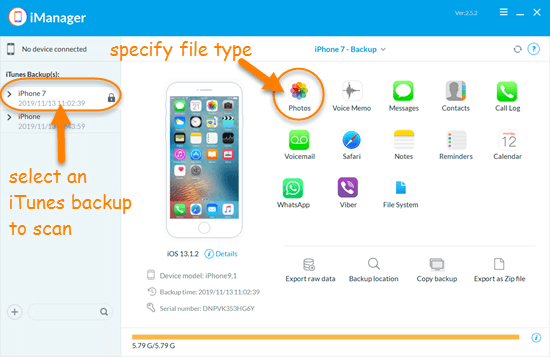
- Step 3: You will be presented with all the photos inside the selected backup. Check the pictures you want and click the “To PC” option to extract these photos from the iTunes backup and save them onto your computer.
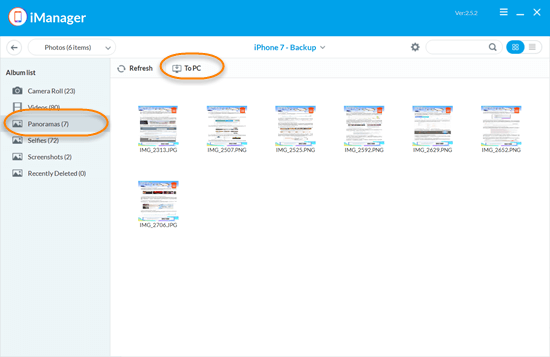
Note: The free trial of Gihosoft iManager allows you to view pictures and extract several of them from iTunes backup for free. If you want to extract more photos, you need to upgrade it to the Pro version.
2.Extract Photos from iTunes Backup by Restoring iPhone
Whether you use Gihosoft iManager or any other software, it is inevitable to spend some money tor extract photos from your iTunes backup. If you don’t think it is necessary to spend the money or don’t mind losing the existing data on your iPhone, you can get your photos from the iTunes backup by restoring it to your device. Before we get started, here is a tip for you. You can install the free trial of Gihosoft iManager to preview your iTunes backups before restoring it to the iPhone so that you can confirm which backup includes the photos you need. Then follow the steps below to restore your iPhone from iPhone backup on the computer.
- Open the iTunes app on your computer. If you are using a Mac with macOS 10.15 or later, open the Finder.
- Connect your iPhone to the computer via a USB cable.
- Click on the device icon in the iTunes interface or select your device in the Finder window.
- Click the “Restore Backup” button.
- Choose an iTunes backup in the small pop-up window.
- Then click the “Restore” button to confirm that.
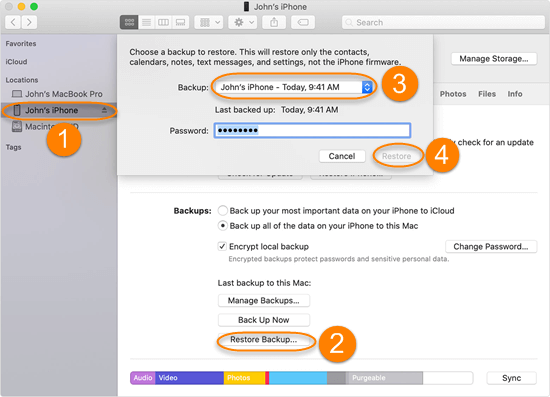
Some users report that they can see no device icon in the iTunes interface no matter how they try. If you have bumped into this problem, see how to fix iTunes not recognizing iPhone on Mac/Windows to find your way out.
Extra Tip: Backup iPhone to Computer without iTunes
iTunes is an exclusive mobile device management utility developed by Apple Inc. for Apple devices. Many iPhone users are used to backing up their data to iTunes mainly because the iPhone backups in iTunes are stored on the computer which has more free storage space than iCloud. But what if you run into some errors with iTunes and cannot back up your data with it? Don’t fret. You can use Gihosoft iManager to back up your iPhone to the computer without iTunes. Moreover, this software allows you to backup the iPhone to an external drive or any other location as you choose.
- Step 1: Download, install, and run Gihosoft iManager on your computer.
- Step 2: Connect your iPhone to the computer using a Lightning cable.
- Step 3: When your device shows up in the interface, click on the “Backup Now” button to start the backup process. If you want, you can select the “Change Backup Location” button to specify where to store your backup.
- Step 4: When the backup finishes, you can click on each file type icon to view the related data and export them to your computer as readable formats.
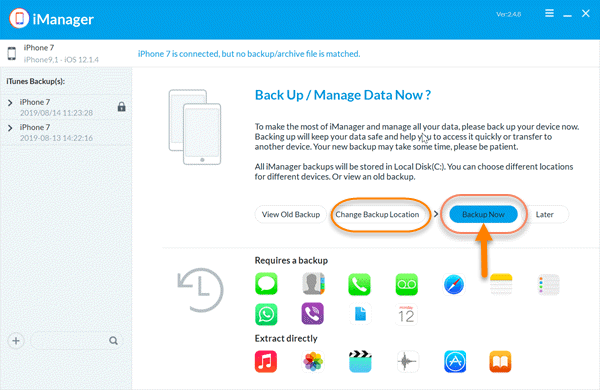
Final Words
Besides restoring the iPhone from the backup, using a third-party tool like Gihosoft iManager is the only way to get photos from an iTunes backup. Each method has its pros and cons. Restoring iPhone from the iTunes backup is free but may cause data loss on your device. Using an iPhone backup extractor to extract photos from the iPhone backup in iTunes won’t inflict any data loss but can take you some buckets. You can select the one that fits your needs best.
