[Solved] How to Fix iPhone Backup Corrupt or Not Compatible
It is really nerve-wracking to suddenly receive an alert “iTunes could not backup/restore the iPhone because the backup was corrupt or not compatible with the iPhone” when you are backing up the iPhone or restoring a backup to it with iTunes. Well, you are not alone; in fact, many users like you get stuck on the iPhone backup corrupt or not compatible issue. What’s going on? What can we do when we have this problem? Please read on and find the answers in this post.
- Part 1: General Practices When Meet iPhone Backup Corrupt or Not Compatible
- Part 2: iTunes Backup Corrupt or Not Compatible When Backing Up iPhone
- 1. Delete the Corrupt or Incompatible iTunes Backup
- 2. Back up iPhone with an iTunes Alternative Tool
- Part 3: iPhone Backup Corrupt or Not Compatible When Restoring
- 1. Restore iPhone from a Different Backup
- 2. Extract Data from the Corrupt or Incompatible iPhone Backup
Part 1: General Practices When Meet iPhone Backup Corrupt or Not Compatible
If you see the message that iPhone backup is corrupt or not compatible in iTunes, there may be some small software glitches making mischief. First, you can try restarting all your devices to remove the glitches. Up to Next, update your computer and iPhone to the latest version, which often packs the latest features and bug fixes. Then, you need to make sure the iTunes is up-to-date so that some unknown errors can be corrected and iTunes will get back to normal again. These steps are easy to operate and often works. In case you still fail to get rid of the iTunes backup corrupt issue, please read on.
Part 2: iTunes Backup Corrupt or Not Compatible When Backing Up iPhone
If you still receive the alert that iTunes backup was corrupt or not compatible during the backup process after performing above general practices, this part is for you. Here we’ll show your two workarounds to address this issue.
1. Delete the Corrupt or Incompatible iTunes Backup
When we make a new backup to iTunes, it doesn’t mean iTunes is going to create another utterly new backup but to update the old backup, which is called incremental backup. The incremental backup is better than the full backup. It saves more storage space and is quicker to perform. If the old iPhone backup is corrupt, then it can’t be updated, which means you are not allowed to back up your iPhone. In this case, you can try deleting the corrupt or incompatible iTunes backup before backing up the iPhone.
- Step 1: On Mac, go to iTunes > Preference. On Windows, choose Edit > Preferences.
- Step 2: Click the “Device” tab.
- Step 3: Select the corrupt backup. If you cannot tell it, view the details of each backup by hovering the mouse pointer over it.
- Step 4: Click the “Delete backup” and confirm it.
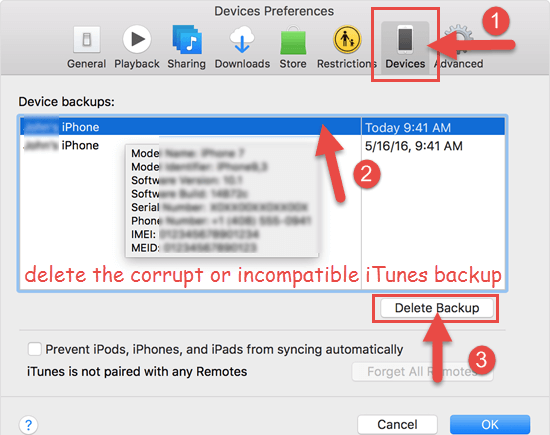
You can also delete an iTunes backup by locating it first. If you’re interested, read the previous post on how to find iTunes backup location on Mac or PC.
2. Back up iPhone with an iTunes Alternative Tool
The chances are that somehow, you still fail to back up your iPhone to iTunes after deleting the previous corrupt or incompatible backup. In this case, you can choose to back up your device to iCloud. If you don’t want to manage the iPhone backup with iCloud, you may use an iTunes alternative – Gihosoft iManager to make an iPhone backup on the computer easily and conveniently. You can backup your iPhone to an external drive or any place at will with it. It also allows you to view and export the contents inside an iPhone backup file selectively. If needed, you can use this tool to find and change the backup location.
- Download, install, and open Gihosoft iManager on your computer, then connect your iPhone to the computer via a USB cable.
- Once your device has been recognized, click the “Backup Now” button to start the backup. You can click the “Change Backup Location” button to choose the place where you want to store the backup.
- After backup, you can click on each file type in the interface to view details in the backup.
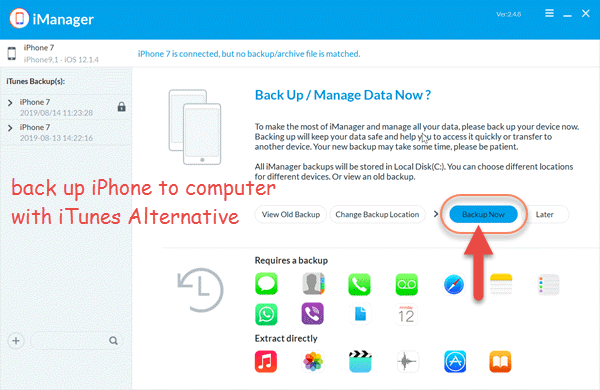
Part 3: iPhone Backup Corrupt or Not Compatible When Restoring
If you bumped into the iPhone backup corrupt or not compatible issue when restoring your iPhone, then find your solutions to it in this part.
1. Restore iPhone from a Different Backup
Generally speaking, two reasons can make you get such an alert. One is that some unknown errors happened in the previous backup procedure, but iTunes gives no reminder, and the backup is completed with nothing unusual. That is to say, the backup has been corrupt since its birth. The other one is that you’ve downgraded the iOS version of your iPhone after the backup was created. The device running an earlier iOS version cannot be restored from a backup made under a later iOS version because the backup is not compatible.
In any event, you should restore your iPhone from a different backup since the previous one cannot be used. You may try restoring the device from an iCloud backup. Or you can use another backup in iTunes if you’ve backed up the iPhone regularly or backed up other Apple devices.
Option 1: Restore iPhone from a different backup in iTunes
- Step 1: Launch iTunes on the computer and connect your iPhone to the computer using a USB cable.
- Step 2: Click on your device when it appears in the iTunes interface.
- Step 3: Select the “Restore Backup” button.
- Step 4: A small window will pop up, asking you to choose a backup. Click on the arrow icon to unfold all the iTunes backup on your computer and pick an alternative to the corrupt or incompatible backup.
- Step 5: Click the “Restore” button to confirm it.
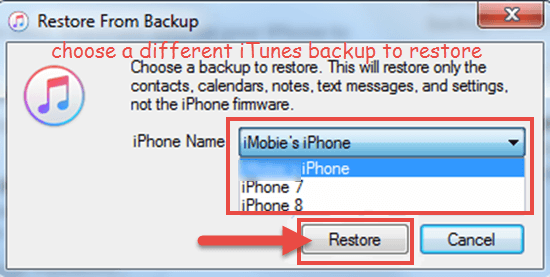
Option 2: Restore iPhone from an iCloud backup
- Tap on Settings > Genera > Reset > Erase All Content and Settings on your iPhone to factory reset it.
- When your iPhone boots, follow the onscreen prompts to reach the Apps & Data Screen.
- Select “Restore from iCloud Backup”, then sign in with your Apple ID and passcode.
- Choose an iCloud backup to start restoring.
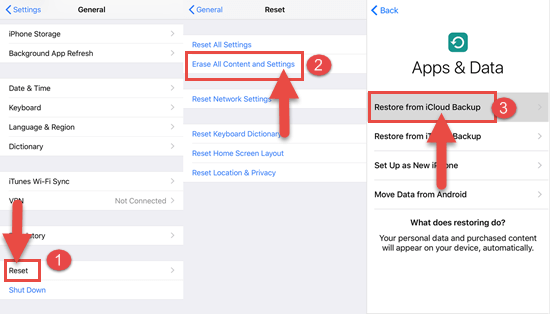
2. Extract Data from the Corrupt or Incompatible iPhone Backup
Sometimes we restore the iPhone from an iTunes backup for recovering lost useful data like contacts, photos, videos, notes, etc. If you can’t restore your device from a corrupt or incompatible backup, we recommend you to use some third-party tools like Gihosoft iManager which we mentioned Part 2.
When you open it, you will be presented with all the iTunes backup stored on your computer and the extractable file types. When you click the icon of any file type, you can view the related contents and extract them to the computer. Compared with restoring your iPhone from the whole iTunes backup, this way makes the data recovery more selective and won’t affect the existing data on your device. Let’s see how to extract data from a corrupt or incompatible iTunes backup selectively with Gihosoft iManager.
- Step 1: Download, install and run this program on your computer.
- Step 2: Select your backup in the left pane, and click on the type of data you want.

- Step 3: Preview the data inside your iTunes backup. Once you find your lost data, select to export them to readable formats like TXT, CSV, PDF, or Vcard.
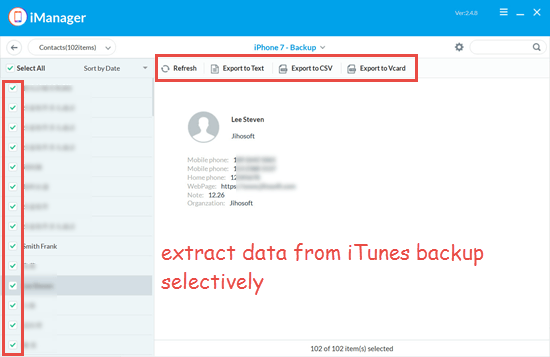
Final Words
Above all is the post on how to fix iPhone backup corrupt or not compatible issue. The specific operations depend on whether you are backing up the iPhone or restoring the iPhone from a backup. If you cannot back up to iTunes because of the iTunes backup corrupt or not compatible issue, delete the old backup and try it again. Or you can use Gihosoft iManager to back up your iPhone to the computer. If you cannot restore from a corrupt or incompatible backup, try a different backup or extract the data you need from the backup with a third-party tool. Any of your queries or suggestions are welcomed in the comment section below.
