The Method About How to Upload Encrypted Files to Cloud
Encrypting files is mainly for protecting these files from being accessed or edited by others who you don’t want to grant the permission. Then have you ever thought about the matter that what you should do after you get these important files or data encrypted on your computer? Don’t feel that you can encrypt files once for all not considering some upcoming issues that you can’t completely avoid later! For example, your encrypted files may be accidentally lost on your computer, or your disk storage space is about to be used up so that it cannot be used to store more documents.
To save you from these subsequent series of troubles, we strongly recommend you to put your encrypted files to cloud storage for safe keeping. Next, we will introduce you the method to upload encrypted files to the cloud!
How to Store Encrypted Files in the Cloud with File Encryption Software?
With so many best free cloud storage and cloud back up services providing online file encryption, users still consider this kind of encryption not so safe because these services usually automatically leave you logged in by default. So, if you pursue a more powerful level of file encryption, you should use a third-party encryption tool to encrypt data before uploading them to the cloud. What we strongly recommend for you is Gihosoft File Encryption software.
This file encryption software enables you first to encrypt a file or encrypt a folder on your PC, and then you can choose to upload your encrypted files to the cloud storage according to your needs. This function of Gihosoft File Encryption which is called Upload to Cloud is mainly developed for users to back up their encrypted files or data to the cloud so as to save the disk space of their computer and keep the files safer. Moreover, with the encrypted files uploaded to the cloud storage, you can visit your encrypted files in the cloud storage anytime and anywhere under the situation where you have to access your encrypted files but you are not at your computer.
Now, let me tell you the details on how to store encrypted files in the cloud with this encryption software.
1. Run Gihosoft File Encryption software on PC, and then you should enter a master password first to enable its functions every time you start the program. To upload encrypted files to the cloud, what you need to do first is certainly to encrypt data before uploading to the cloud.
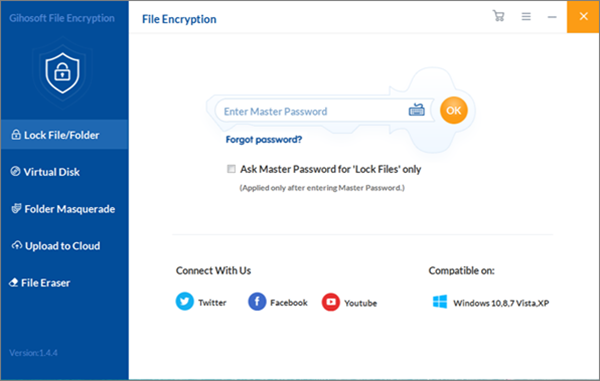
2. After you get into its main interface, you can see Lock File/Folder on the left side. Click on Lock File/Folder and then click on Select Items shown in the above toolbar. Then you can choose Add File in the drop-down box to select the target file to get encrypted. Or you can also click the plus symbol in the middle of the page to add files. With the trial version, you can try encrypting 3 files for free. So if you need to encrypt more files as well as folders, just upgrade it to the pro version.
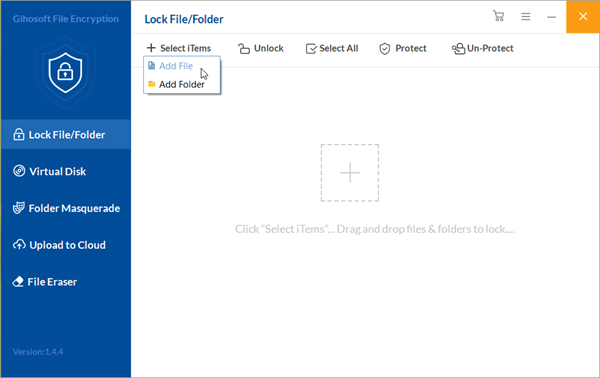
3. Now you can see the encrypted file is listed on the page with a small green lock on the far right. In the meanwhile, this file has disappeared from its original position. If you need to decrypt the file and let it come back to its original position, just first select this file and then click on the Un-Protect or the Unlock option listed in the above toolbar. But you should note that if you click the Un-Protect option, this file will still be listed on this page, while you click the Unlock option, this file will disappear from this page and you have to add the file onto the program interface once again if you need to encrypt it next time.
4. The final step is to upload the encrypted files to the cloud. You can see the Upload to Cloud option listed in the fourth place on the left vertical column. Click this option and then you can see the 4 main cloud storage providers presented on this page: Google Drive, Dropbox, Amazon and OneDrive. In the state of connecting to the network, the page will automatically jump to the corresponding server platform after you click one of them. Just choose the suitable one depending on your preference and now you can easily upload your encrypted files to the cloud.
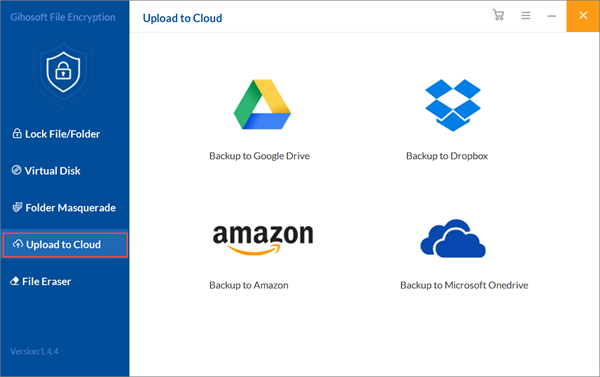
Having read this article, I guess you have grasped this method about how to store encrypted files in the cloud. What’s more, you can refer to the user guide of Gihosoft File Encryption to explore more features it possesses. Once you encounter some issues in the operation process of this software, please leave your message in the comment area below and we will help you out as soon as possible!
