4 Ways to Extract Photos from iMessage to Camera Roll & PC
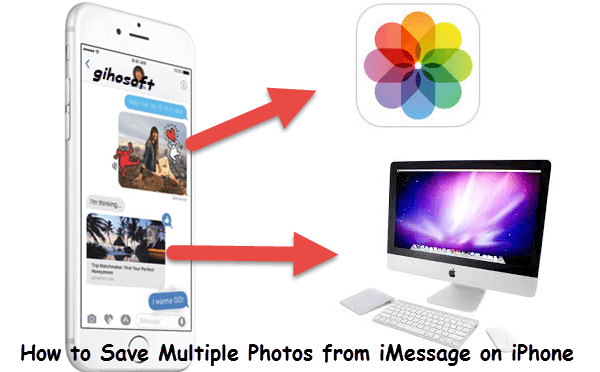
“There are lots of photos in the iMessage History between my girlfriend and me. I wanna save all the pics to the Camera Roll. How can I do this? Thanks in advice!”
This can be one of the most frequently asked questions from a lot of iPhone users. For freeing up the iPhone storage, we need to clean out the texts and iMessages on the iPhone regularly. But there are always some precious pictures contained in text messages sent from friends and family which we don’t want to delete. In this case, it is a good idea to backup these iMessage photos to the Camera Roll or computer beforehand.
Many iPhone users know that they can long-press a text picture and choose the Save option to save it. But what if there are loads of images in the iMessage? In fact, you don’t need to save the iMessage pictures one by one. In this article, we will share 4 ways about how to save multiple photos from iMessage to the Camera Roll or the computer.
- How to Save Multiple Photos from iMessage to Camera Roll
- How to Transfer Photos from iMessage to Computer
- – Download iMessage Pictures from iCloud.com
- – Save Multiple Photos from iMessage onto Computer Directly
- – Extract iMessage Pictures from iTunes Backup to Computer
How to Save Multiple Photos from iMessage to Camera Roll
When you receive multiple photos from someone and want to save them to the Camera Roll or Photos app on your iPhone, you can do this in one go within the Messages app. The steps are as below.
- Step 1: Open the Messages app on your iPhone.
- Step 2: Click on the message that has the pictures.
- Step 3: Tap the little “i” icon in the upper-right corner (If you cannot see the icon, tap on the sender’s name at the top to find it).
- Step 4: You will see all the received pictures in this message. Press and hold any one of them and tap the More option in the small pop-up window.
- Step 5: Select all the images that you want to save and tap on Save Images in the bottom-left corner to save them to the Photos app or Camera Roll.
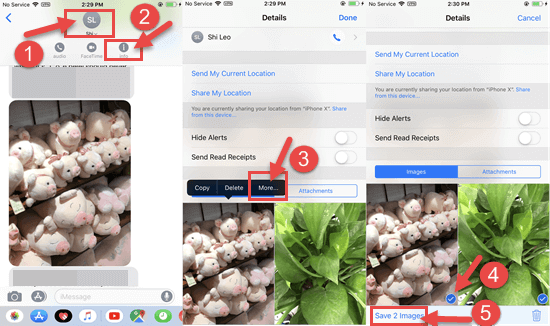
In this way, you can select the images you need and neglect those you don’t need. But it would be a bit tedious if you have to save photos from tons of text messages on the iPhone, as you need to repeat the same steps to save pictures from other messages. Besides, the pictures you saved will take up a lot of storage on your iPhone. Thus, we advise you to transfer your iMessage pictures to the computer when you have a large amount of them.
How to Transfer Photos from iMessage to Computer
It is beneficial to save text pictures onto the computer. On the one hand, the text pictures won’t eat the storage space of your iPhone; on the other hand, you can delete the messages without worrying about losing the images. Let’s see how to finish this task.
1. Download iMessage Pictures from iCloud.com
Before we get started in this way, you need to save iMessage pictures to the Photos app through the approach introduced in part 1.
As we know, the Apple device has a feature called iCloud Photos, which works seamlessly with the Photos app to keep your photos securely stored in iCloud and up to date on any of your devices and iCloud.com. So you can access the iMessage pictures you saved to the Photos app by signing in to iCloud.com with the same Apple ID you used to set up iCloud.
- Go to Settings > [your name] > iCloud > Photos on your iPhone.
- Switch on the toggle of iCloud Photos.
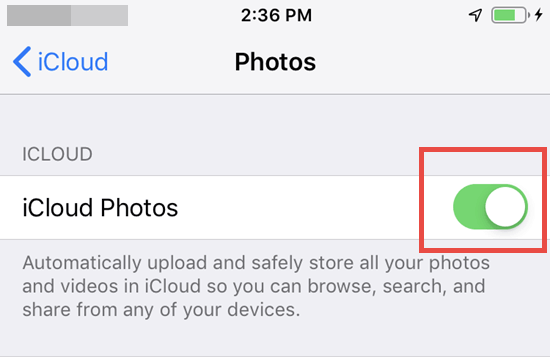
- Go to icloud.com, sign in with your Apple ID and passcode, and click on the Photos icon.
- Select the photo you want to download. If you need to download multiple photos, press and hold on the command key on the keyboard and click those photos.
- Click the download icon in the upper right corner which looks like a down arrow in a cloud to download the selected items to any file folder on your computer.
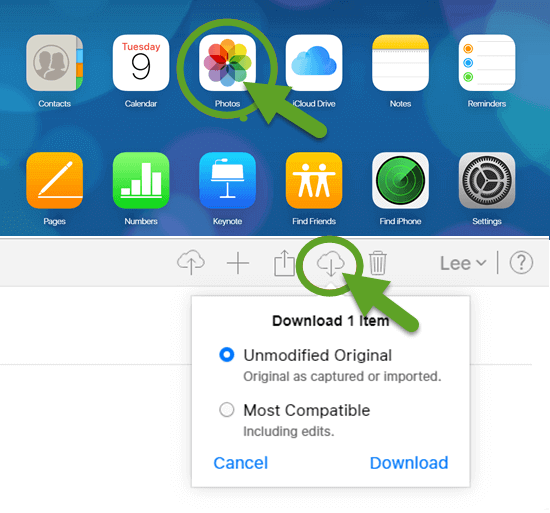
Apart from downloading from iMessage pictures from iCloud.com, there are several other ways you can use to download iCloud photos to the computer. You also might be interested in how to transfer photos from iPhone to the computer.
2. Save Multiple Photos from iMessage onto Computer Directly
If the previous method seems somewhat burdensome for you, you can use a third-party tool to help you save photos received in text messages or iMessages. Gihosoft iPhone Data Recovery is typically recommended to you. It is an iPhone data recovery software, but it can also be used as a transfer tool.
This app will deep scan your iPhone and present all your deleted and current data by category. Depending on your needs, you can choose to recover only the deleted data or extract both the deleted and existing ones from the device. You are also allowed to specify the type of the data to be extracted.
Now let’s see how to save all photos from iMessage onto computer with Gihosoft iPhone Data Recovery.
- Launch this program on the computer, select the file type – Messages Attachments, and click the Next button.
- Connect your iPhone to the computer via a USB cable and click the Next button to start the scan.
- When the scan is over, you can preview all the images, videos, or other attachments you have received in the Messages app on your iPhone.
- Check the photos you need and click on the Recover button to save them onto your computer.
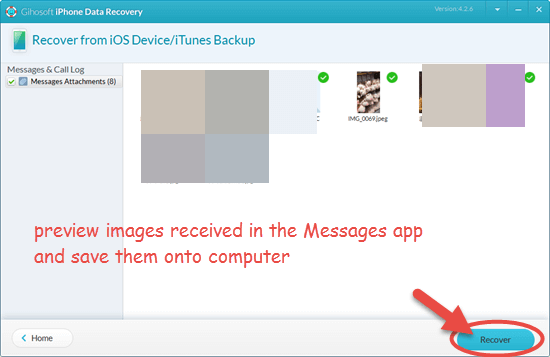
You can also use this tool to recover deleted iMessages, photos, and videos, etc. On your iPhone or iPad even without backup.
3. Extract iMessage Pictures from iTunes Backup to Computer
Things will be easier if you have an iTunes backup for your iPhone data on the computer. You can use Gihosoft iManager access, view and extract all the photos in iMessages from iTunes backup.
- Step 1: Install and run this program on your computer.
- Step 2: Choose an iTunes backup that has the iMessage pictures you need in the left pane and click on the Messages icon.
- Step 3: Check all the messages containing images and click the Export Attachment option at the top of the interface to save them onto your computer.
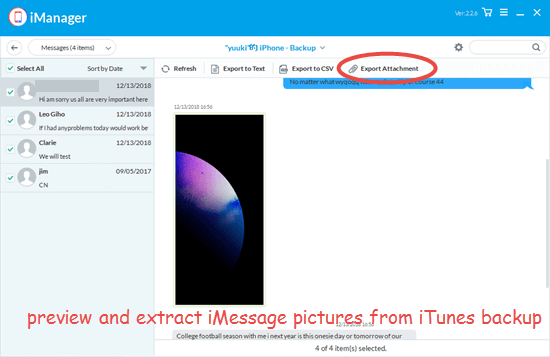
Backup iMessage Photos from iPhone to Computer
Gihosoft iManager is more than an iTunes backup extractor. It is also an iTunes alternatives which can be used to back up your iPhone to computer. Different from iTunes, this program lets you to access and view your data inside the backup. Here’s how to backup your iMessage photos to the computer.
- Open Gihosoft iManager and connect your iPhone to the computer via a USB cable.
- Once your device is detected, click on the Backup Now button. If needed, you can click the Change Backup Location button to specify the place to store backup.
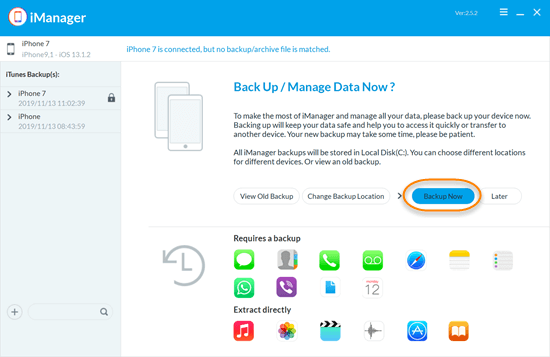
- After that, click on the message icon to view your messages and attachments. You can click the export button to extract all the iMessage photos.
Conclusion
These are 4 ways we summarize to save multiple photos from iMessage on your iPhone. The first one is for saving pictures from messages to the iPhone Photos app, while the other three ones are for saving multiple photos from iMessage onto the computer. Comparatively speaking, it is better to save iMessage pictures to the computer. Any of your queries or suggestions are welcomed in the comment section below.
