6 Tips on How to Share Calendar on iPhone

To stay organized when work or lead a busy life, you will use the Calendar on iPhone to schedule everything. It helps remind us of meetings and important appointments. Besides, the calendar app lets you invite your family, friends, colleagues, team members to your calendar events. And it can seamlessly sync with some third-party services such as Google Calendar and Microsoft Outlook. Do you know exactly how to achieve iPhone sharing calendars? This article introduces several tips on how to share calendars on iPhone.
- Option 1: How to Share iCloud Calendar on iPhone
- Option 2: How to Share Calendar Event on iPhone
- Option 3: How to Share iPhone Calendar with Family
- Option 4: How to Share Google Calendar to iPhone
- Option 5: How to Share iPhone Calendar with Android
- Option 6: Get iPhone Calendar to Sync with Computer
Option 1: How to Share iCloud Calendar on iPhone
Apple’s iCloud service has changed the way of sharing and restoration for iOS and Mac users. You can connect all your Apple inbuilt apps with iCloud services and use them in a unique way. So you can use iCloud service of your Apple device for organizing and scheduling events on Calendar and sharing them with your family and friends. Now, you can read the steps given below to know the way to share your calendar using iCloud service.
Share iCloud calendar with designated person
- Step 1: Go to Settings > [your name] > iCloud and make sure the Calendars is turned on.
- Step 2: Open the Calendar app on your iPhone. You will find the Calendars tab at the bottom, tap on it.
- Step 3: Tap on the “i” icon next to the calendar you want to share to open the Edit Calendar page.
- Step 4: Tap on the Add Person option under the Shared With section.
- Step 5: Enter the email address of whom you want to share your calendar, or tap the “+” icon to choose one from your contacts.
- Step 6: Tap Add, and then tap Done in the upper right corner.
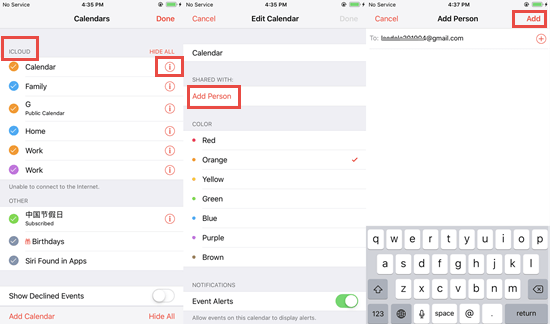
In this way, your calendar will be shared with all the persons you have selected via iCloud. It is important to note that you can only add a person with an existing iCloud account to your shared list.
Make iCloud calendar public on iPhone
Apple provides an option using which you can share your Calendar publicly using Apple’s website. It only gives the public access to view your calendar. No one else can edit your shared Calendar. To share your Calendar publicly on Apple’s website, follow these simple steps.
- Step 1: Go to your Calendar app on your iPhone or iPad and then tap on “Calenders” at the center bottom of the Calendar home page.
- Step 2: Navigate to the calendar which you want to make public. Now, tap on the “i” icon next to it.
- Step 3: On the Edit Calendar page, turn on the slider of Public Calendar.
- Step 4: Just below the Public Calendar, you will see an option of Share Link. Tap on the Share Link to share the calendar with others.
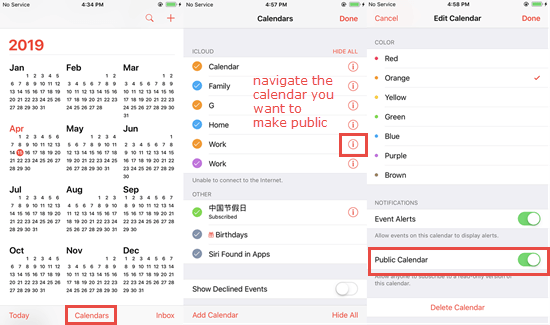
By this means, you allow all the Apple users to see your calendar. You can disable this setting by toggling off the Public Calendar to stop sharing your Calendar to the public.
Option 2: How to Share a Calendar Event on iPhone
Calendar app on iPhone allows the user to create an event and share it with the invitee. You can easily create your personal event and then invite all the people from the contacts on your iPhone. Below you can find how to share an event in the Calendar.
- Go to the Calendar app on your iPhone.
- Now, create your personal event to which you want to invite people. You can also tap on an existing event you’d like to share.
- On the Event Details page, tap on “Edit” in the upper right corner to open the Edit Event page.
- Tap “Invitees” and input the email addresses of all the guests you want to invite to the event.
- Once you are finished with adding the people, tap on “Done”.
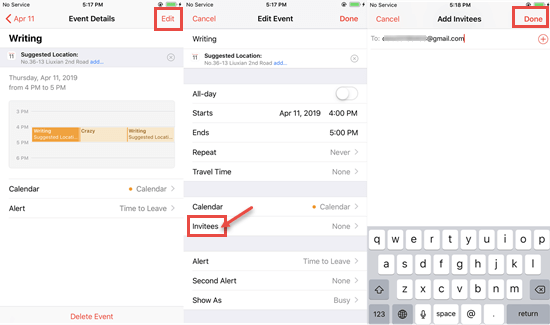
With this method, all the recipients will receive an invitation from your iCloud email address.
Option 3: How to Share iPhone Calendar with Family
iPhone provides an option of Family Sharing which helps the user share files and media to family members using the iPhone. It is a wonderful feature. Family Sharing allows the user to share Calendar, iBook, iTunes and iCloud storage plan with family members, i.e. a group of people having a maximum of five members.
If you want to share your Calendar using Family Sharing on iPhone, please make sure you have already enabled and set up Family Sharing first. And then follow these steps given below.
- Step 1: On your iPhone, open the Calendar app.
- Step 2: Create a new event or tap on an existing one that you want to share with family.
- Step 3: Tap on “Calendar” and choose the calendar labeled Family.
- Step 4: Fill out details and then save your event.
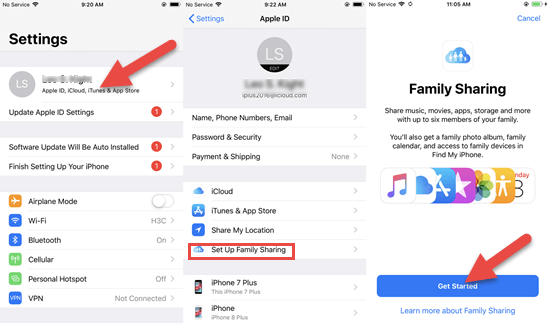
In this way, all your family members will receive an email about the invitation to the event.
Option 4: How to Share Google Calendar on iPhone
You can share your Google Calendar with the Calendar app on iPhone so that you can view Google Calendar events on your Apple calendar.
- Step 1: On iPhone, tap Settings > Password & Account > Add Account > Google (if you want to sync the Outlook Calendar, tap Outlook.com instead)
- Step 2: Enter your email address and password, and follow the prompts reach the Gmail page.
- Step 3: Toggle on the slider of Calendars, and then tap Save.
- Step 4: Turn to the Calendar app, tap Calendars to view calendars linked to your Google account.
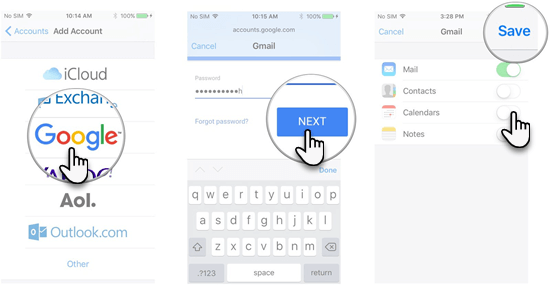
Option 5: How to Share Apple Calendar to Android
It is not that tough to sync calendars between two different phones running two different operating systems. You can follow the steps below to share your calendar data from iPhone to Android phone.
- First, add Google Calendars to your iPhone Calendar using steps in Option 4.
- Then go to the Calendar app, find the specific calendar entry or event that you want to share, then tap it to open the Event Details page.
- Tap Calendars from the menu to see available locations for saving the calendar event. Tap on your Google account on the list.
- After a while, your shared calendar event will be available on your Android phone.
Option 6: Get iPhone Calendar to Sync with Computer
If you want to view iPhone calendar events on your computer or create a backup on your computer, you can sync your iPhone calendar to the computer with iTunes.
- Step 1: On your iPhone, go to Settings > [your name] > iCloud and turn off Calendars.
- Step 2: Launch iTunes on your computer, and connect your iPhone to the computer via a USB cable.
- Step 3: When your device is detected, click on the device icon. Then select Info from the left pane.
- Step 4: Check the box for Sync Calendars, then choose “All calendars” or “Selected calendars”.
- Step 5: Click the Sync button to sync your iPhone calendar to the computer.
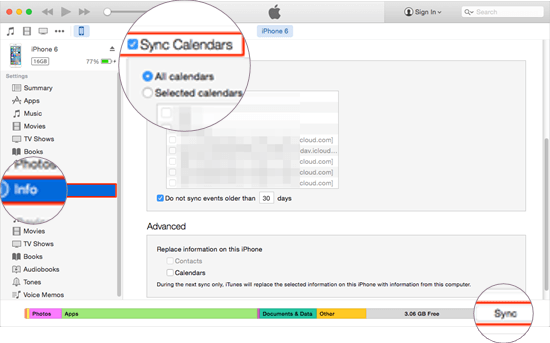
Bonus Tips:
1.How to Set Default Calendar
iCloud syncs all the newly added events with your default calendar so you will be notified about them. You can use your iOS device or iCloud.com to set up the default calendar through following simple steps.
- Open the Settings app and then go to Calendar.
- Tap on Default Calendar. Then, select the Calendar which you want to set as the default one.
2. How to Recover Deleted Calendar on iPhone
It is very frustrating that data in calendar disappear from your iPhone accidentally. Don’t worry. You can retrieve them with the data recovery software like Gihosoft iPhone Data Recovery Free. With it, you can recover deleted or lost data from your iPhone, iPad, iPod touch without backup required. The recoverable data includes calendars, reminders, contacts, messages, WhatsApp, notes, photos, videos, etc.
Here’s how to recover deleted calendar on iPhone:
- Step 1: Launch Gihosoft iPhone Data Recovery Free on your PC or Mac, check the box for Calendar, and click “Next”.
- Step 2: Connect your iPhone to the computer via a USB cable. When your device is detected, click “Next” to start scanning.
- Step 3: After the scan, preview the scan results and find the calendars you need. Then click “Recover” to save them onto your computer.
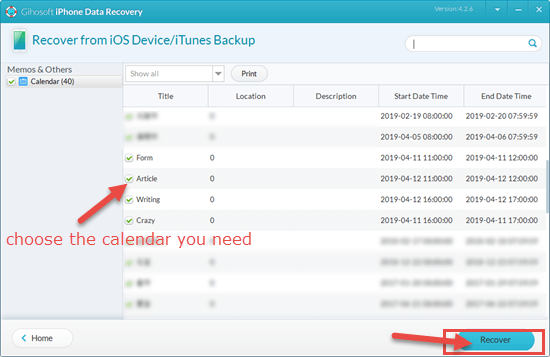
Conclusion
This is our guide about how to share share calendar on iPhone. These tips will definitely help you know more advantages of iPhone’s features and bring them in daily use. Calendar plays a versatile role in the management of time and scheduling for iOS users. You can use the ways given in this article to better utilize Calendar on iPhone. If you have any queries, then share with us through the comments section.
