4 Ways to Recover Deleted iMessage & Text Message on iPhone
Question: Help! My boyfriend made me really angry yesterday, and I deleted the whole thread of iMessage with him from my iPhone. Now, I regret and want to get the deleted iMessage back. Any solutions?
Nowadays people prefer instant messaging apps, most of which are free and really convenient, to the traditional SMS. Among iOS users, iMessage is the popular one. When you enjoy communicating with friends through iMessage, have you been prepared for accidents of data loss? Do you know how to get back iMessages if you accidentally deleted or lost them? Don’t be panic. Here are four ways to recover deleted iMessage or text messages on iPhone or iPad.
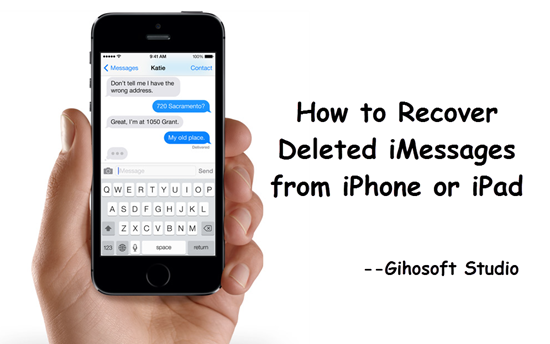
- Method 1: Directly Recover Deleted iMessages from iPhone/iPad
- Method 2: Retrieve Deleted iMessages from iTunes Backup
- Method 3: Restore Deleted iMessages from iCloud Backup
- Method 4: Get Back iMessages from Other Apple Devices.
Method 1: Directly Recover Deleted iMessages from iPhone/iPad
Sometimes we would lose important messages without any preparation. If you accidentally deleted or lost iMessages on iPhone, but you have no backup available, it’s highly recommended to directly recover from iPhone. In this case, you will need the professional Gihosoft iPhone Data Recovery software. Simply download and install this software to recover deleted iMessages without backup
- Step 1: Run the software and Select “Messages” and “Messages Attachments”.
- Step 2: Connect iPhone to computer, and then click Next to scan.
- Step 3: After scanning, retrieve deleted iMessages on iPhone.

Method 2: Retrieve Deleted iMessages from iTunes Backup
If you have been syncing iPhone with iTunes regularly, your iTunes backup might contain the iMessages you need. However, iTunes backup is encrypted even for its users. Hence you can restore iPhone directly from iTunes, which will overwrite and mess up existing iPhone data. Alternatively, you can use Gihosoft iPhone Recovery software to extract certain iMessages from iTunes backup to computer even when you don’t have the physical device at hand.
- Step 1: Open the iPhone iMessage Recovery tool and select items related to messages.
- Step 2: Choose “View iTunes Backup” and select one to scan.
- Step 3: Recover deleted iMessages from iPhone backup after scanning.
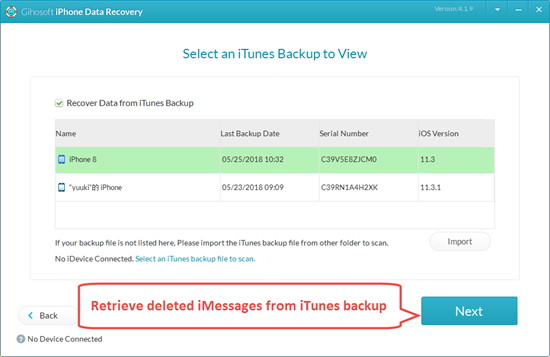
Method 3: Restore Deleted iMessages from iCloud Backup
Beside iTunes, iCloud also is a good way to back up iPhone in time of need. If you’ve scheduled iCloud backup, it will automatically sync your iOS device regularly while connecting to network. Hence whenever you lost any data, you can erase your iPhone to restore iCloud backup, or you can follow these steps to only recover iMessages from iCloud with the Gihosoft iPhone Recovery software.
- Step 1: Run the iPhone Text Recovery and tick Messages related items.
- Step 2: Click on “View iCloud Backup” and sign in with Apple ID.
- Step 3: After scanning done, recover iMessages from iCloud.
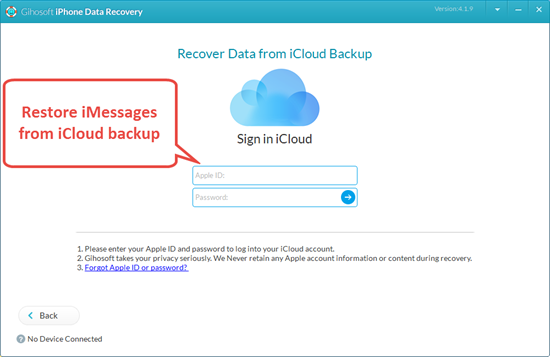
Method 4: Get Back iMessages from Other Apple Devices.
If you have a Mac or other iOS devices, and have iMessages sync among these, probably you can get back iMessages from them.
Since iOS 11.4, Apple officially enabled messages in iCloud, which means it will sync all your messages and threads among your iCloud device, as well as your deletion. But if you haven’t updated yet, you may get back deleted texts from another iDevice. And if you have a Mac with Time Machine enabled, you can restore deleted threads from Time Machine backup.
Final Words
With the 4 methods introduced in this tutorial, you have no need to worry too much when accidentally losing iMessage data from your iPhone 13/12/11/X/8/7 or iPad. Whether you have iTunes/iCloud backup or not, there is a chance to restore deleted or lost iMessage, text message or other types of data on iPhone.

