How to Restore an iPhone without iTunes (iPhone 11 Supported)
iTunes is the official way for Apple users to backup and restore their iOS devices. They can simply connect their iPhone or iPad to iTunes and saving all data to the computer. The iTunes method is really helpful, however, it has some limitations and users may often run to various iTunes errors. Therefore, many iOS users are looking for the possible ways to restore iPhone without iTunes.
I was once in the same situation and spent countless hours rummaging the Internet with search terms like “How to restore iPhone without iTunes” and other similar queries. Luckily, restoring iPhone without using iTunes does not have to be a pain in the neck anymore. After my research and following industry expert recommendations, here are 2 easy ways I’ve found to restore iPhone without iTunes. The two methods can be applied to any iPhone models, even the newest iPhone 11/11 Pro running on iOS 13.
- Part 1: Why You Need Restore iPhone without iTunes
- Part 2: Restore iPhone without iTunes using Gihosoft iPhone Recovery
- Part 3: Restore iPhone without iTunes using Gihosoft iPhone Manager
Part 1: Why You Need Restore iPhone without iTunes
Before we jump right into the solutions, here is a bit of background information about why you might need to restore your iPhone without using iTunes. Examples of such scenarios include:
- iTunes could not connect to this iPhone because an invalid response or other unknown reasons.
- iTunes fails to restore your iPhone from a previous backup and display errors like 3194, 4013, 4014, 9, 51, etc.
- You are not sure whether the iTunes backup contains the data like photos, contacts that you need to recover.
- You don’t want to restore the entire iTunes backup, but instead of restoring some contacts, messages, or photos.
- You don’t have an iTunes backup but urgently need to get the lost data back.
If you’re in any of the situations like above, don’t worry, this post will show you two effective methods to recover iPhone data. You can either use iPhone Data Recovery to directly recover lost data from iPhone/iPad, or use iPhone Manager to view and extract data from iTunes backup.
Part 2: Restore iPhone without iTunes using Gihosoft iPhone Recovery
If you accidentally deleted important data on your iPhone, you can make use of Gihosoft Free iPhone Data Recovery. It is one of the best iOS data recovery software available for both Windows PC and Mac in the market. You are able to recover up to 12+ types of files, including photos & videos, contacts, text messages, call logs, WhatsApp, Viber, notes, Safari history, and so on. And the best part of it is, you can recover deleted files from iPhone/iPad directly, which requires no iTunes backup. Or you can selectively extract and recover data from an iTunes backup.
More Features of Gihosoft Free iPhone Data Recovery
- You can recover lost data from iPhone following an iOS upgrade, jailbreak failure, system crash, water damaged, or due to many other reasons.
- Easily and quickly restore your iPhone in few simple clicks, no technical knowledge is required.
- The iPhone Recovery software is available for free download and use. It also have a Pro version that provides users with more advanced features.
- It is fully compatible with all iPhone models including iPhone 11/11 Pro, iPhone XS/XS Max/XR, iPhone X/8/7/6s/6 Plus etc. running on iOS 13/12.
Read on to discover how to use Gihosoft Free iPhone Data Recovery to restore your iPhone from backup without using iTunes:
- Download and install the freeware to your computer, launch it after successful installation.
- In the main interface, select the files that you want to recover. The program has selected all the files by default, you can untick those you don’t need to save time.
- Connect your iPhone or iPad to the computer and wait for the program to detect the device. If you have an iTunes backup, you can skip this connection step and restore data from the backup.
- Click on “Next” to begin scanning. After that, all scanned files will be presented to you in a well-organized list. You can preview each category before you proceed.
- Finally, tick the files that you want to get back and then click on the “Recover” button to export and save them to your computer in readable formats.
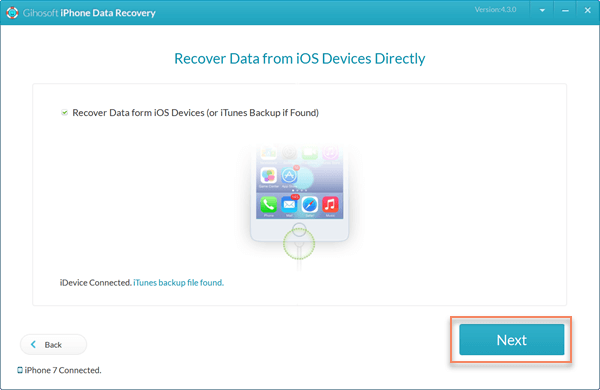
Part 3: Restore iPhone without iTunes using Gihosoft iPhone Manager
Besides iPhone data recovery tools, there are a couple of iOS device managers available to help you recover iPhone data without using iTunes. Here we recommend Gihosoft iManager. It is one of the best professional iPhone file manager and transfer tool for Windows or Mac. Using iManager, you easily access iTunes backup file and export photos, videos, music, contacts, messages and even app data like WhatsApp to your computer. The iPhone Manager is very simple to use and filled with many features that prevail over the backup & restore function of iTunes.
With Gihosoft iPhone Manager, you can also do the following:
- Transfer and backup data from iPhone, iPad or iPod touch to computer in one click.
- Create multiple backups of your iOS device without overwriting the previous backup files.
- Allows you to backup iPhone/iPad data to external hard drive or any other location of your choice.
- Helps you easily get access to your iOS file system, freely view and extract data to your computer.
Gihosoft iManager’s free trial version lets you take unlimited backups and view data in your backup files for free. But to export data to your computer, you’ll need to upgrade to the Pro version. Free download iManager from the official website and follow the steps below to restore iPhone from backup without iTunes:
- Run the iPhone Manager software on your PC, the program will automatically detect and display all iTunes backup files in this computer.
- Select the particular iTunes backup that contains the data you want to recover and then click on the specific data icon like Photos, Contacts, Messages, etc. to continue.
- From the next window, you will be able to view the data in details and freely export the items you need to your computer.
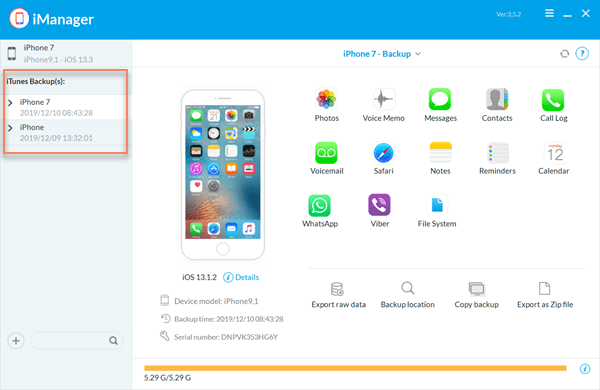
Conclusion
Have you got the need to recover any lost data from your iPhone, but you don’t have an iTunes backup or your don’t want to perform a full iTunes restore? Here you have it – 2 easy ways to restore your iPhone without iTunes. Both solutions are easy and safe to use, and effective with higher success rate. If you still have any questions or problems, please feel free to contact us via email or leave a comment below. We’ll reply to you as soon as possible.

