[Solved] How to Recover Deleted Photos on iPhone without Backup
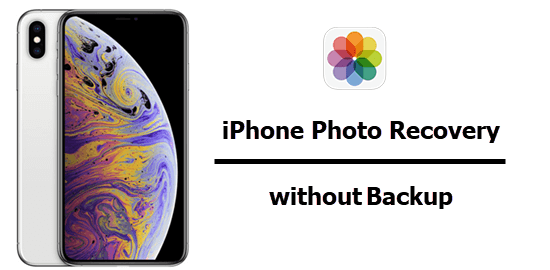
iPhone becomes well received in the phone market these years mostly because of its powerful camera. iPhone users are inclined to take photos to record their daily life. It is very irritating that you may accidentally delete some iPhone photos which are not backed up before or permanently deleted from the Recently Deleted Album. No worry! Here are a few tips on how to recover deleted photos from iPhone without backup.
- Part1: FAQs about Recovering Deleted Photos from iPhone
- Part2: A Credible Tool to Recover Deleted iPhone Photos without Backup
- Part3: Steps to Retrieve Deleted Photos from iPhone without Backup
- Bonus Tips: Remember to Back up your iPhone Photos Regularly
Frequently Asked Questions about Recovering Deleted Photos from iPhone
When you start looking for ways to recover deleted photos from your iPhone, it is easy to find that people will ask many similar questions when opening the web-page. Here are the top two questions that users care about.
Q 1. Why is it possible to recover deleted iPhone Photos without backup?
There is a database to store data including photos in iPhone. If you accidentally delete data, such as important photos, iPhone will not delete it at once until new data is generated to overwrite the deleted photos in the database. Some powerful iPhone data recovery apps have a chance to restore deleted iPhone photos without backup before they are overwritten. Therefore, you’d better stop using the iPhone when finding the photos are gone. Try an iPhone data recovery tool to recover deleted photos from iPhone database so that you can get them back. If you continue to use your iPhone after photo deletion, these hidden photos are likely to be overwritten by new data, so data recovery tools can hardly recover the overwritten photos.
Q 2. When you deleted photos from iPhone, what should you do first?
In fact, whether a photo can be restored depends on whether it is overwritten by new data. Here are some simple methods below to help you recover as many photos as possible.
First, turn on the airplane mode and stop using your iPhone, especially not for taking new photos.
Second, find iPhone data recovery software as soon as possible to to recover the photos before they are overwritten.
Last, develop a habit of backing up your photos regularly in case of data loss.
A Credible Tool to Recover Deleted iPhone Photos without Backup
There are many iPhone photo recovery software developed on the market, which are numerous and varied. This allows people to polish their eyes when they choose, and learn how to find simple and effective data recovery software.
Gihosoft iPhone Data Recovery Free could be one of your best bets to retrieve deleted photos from iPhone. It is an easy-to-use, full-featured data recovery program that allows you to recover more than 16 types of files from your iPhone, including photos, contacts, SMS, WhatsApp, Viber, notes and so on, whether you have backed up or not. It’s free to preview deleted photos from iPhone. Just have a try!
Steps to Recover Deleted Photos from iPhone Even without Backup
Step 1. Download & launch iPhone photo recovery on your PC or Mac
By default, all file types will be selected by the software. You can uncheck all but pick out the photo option in order to scan for lost photos faster.
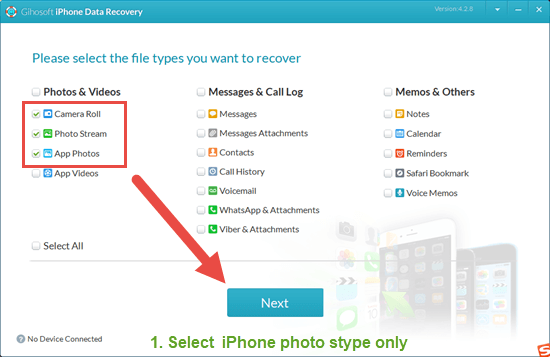
Step 2. Connect your iPhone to computer via USB cable
Connect your iPhone to your computer and click “Next” to choose recovery mode. The default mode is “Recover Date from iOS Device/iTunes Backup”. It may ask you to tap “Trust this computer” from your iPhone when necessary.
Note: iTunes (Apple Driver Support) is required install on your computer to recognize your device.
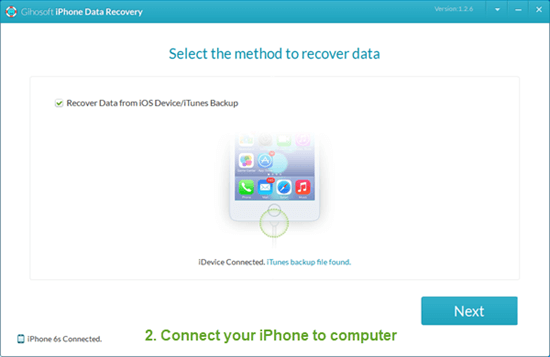
Step 3. Scan, rreview and recover deleted photos from iPhone to computer
The photo files in the list are neatly arranged for scanning. You can preview and select the photos you want, then click the “Recover” button to export the photos onto your computer.
Note: It may take a few minutes to finish scanning. Please be patient!
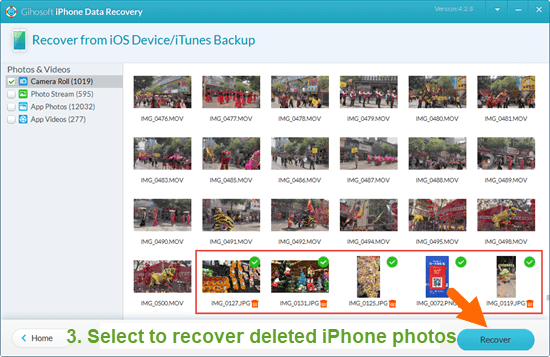
Bonus Tips: Remember to Back up your iPhone Photos Regularly
You may manage your photos more carefully after the photo loss. It’s recommended to regularly back up your iPhone photos via iTunes, iCloud and other backup tools.
1. iCloud
- Open “Settings” and select “iCloud”.
- Slide to the bottom of the menu and click “Backup”.
- Go to “iCloud Backup Settings” and enable “iCloud Backup”.
When “iCloud Backup” opens, you will see a message indicating that iTunes may not backup your data. The iCloud backs up all the data on the iPhone when connecting to the network, click the “backup now” option to backup your photos to iCloud immediately, and then you will save previously unsaved photos.
2. iTunes
- Open the latest iTunes on your computer.
- Connect your iPhone to your computer by the built-in USB cable.
- Click on the device icon.
- Click “Back up” options.
iTunes automatically backs up all your data on a regular basis. You can view backup details by going to preferences and clicking on iTunes in the upper left corner.
3. Google Photos
- Download & open the Google album app.
- Sign in to your Google Account.
- Click the top of the Menu.
- Select Settings and then Back up & sync.
Note: If Google album pops up a message “allow the app to access your photos”. Please open the iOS settings, tap Privacy, then click Photos. After that you can turn on Google Photos.
Final Words
As you can see, Gihosoft iPhone Data Recovery allows you to restore deleted photos without backup. It is easy to use for iPhone photo recovery even without backup. By the way, it’s also important to back up your photos on iPhone regularly in case of data loss.

