4 Ways to Retrieve Deleted Voice Memos on iPhone 11/X/8/7/6
In daily life, you can use the Voice Memos app on iPhone to record a mysterious sound, an inspiring speech, a melodious song, or an important meeting. What you recorded can be important information, yet sometimes you may delete the voice memos mistakenly or lose them due to some accidents like iOS update failure or jailbreak. When that happens, you can recover iPhone voice memos via backup. But what if there is no backup? Don’t worry, you still have chance to get them back. In this page, you will discover 4 effective ways to recover deleted voice memos from iPhone 11/11 Pro/11 Pro Max, iPhone X/XS/XR, iPhone 8/7/6s/6, etc.
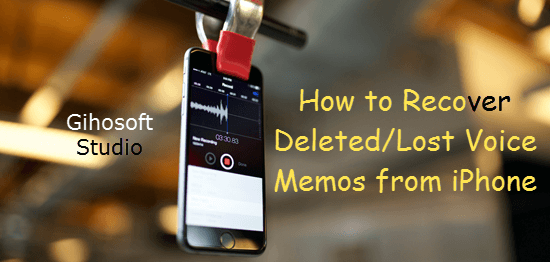
- Way 1: Get Back Deleted Voice Memos from Recently Deleted Folder
- Way 2: Recover Deleted Voice Memos on iPhone without Backup
- Way 3: Retrieve Deleted Voice Memos on iPhone via iTunes Backup
- Way 4: Restore Deleted Voice Memos on iPhone via iCloud Backup
- Bonus: How to Recover Trimmed Voice Memos from iPhone
Way 1: Get Back Deleted Voice Memos from Recently Deleted Folder
You can first check the recently deleted folder when you find a voice memo is gone. The recording you delete in the Voice Memos app will be moved to the recently deleted folder and stay there for 30 days before it is permanently removed from iPhone. You may undelete the voice memo from the folder at any time during these 30 days. Here’s how to do it.
- Step 1: In the Voice Memos app, scroll down to tap on the Recently Deleted folder.
- Step 2: Tap “Edit” in the upper-right corner, and select the recording that you want to recover.
- Step 3: Tap “Recover” in the lower-left corner, then tap “Recover Recording”.
Tip: You can set the frequency at which the Recently Deleted folder is cleared by going to Settings > Voice Memos > Clear Deleted. You can choose “Immediately”, “After 1 Day”, “After 7 Days”, “After 30 Days”, or “Never”.
Way 2: Recover Deleted Voice Memos on iPhone without Backup
If you fail to find your missing recording in the recently deleted folder, there’s a good chance that it has been permanently deleted. For those who have recently created a backup of iPhone, they can recover voice memo via the backup. However, what if you don’t have a backup, or your backup doesn’t include the recording you need? Fortunately, some powerful third-party iPhone data recovery software can help you find removed recordings from your iPhone directly.
Gihosoft Free iPhone Data Recovery is a data recovery software that is worth a try. With it, you can recover deleted or lost files from your iPhone, iPad and iPod touch directly, including voice memos, photos, contacts, notes, WhatsApp, Viber, safari bookmarks and more data. Also, it enables iPhone voice memo recovery from iTunes backup without erasing data, which you can see in Way 3. It is fully compatible the latest iOS 13/iPadOS and iPhone 11/11 Pro/XS/XS Max/XR.
Here’s how to use Gihosoft Free iPhone Data Recovery to recover deleted voice memos on iPhone without backup:
- Step 1: Run this iPhone Voice Memo Recovery tool on your computer, tick “Voice Memos”, and click “Next” to continue.
- Step 2: Connect your iPhone to the computer, then click “Next” to scan the device.
- Step 3: After scanning, preview the result and recover the deleted voice memos from iPhone selectively.
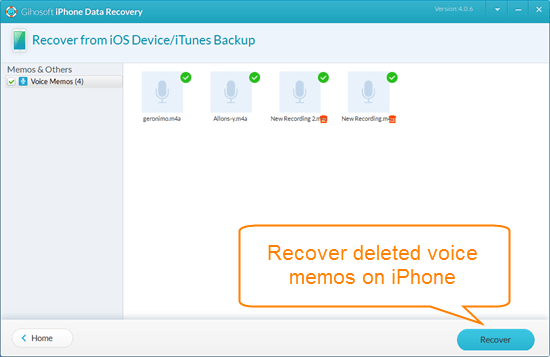
Note: The overwritten data in your iPhone storage is no longer recoverable without backup. So please turn on the Airplane mode and stop using your device after your data got deleted. Any newly-generated or received data might overwrite the deleted data.
Way 3: Retrieve Deleted Voice Memos on iPhone via iTunes Backup
If you have recently backed up your iPhone using iTunes before you deleted those voice memos, you may recover them by restoring your iPhone from a previous iTunes backup. However, restoring iPhone from iTunes backup will erase all current data on the device. If you want to keep the recent recordings and other data on your iPhone, you can try Gihosoft Free iPhone Data Recovery mentioned in Way 2 to selectively extract the voice memo you need from iTunes backup.
Let’s see how to retrieve deleted voice memos on iPhone from iTunes backup:
- Step 1: Launch Gihosoft Free iPhone Data Recovery on your computer, check the “Voice Memos”, and click “Next” to continue.
- Step 2: If your device has been connected to the computer, disconnect it. Select “View iTunes Backup”, choose a backup file to scan for deleted voice memos.
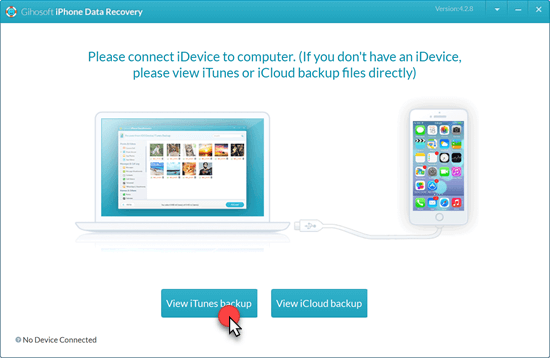
- Step 3: After scanning, you can recover deleted voice recordings from iPhone backup.
Way 4: Restore Deleted Voice Memos on iPhone via iCloud Backup
Similarly, if you have made a backup of your iPhone to iCloud before deleting the voice memos, you can restore your iPhone from the iCloud backup to recover your voice memos. Nevertheless, same with iTunes, this way requires all current content and settings to be eased from your device. If you don’t mind that happening, follow steps below to restore deleted voice memos on iPhone from iCloud backup:
- Step 1: Head over to Settings > General > Reset and choose “Erase All Content and Settings”. Then follow the onscreen prompts to factory reset your iPhone.
- Step 2: After your iPhone reboots, set it up and choose “Restore from iCloud Backup” in the App & Data page.
- Step 3: Sign into your iCloud account and choose the backup file that includes the deleted voice memos you need, then wait for the restore process to be done.
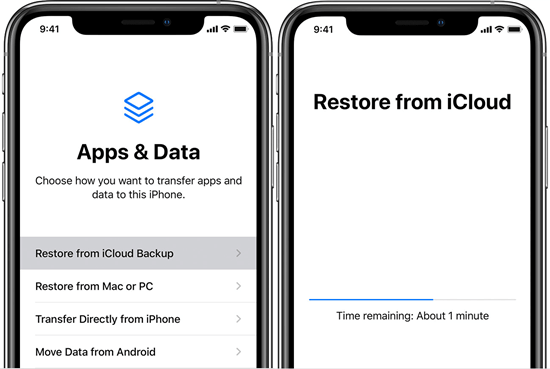
When the restore process is completed, you can go to the Voice Memos app on your iPhone to check if the deleted recordings are back.
Bonus: How to Recover Trimmed Voice Memos from iPhone
Unfortunately, there is no way to retrieve original voice memo after you trimmed it unless you’ve synced it with iTunes or iCloud , as the trimmed voice memo will replace the original one immediately. In this case, you need to use the Way 2 and Way 3 to recover trimmed voice memos from your iPhone backup.

