6 Ways to Recover Deleted or Unsaved Word Document in 2021
As one of the most frequently used productivity tools for daily work, MS Word documents usually have important data or content. However, it has happened to many users that Word documents could be lost due to deletion, unexpected power outage, formatting or you name it. What if it happens to you? Don’t worry. In this tutorial, we are going to learn 6 methods to recover unsaved or deleted Word documents on Windows and Mac free.
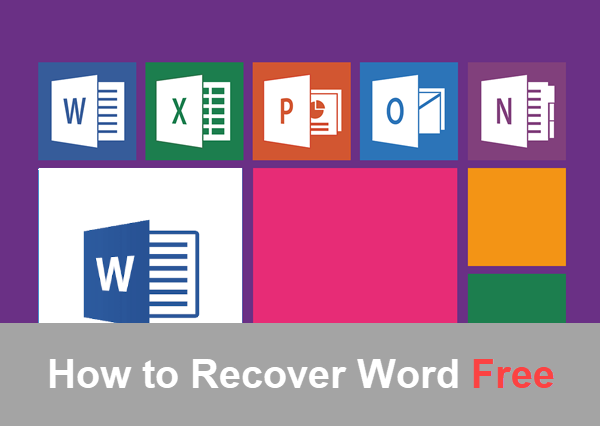
- Method 1. Word Document Recovery by Searching for Original File
- Method 2. Recover Word Document from AutoSave
- Method 3. Recover Word Document Not Saved from AutoRecover
- Method 4. Recover Deleted or Lost Word File with Software
- Method 5. Recover Deleted Word Document by Searching for ~ Files
- Method 6. Recover Word Document from Temporary Files
Method 1. Word Document Recovery by Searching for Original File
Sometimes, mistakenly or intentionally you delete a Word file. But you want to get it back as soon as possible. Recovering the recently deleted file is very simple. Nothing to worry in that case. Just reach the Recycle Bin and follow these steps for further assistance:
- Step 1. Search the “Recycle Bin” icon on your desktop.
- Step 2. Open it by clicking the icon twice times.
- Step 3. Lookup in the files until you got your document.
- Step 4. When you have found your document then select it -> right click on it-> select the option “Restore”.
Your Document will be restored on the original location from where you have deleted it.
Method 2. Recover Word Document from AutoSave
If you want to recover lost files from emptied Recycle bin, then you have to get help from Microsoft Office auto backup. Auto Backup is usually enabled by default and know your document location than follow this method:
- Step 1. Open MS word.
- Step 2. From the upper corner, select the File > Options.
- Step 3. On the left panel, click Save tab, then look for AutoRecover file location.
- Step 4. Open Windows explorer, navigate to the location, and look for the unsaved Word document.
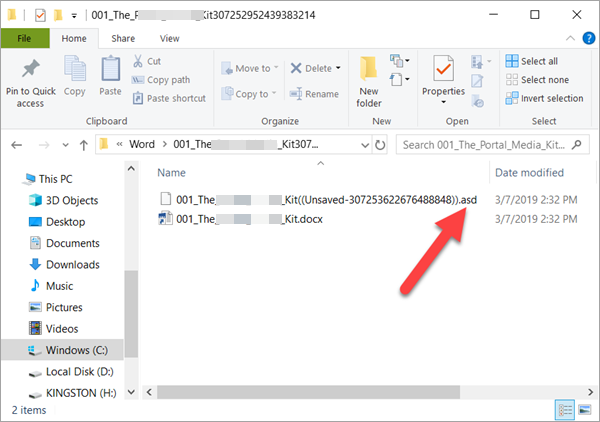
- Step 5. Right click on the ASD file, select Open with, then choose Word to open it.
- Step 6. Save the recovered content as a new Word document.
Method 3. Recover Word Document Not Saved from AutoRecover
Have you still not found the file? Have you looked up all the backup file and not found the file? If still no luck, then you should go for Auto Recover. Don’t worry, it is not a software but a portion of MS word. This method usually works for accidentally crashed Word document. Follow these steps for further assistance.
- Step 1. Open MS word. Usually,
- Step 2. Check the left panel to see if there is any Autosaved file available.
- Step 3. Select the document and click twice the time. Now save the document. Your document will get recovered from the previous AutoSaved point.
Note: If the recovery window does not appear on the left side of the screen then you should follow these steps:
- Step 1. Open MS word.
- Step 2. Click File tab, then select Open > Recent.
- Step 3. On the bottom right corner, choose Recover Unsaved Documents and go through the documents that you are finding up.
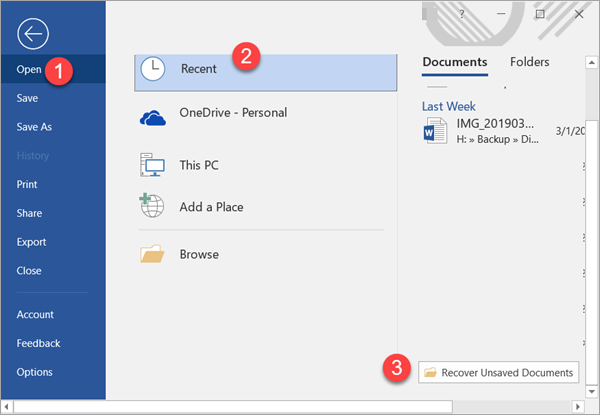
- Step 4. Save the unsaved Word document if you find it.
Method 4. Recover Deleted or Lost Word File with Software
In case the above methods fail to work for your deleted or formatted DOC./DOCX. Documents, a good file recovery software will play a crucial role. RePicvid Data Recovery can help users retrieve lost files from computer hard drive, memory card, external hard drive, and USB flash stick on Windows and Mac.
Why Choose RePicvid:
- Recover over 150 types of files, including photos, videos, documents, audio and more files.
- Recover deleted files from Windows and Mac as well as SD card, hard drive, USB flash stick.
- Full preview for all files before recovery.
- Multiple filtering options to make the scanning fast and accurate.
- High recovery rate with original quality.
Follow the steps below to recover deleted MS Word documents:
Step 1. Run RePicvid Data Recovery and Choose Office Recovery
You will see three sections (Photo/Multimedia/Office) and the All button on the main screen of the program. Click Office to continue.
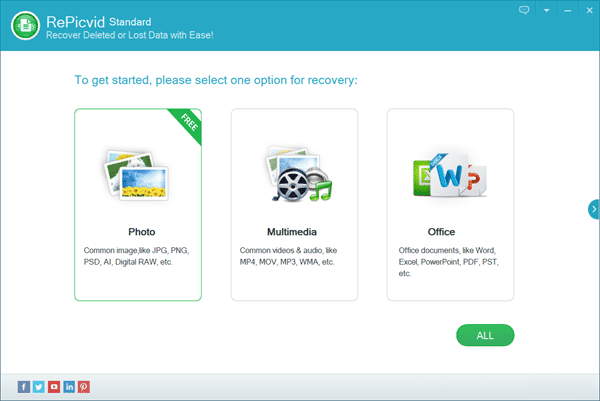
Step 2. Scan a Partition for Lost Word Files
Check all the detected disk drives, including the internal and external hard drives and connected removable disks. Select the drive where your MS Word documents were lost, then click Scan button to proceed.
Tips: You can also click Advanced Settings to specify the file formats you want to recover.
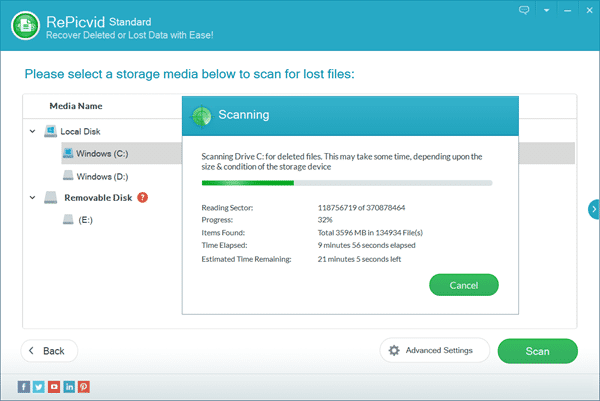
Step 3. Preview and Recover Deleted Word Files
Once the scanning is completed, you can click the file types on the left pane and preview the found files on the right so that you know what you will recover. Select only the files you need, then click Recover button to recover the lost Word files.
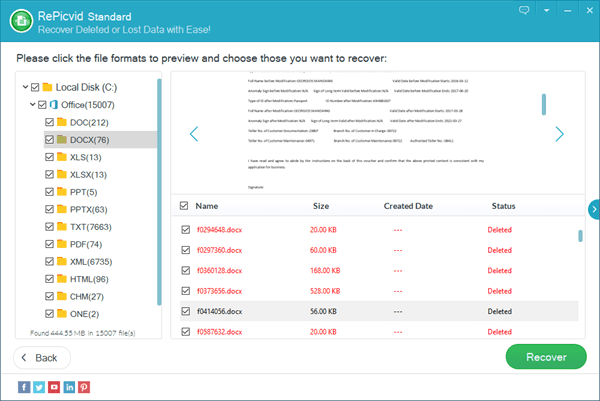
Method 5. Recover Deleted Word Document by Searching for ~ Files
It is a logical thing that every Word file is saved with this “~” mark on the head. If you are familiar with this sign, then you should go with this method. Open the Search window and use this symbol to search the document that you have mistakenly deleted. Follow these steps for further assistance:
- Step 1. Open Windows explorer.
- Step 2. Type ~ into the search box, then hit Enter.
- Step 3. Look through the result to see if you can find your lost Word document.
Method 6. Recover Word Document from Temporary Files
Whenever you are working on some platform, it takes the backup after a fixed interval of times. If you are working on the PC, then you can find the document in the temporary folders for recovery. Follow these guidelines for easiness:
- Step 1. Open My PC and enter Windows explorer.
- Step 2. On the upper menu bar, open View tab.
- Step 3. On View tab, click Options icon, and then select Change folder and search options. A new window will be popped up.
- Step 4. Open View tab from the pop-up window.
- Step 5. Select the radio button next to “Show hidden files, folders, and drives”.
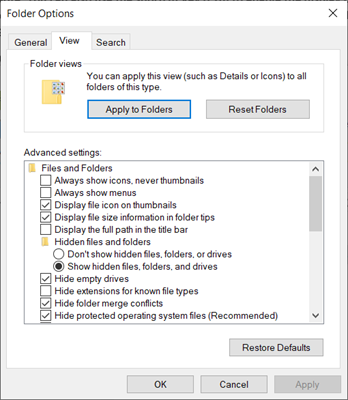
- Step 6. Click on Apply and then hit OK.
- Step 7. Open Windows Search and search for files by “.” or “.tmp” extension.
- Step 8: Now search your lost Word files from the listed temporary files.
Note: You can also use the shortcut key (F10) to enable the display of hidden files and folders. After that, close the window and locate the document for which you are searching.
Conclusion
In this article, we have learned up to 6 methods for restoring deleted or unsaved Word documents. You may have a try with the proper option according to the situation of your case. In addition to Word document recovery, it is actually also possible to retrieve photos and videos from Pen drive or other storage devices.
Feel free to tell us if you have any question or suggestion about Word document recovery.
