How to Recover Photos from Flash Drive for Free or without Software
Hello. I accidentally deleted a folder with hundreds of pictures from my Sony flash drive. I checked the Recycle Bin immediately but there was none of the pictures I just deleted. How can I retrieve deleted photos from a flash drive for free? I heard that it is possible to undelete lost files without software but don’t know how.
USB flash drive is one of the most commonly used storage devices, especially for file transfer between computers. However, data losing from flash drive has happened to a lot of business owners, students and other people due to various reasons, which could cause further loss of time and money. In this article, we are going to talk about how to recover deleted files from flash drive. The solutions will help you recover deleted photos from SD card, flash drive and hard drive for free with or without software.

- Part 1. Where Do Deleted Items from Flash Drive Go?
- Part 2. How Can I Restore Deleted Files from Flash Drive?
- Part 3. How to Recover Deleted Photos from Flash Drive 100% Free
- Part 4. How to Recover Deleted Files without Software (Using CMD)
Part 1. Where Do Deleted Items from Flash Drive Go?
To answer this question, we need to know what happens when you delete a file. When you deleted a photo or video from a removable disk, like USB flash drive or SD card, or emptied your Recycle bin & Trash, the system only removed the master file table reference, which recorded the location of the where. The system is told that the file is removed so that new files can be stored to the space previously occupied by the deleted one. However, the deleted file is still there waiting for being overwritten.
To put it simply, as long as the deleted files are not yet being overwritten, it is possible to restore files from flash drive either completely or partially (because every new file could overwrite the data you need in a random order).
Part 2. How Can I Restore Deleted Files from Flash Drive?
The first thing you should do is stop using the flash drive when you’re aware of the fact. Safe remove the USB drive from your computer or other devices, then keep it somewhere secure. After that, you need to pick out a good flash drive recovery software, which is able to scan the storage device for deleted data pieces and rebuild the file table so that you could get the wanted files back.
Things will be much easier and worry-free by applying flash drive file recovery with a professional software. It will show you which files can be retrieved and which are impossible, with no risk of destroying the missing data. It would be surely better to have a tool that can recover deleted photos from flash drive 100% free, or even other file types if possible.
Part 3. How to Recover Deleted Photos from Flash Drive 100% Free
Here we have a data recovery software allowing free recovery of image files. RePicvid Data Recovery has helped thousands of users recover all kinds of files from various storage devices, including USB flash drive, SD card, and internal/external hard drive. It covers a wide range of over 150 types of files, from photos to videos, Office documents to PDF, compressed files to other common data.
Benefits of RePicvid Data Recovery:
- Support over 150 types of files, including photos, videos, documents, audio and more.
- Full and free preview before recovery.
- Multiple filtering options to ensure fast and accurate data recovery.
- Highest recovery rate with original quality.
- Easy 3-step recovery. No technique required.
Steps to Recover Deleted Files from Flash Drive
Free download RePicvid Data Recovery on your Windows or Mac computer, then connect your flash drive to the computer and follow the steps below.
Step 1. Run RePicvid and Choose a Recovery Mode
Launch the program and choose a Recovery mode from all of a total of three options (Photo/Multimedia/Office) and the All button. You can check the sample file formats on the three sections. Click any of the four options to continue.
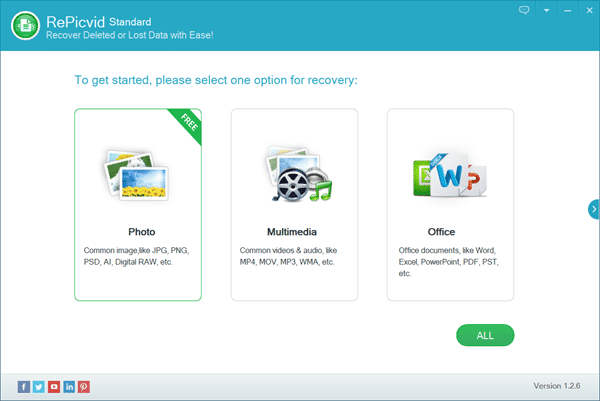
Step 2. Select a Partition to Scan for Lost Files
Check all the detected disk drives, including the internal and external hard drives and connected removable disks. Select the flash drive where your files were deleted, then click Scan button to proceed.
Tips: You can also click Advanced Settings to specify the file formats you want to recover.
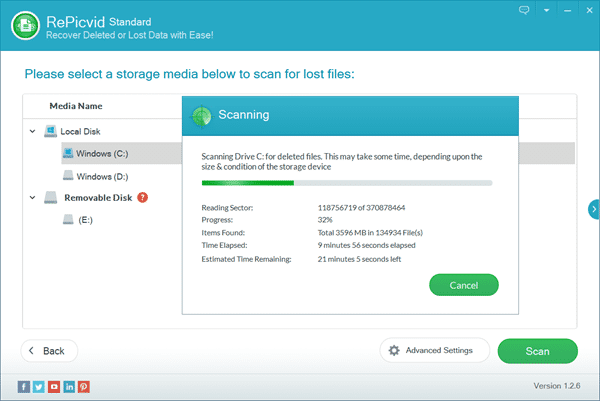
Step 3. Preview and Recover Flash Drive Files
Once the scanning is completed, you can click the file types on the left pane and preview the found files on the right so that you know what you will recover. Check only the files you need, then click Recover button to recover deleted files from flash drive.
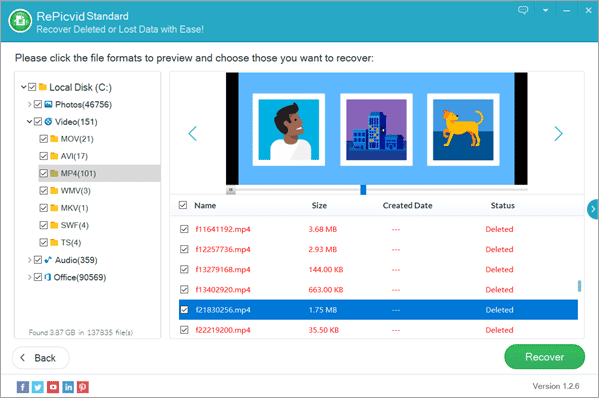
Note: If you want to undelete photos from flash drive 100% free, please choose Photo section at the first step.
Part 4. How to Recover Deleted Files without Software (Using CMD)
Many people have heard that it is possible to recover deleted files using Command Prompt, which is a built-in utility in Windows computers. However, Command Prompt may not work as magically as you expected.
- Step 1. Click the Start menu, type CMD, then right-click on Command Prompt and choose to run it as administrator.
- Step 2. In Command Prompt, type chkdsk D: /f and hit Enter (replace D with the drive letter of the storage device where your photos were lost).
- Step 3. Type Y and hit Enter to proceed if the command lines do not start.
- Step 4. Type the drive letter again and hit Enter.
- Step 5. Type attrib -h -r -s /s /d drive letter:\*.* and hit Enter. For example, attrib -h -r -s /s /d D:\*.*
The files will be recovered in a new folder on the storage device.
What has happened after applying the command? The chkdsk command has fixed the possible errors on the selected drive, while the attrib command specifies the file types to be recovered from the computer with the following attributes:
- -r is to recover read-only files
- -s is to recover system files
- – h is to recover hidden files
- /s is to recover subfolders
- /d is to include process folders
The CMD utility is usually helpful only for system glitches. What’s more, make sure you know what you’re doing, because you might mess everything up if the commands are executed wrongly.
Bottom Line
In this tutorial, we introduced two solutions for flash drive file recovery. The flash drive recovery software works great when you lost precious files due to accidental deletion, formatting or other unknown errors without valid backup. Nevertheless, you may need to fix corrupted pen drive first in case your computer doesn’t recognize the device. Feel free to let us know your thoughts in the comment.
