3 Methods to Recover Deleted Photos from Computer 100% Free
Question: Can I recover lost pictures from my computer? Preferably without software, for example using CMD attribs, unless there is a really free photo recovery software. Here is the story. When trying to move about 100 pictures from my computer to an SD card, I deleted the original files after the window was closed, but ended up finding the photos were not actually moved to the SD card.
If you have ever accidentally deleted photos from computer, you would know how frustrating the situation above could be. What’s more frustrating is that they happen to be your precious family photos, design drawing or vacation pictures. Fortunately, deleting images may not be the end of world. In most cases, these pictures are still hiding in the Recycle Bin or Trash and can be easily retrieved. If they are not, in other cases, you will still have 2 more methods to retrieve permanently deleted pictures from computer for free.
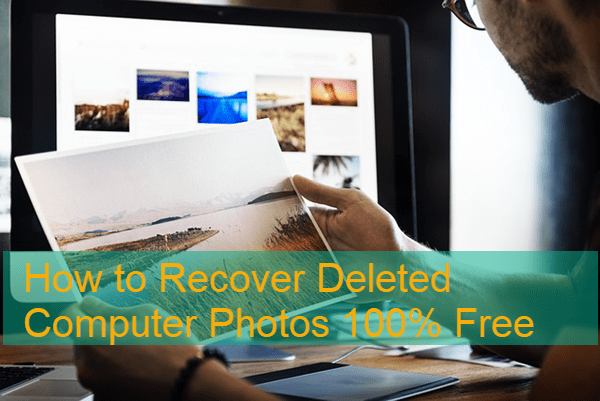
- Method 1. Recover Deleted Photos from Recycle Bin
- Method 2. Recover Deleted Photos from Computer with 100% Freeware
- Method 3. Recover Lost Photos from Computer Using CMD
Method 1. Recover Deleted Photos from Recycle Bin
Just double-click on the Recycle Bin (Windows) or Trashcan (Mac) and you can see everything that’s inside. Found the pics you had deleted? Right-click on an image to restore or simply drag it back onto the desktop.
In the following cases, you won’t be able to retrieve deleted pictures from computer Recycle bin:
- The photos were deleted with Shift + Delete or similar shortcut for permanent deletion.
- The pictures were deleted directly from removable disks like SD card.
- The Recycle bin was emptied manually or automatically when the allocated space is full.
- The photos were deleted or hidden by virus or malware.
- The photos were lost due to a failed or interrupted transfer.
- The storage drive was formatted without backup.
Can’t find the desired photos in Recycle bin or Trash? Don’t worry. Please keep reading and try the free methods below get them back.
Method 2. Recover Deleted Photos from Computer with 100% Freeware
Didn’t find the images you want in the trashcan? Never give up! RePicvid Free Photo Recovery Software is highly recommended to you. It is free yet powerful to restore deleted photos from computer, SD card, pen drive or external hard drive. You can even use it to recover files after emptying Recycle Bin or Trash if you’re using a Mac computer. Just download and install it on computer to get back deleted photos.
Important: Stop copying or creating new files in the hard drive where you lose photos, as there is a chance that newly created data will overwrite the deleted/corrupted files and make them irrecoverable.
Step 1. Run RePicvid and Choose a Recovery Mode
Open RePicvid on your computer, then you will see four recovery modes. Just click on the recovery mode you want to apply.
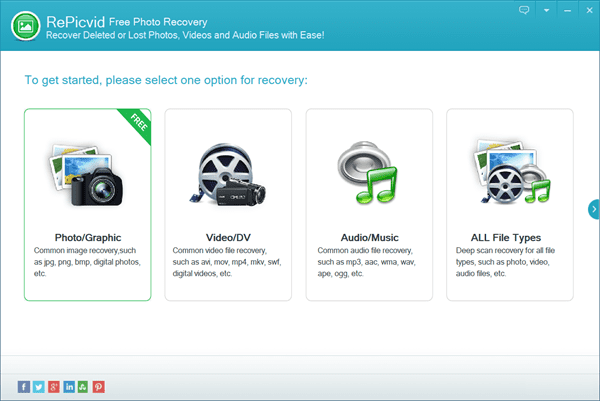
Note: If you want to recover photos for free, please choose Photo/Graphic on this step.
Step 2. Scan for Deleted or Lost Pictures from Computer
Now you need to select one entry from the list of storage disks which the free photo recovery program detects, including computer local hard drives and removable disks connected to the computer. Besides, you can click “Advanced Settings” to select the data types for faster scanning, such as JPG/JPEG, PNG, PSD and RAW. Once everything is set, click on “Scan” button to proceed.
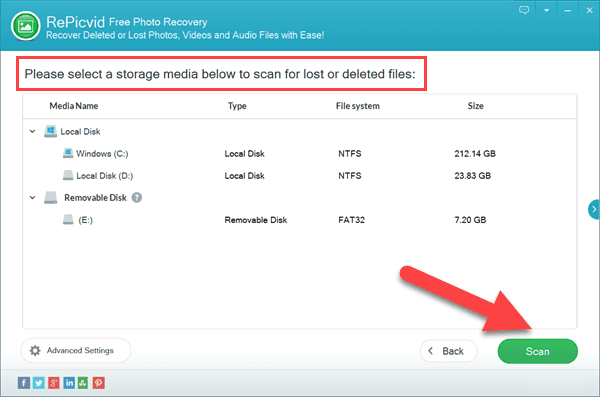
Step 3. Preview and Recover Deleted Photos from Computer
After the scanning process, all recoverable photos will be listed in type categories. You can preview them in details and check those images you want. Finally, click “Recover” button to save them to another folder location on computer.
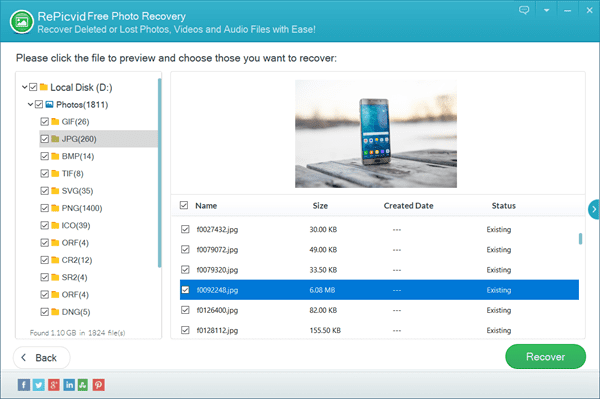
After those steps finished, all your deleted or lost images will be completely recovered and saved at the folder location. Open the folder, you will see the deleted photos again. In addition, RePicvid full version also helps to restore deleted or lost videos and audio files from computer.
In case your computer hard drive is corrupted, you may need to fix and recover corrupted hard drive to get back your files. At worst, when your computer won’t run normally due to endless Blue Screen of Death, you can also format your Windows laptop to get it working again, and then try to recover the lost files.
Method 3. Recover Lost Photos from Computer Using CMD
Sometimes your files are not deleted but merely hidden or invisible due to misoperation or wrong settings. If that sounds possible to you, we can use CMD, which a powerful utility in Microsoft Windows, to get back the missing files.
- Step 1. Click the Start menu, type CMD, then right-click on Command Prompt and choose to run it as administrator.
- Step 2. In Command Prompt, type chkdsk D: /f and hit Enter (replace D with the drive letter of the storage device where you photos were lost).
- Step 3. Type Y and hit Enter to proceed if the command lines do not start.
- Step 4. Type the drive letter again and hit Enter.
- Step 5. Type attrib -h -r -s /s /d drive letter:\*.* and hit Enter. For example, attrib -h -r -s /s /d D:\*.*
The files will be recovered in a new folder on the storage device.
Want to know what has happened? The chkdsk command has fixed the possible errors on the selected drive, while the attrib command specifies the file types to be recovered from the computer with the following attributes:
- -r is to recover read-only files
- -s is to recover system files
- – h is to recover hidden files
- /s is to recover subfolders
- /d is to include process folders
The CMD utility is not only powerful for system glitches but also computer photo recovery. However, make sure you know what you’re doing, because you might mess everything up if the commands are executed wrongly.
Final Thoughts
In this tutorial, we have learnt 3 free ways to recover deleted or lost photos from a laptop or desktop computer. The computer photo recovery software is our favorite, because it can recover deleted and lost files from all kinds of storage devices with basically no barrier. If you unfortunately find precious pictures missing, don’t hesitate to try the methods to recover photos from computer for free.
