How to Fix Corrupted External/Internal Hard Drive without Losing Data
I have a Seagate external hard drive. I used it for 2 years and everything worked out perfectly. One day though, when I plugged in the hard drive to my computer and I tried to open the hard drive itself nothing happened. If there is a way to recover the files from the hard drive, I would be really happy, since I would otherwise lose my daughter’s pictures forever.

A hard disk drive (HDD) is a common storage device favored by photographers, business owners and personal users. With an external hard drive, people can easily store, transfer and move over 1 TB of videos, photos, documents and other data. Hard drives are also indispensable for computers to serve people smoothly. However, these electronic devices are quite vulnerable in a manner. When a hard drive is corrupted, then you will find it hard to access the precious data without formatting the disk drive, which could be a disaster if you have no backup for your kids’ pictures or videos.
Symptoms of A Corrupted Hard Drive
How to tell if your hard drive is corrupted or not? The following are some of the most common symptoms of a corrupted hard drive.
- The connected hard drive is not detected by the computer system.
- The hard drive shows 0 bytes.
- Error message: The drive is not accessible. The file or directory is corrupted and unreadable.
- Error message: Disk needs to be formatted.
- Error message: Please insert a disk drive.
Tips: Do NOT format the corrupted hard drive unless you have tried the solutions in this article.
Please note that if your hard drive cannot be detected due to physical damage, this tutorial may not help. Besides, if a file has been corrupted, you may be able to recover it with the methods mentioned in this tutorial, but it is possible that the recovered file won’t open. We can only try everything possible to access the intact files in the corrupted hard drive.
How to Repair Corrupted Hard Drive
It is hard to identify the exact causes of hard drive corruption for every case. Please try the following solutions one by one until your lost data is back.
Fix 1. Run CHKDSK Command to Fix Corrupted Hard Drive
Both Windows and macOS provide built-in utilities to fix hard drive corruption and recover lost data.
Repair Corrupted Hard Drive in Windows
- Step 1. Press Win + X shortcut, then click Windows PowerShell (Admin).
- Step 2. In Windows PowerShell, type chkdsk g: /f /r /x (Replace g with the letter of the corrupted hard drive).
- Step 3. Hit Enter and wait the scanning to process.
Annotation of the command parameters:
- chkdsk stands for “check disk”
- g: specifies the drive to be scanned
- /f tells the process to fix any errors it detectes
- /r tells it to recover the data in the bad sectors
- /x forces the drive to unmount so that process could start
Repair Corrupted Hard Drive in macOS
If you’re using a Mac computer, there is a similar procedure to fix the corruption. Just click the Apple menu button, then Restart. Next, hold down Command + R until the Apple logo appears. Select Disk Utility > Continue. On View, click Show All Devices, select your hard drive, then click First Aid button. The system will now scan the disk drive and try to repair any corruption.
Fix 2. Run SFC Scan to Repair Corrupted Hard Drive
SFC (System File Checker) is another system utility for checking corruption in Windows. The process will scan the integrity of the hard drive and try to fix the corrupted or damaged files.
- Step 1. Run Windows PowerShell as administrator as described in Fix 1.
- Step 2. Type sfc /scannow and hit Enter.
- Step 3. The scanning will start automatically, and then you need to restart your computer.
Note: On Step 2, if the disk is an external drive, please use the command below:
- sfc /scannow /offbootdir=c:\ /offwindir=c:\windows
Fix 3. Recover Files from Corrupted External/Internal Hard Drive
In case the above methods do not work for you, or you have formatted the hard drive, then you may need to restore the lost files with a data recovery software. RePicvid Free Data Recovery is exactly your best choice to recover lost photos, videos, documents and more files from a corrupted hard drive. It is 100% free for retrieving photos, images, pictures and all graphics taken by digital cameras, mobile phones or webcams. It is also the best SD card recovery software.
Note: RePicvid provides both the Photo Recovery and the Data Recovery editions. Data Recovery, aka. the Standard edition, covers the recovery of more file types.
Main Features of RePicvid Standard:
- Support external and internal hard drives made by Seagate, Toshiba, Western Digital, etc.
- Recover photos, videos, documents and other over 150 types of files.
- Full preview for all files before recovery.
- Top recovery rate and quality in the industry.
Please follow the steps below to restore files from a corrupted hard drive. If it is an external drive, please connect it to your computer via a cable.
Step 1. Run RePicvid Standard and Choose a Recovery Mode
There are three sections (Photo/Multimedia/Office) and the All button on the main screen of the program. You can check the common file formats on the three sections. Click any of the four options to continue.
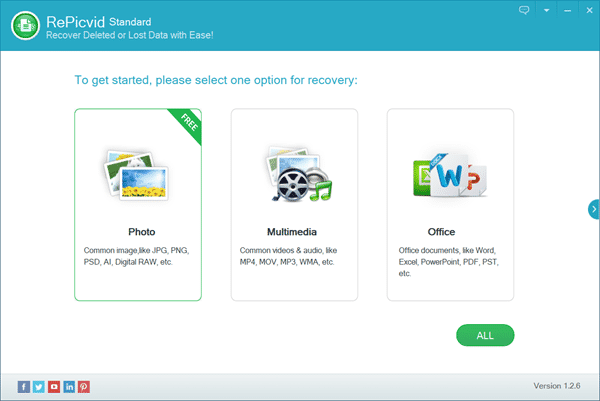
Step 2. Scan the Corrupted Hard Drive for Lost Files
You will see all the detected disk drives, including the internal and external hard drives. Select the drive where your files were lost, then click Scan button to proceed.
Tips: The Advanced Settings button allows users to select only the desired file types so as to speed up the scanning.
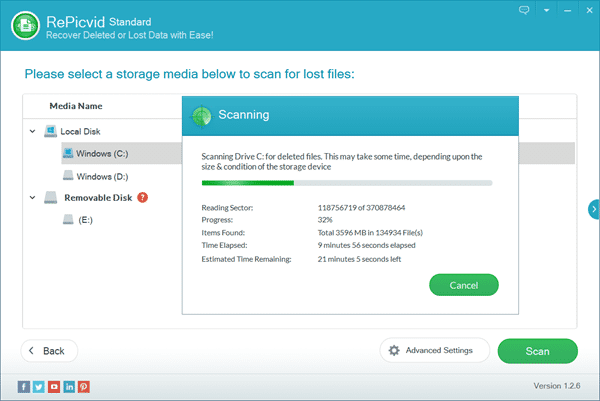
Step 3. Preview and Recover the Data You Need
Once the scanning is finished, please expand the categories on the left pane and preview the found files on the right so that you know what can be recovered. Most files, like photos, videos and audio files, can be viewed or played on the program. Finally, tick only the files you need, and click Recover button to get them out.

Bottom Line
In this tutorial, we have learnt 3 methods to fix corrupted hard drive without losing data. Hopefully, you have repaired your corrupted hard drive and safely restore the data. It is suggested that you move the important data to another local or cloud storage as the hard drive may be no longer reliable. Feel free to share your questions about hard drive corruption in the comment below.
