How to Recover Permanently Deleted Files Free and Easily
Where do deleted files go? Is it possible to recover lost data without backup? It is inevitable for anyone to mistakenly delete precious photos or documents which is a headache for thousands of people every day. The good news is that it is absolutely possible to recover deleted files. You can even recover lost photos and pictures for free by following the solution in this article. More importantly, we will show you what happens when you delete a file so that you will know how to avoid data loss in the future.
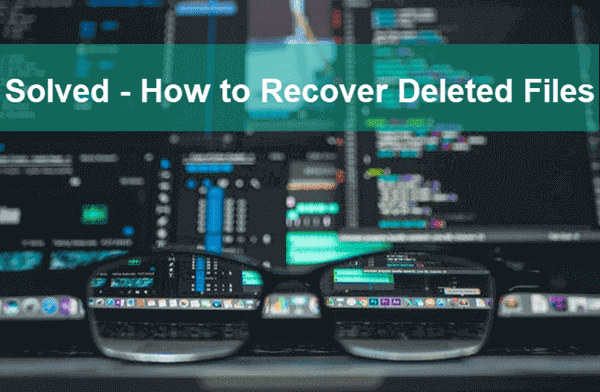
- What Happens When You Delete A File?
- Why Is It Possible to Recover Deleted Files?
- How to Recover Deleted Files in Windows and Mac
- – Step 1. Check If Your Files Are Really Lost
- – Step 2. Recover Deleted Files with the Best Data Recovery Software
What Happens When You Delete A File?
Where do deleted files go? It varies by how you applied the deletion.
- When you delete a file from a Windows or Mac computer hard drive, it is moved to the Recycle bin or Trash.
- When you delete a file from the computer hard drive with Shift + Delete, emptying Recycle bin or similar operations, it is deleted directly.
- When you delete a file from a removable disk (SD card, USB flash stick, external hard drive, etc.) connected to computer, it is deleted directly.
- When a file is lost during an interrupted transfer, it is deleted directly.
Obviously, the files in the Recycle bin are not permanently deleted, though there are chances that they could be automatically cleaned due to some triggering events. What matters is the real deletion happens on the other three occasions. So, what happens when the computer deletes a file?
The file system will remove the header, or pointer, to the file, which means that the system can no longer see the file. Meanwhile, the space which the file has occupied is marked as available for new data. At this stage, the deleted file is still on the storage device.
From now on, whenever you download a photo online and save it on the same disk drive, the new data could take the available memory spared from the deleted one, which is the status of so called “overwriting”. It is not necessarily that the new data will overwrite the file you deleted just now. Once it does happen, however, it is not possible to recover the overwritten data.
Why Is It Possible to Recover Deleted Files?
As indicated in the above part, the deleted data is still on the storage device before overwriting, but neither the users nor the computer itself can find them. Luckily, programmers have developed a lot of data recovery software. The best file recovery tools can rebuild the pointers to the deleted files so as to allow users to access their lost files. It should be warned that 100% successful data recovery is a fortune, which depends on both the status of the lost data and the recovery software you choose.
Here are the key factors for data recovery:
- Stop using your storage device as soon as possible. Make an image for the whole storage device if possible.
- Choose a good data recovery to undelete the files immediately.
How to Recover Deleted Files in Windows and Mac
Whether the files were lost from your computer, external hard drive, or SD card, a desktop or laptop is the idea platform to apply data recovery. Windows and Mac are undoubtedly the two giants in the personal computer market, so we are going to talk about how to recover deleted files free from all kinds of storage devices on a Windows or Mac computer.
Step 1. Check If Your Files Are Really Lost
We know that it is frustrating to find important documents lost. However, if you rushed to recover lost files in all kinds of solutions but only to find they are merely somewhere hidden, it would be a waste of time and effort. Why not check if the files are really lost or not first? Sometimes the documents are just stored on another location. Here some of the fast methods to search for files in Windows and Mac computers.
- Search for files in the File Manager of Windows & Mac computer
- Quick locate files with a small utility – Everything
- Restore unsaved Word documents in computer
- Check Recycle Bin or Trash for files that are not permanently deleted
- Check possible backups in cloud storages and local disk drives
Step 2. Recover Deleted Files with the Best Data Recovery Software
RePicvid Free Data Recovery is known as one of the best data recovery software for Windows and Mac users. It is able to recover lost photos, videos, audio, Office documents, compressed archive files, and many more file types from SD card, hard drive, pen drive, etc.
Why choose RePicvid:
- 100% free for restoring JPG, PNG, ARW, CR2 and more digital camera RAW images
- Highest recovery rate and customer satisfaction in the industry
- Efficient data recovery with original quality
- Multiple filtering options allow you to efficiently recover only the files you need
- Full and free preview for all files so that you know what you can recover
- FAT, exFAT, NTFS, and other file systems are supported
Download and install RePicvid Free Data Recovery, then connect the storage device to your Windows or Mac computer and follow the instruction below to recover deleted files now.
- Run RePicvid Standard and choose the file you want to recover.

- Select the partition where your files were lost and click Scan.
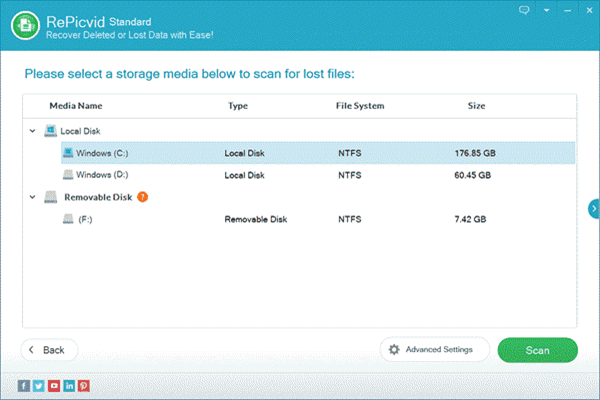
- Preview the found data and Recover the files you need.
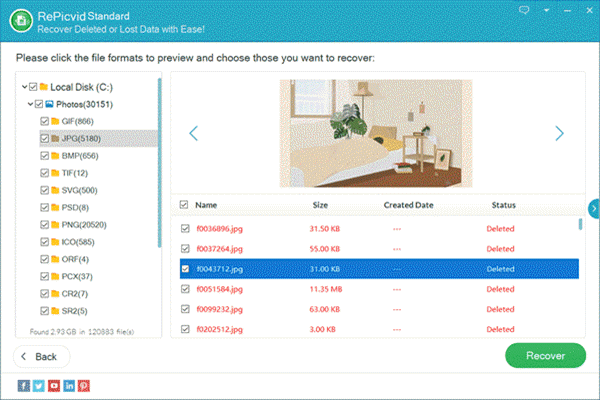
Once the recovery is finished, the file recovery software will guide you to the output folder so that you can check the recovered documents immediately.
Tips:
- Do NOT install the software at the partition which you lose data from.
- Do NOT recover the files to the partition which you lose data from.
Conclusion
In this tutorial, we have learnt a lot about data loss and how to effectively recover deleted files from hard drive, memory card, computer and other storage media. You can easily perform data recovery on a Windows or Mac computer. Make sure to back up your important files regularly to minimize the risk of data loss in the future. Feel free to let us know your questions and options in the comment.
