How to Recover Permanently Deleted Photos from Hard Drive for Free
“I have accidentally deleted some photos from both my internal and external hard drive using shift + delete keys. I am using Windows 11. Recycle Bin is not showing the deleted files. Is there a way I can recover them?”
Hard drive is absolutely the best choice when it comes to storing massive data, such as photos and videos. However, it is not common that people would use an extra storage device to back up the entire hard drive data, which means there is usually no backup when photos are permanently deleted from an internal or external hard. Fortunately, there is free way to recover deleted photos from hard drive. Keep reading if you want to know how to apply an 100% free hard drive photo recovery.
The Best Free Hard Drive Photo Recovery Software
What happens when you delete a photo or document from a hard drive? Actually, the system only marks the space occupied by the deleted data as available for overwriting, which means new files can be stored there. However, before the overwriting happens, it is still possible to recover deleted photos from hard drive with the help of a good recovery software.
RePicvid is a 100% free photo recovery software for hard drive, pen drive, SD card, and more storage devices. In addition to hard drive photo recovery, you can also experience the premium features and retrieve deleted video and audio files from internal/external hard drives as well as other kinds of storage devices.
Why Choose RePicvid?
- Recover over 100 types of files, including photos, videos and music. To recover more files, like documents, upgrade to RePicvid Standard.
- Recover deleted photos from hard drive as well as SD card, pen drive, and computer.
- Full preview for all files before recovery.
- Advanced Scanning to specify the data type you need to restore.
- High recovery rate with original quality.
Free download the hard drive photo recovery software, install it on your Windows or Mac computer, and then follow the steps below to get back your lost pictures from hard drive.
3 Steps to Recover Deleted Photos from Internal/External Hard Drive
If you didn’t find the deleted photos in Recycle Bin, RePicvid Free Photo Recovery is the best solution you can try. This freeware allows you to recover lost photos/videos/music from internal/external HHD or SSD due to accidental deletion, disk formatting, virus infection, etc.
Note: To avoid photos being overwritten, you should stop using the hard drive disk for storing or creating new files. Besides, please close the other running programs on computer in case they produce new data on the HDD.
Step 1: Select the Internal/External Hard Drive Where Photos Were Deleted
Install and open RePicvid Photo Recovery Freeware. Click on the first option and connect your external hard drive to the computer. Select the external HDD (or Internal disk) where you lost pictures.

Step 2: Scan Lost Photos on Internal/External Hard Drive
Click the “Scan” button to get start. Before that, you can also to refine image types in “Advanced Settings” for faster scanning.
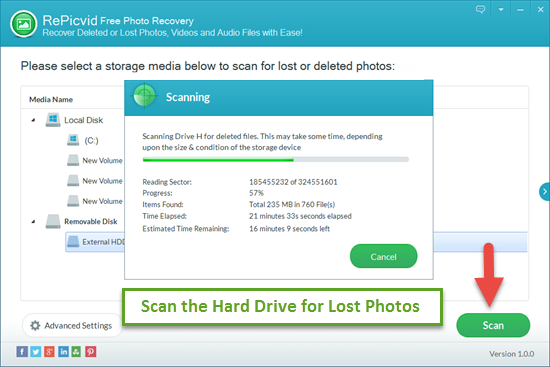
Step 3: Preview and Retrieve Deleted Photos from External/Internal Hard Drive
You can preview the recovered images before recovery. Select those you need and click the “Recover” button to save them onto another storage location. Finally, open the folder to check the deleted photos.
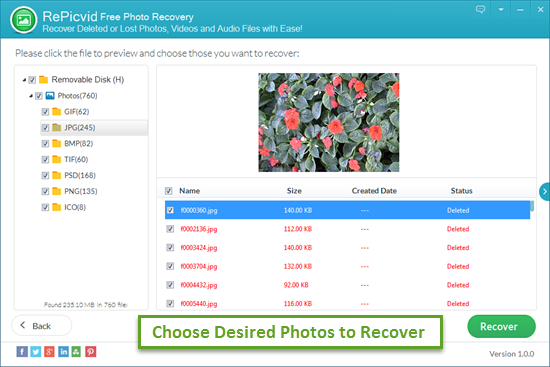
Bottom Line
How to recover deleted photos from external hard drive without software? Many people are not willing to pay for a recovery software, but what if the hard drive photo recovery program is free? Losing important files from hard drive is not a disaster as long as you take the necessary measures quickly. RePicvid has helped thousands of users restore pictures from hard drive for free. Don’t hesitate to give it a try in case you mistakenly deleted hard drive files. You don’t need to pay anything except for some time to undelete photos from hard drive.
