[2022] How to Recover Corrupted SD Card without Formatting
I have an SD card for my digital camera but somehow it refuses to be read now. I can access the card memory but not the stored files. I have tested the corrupted SD card on another camera, an old phone and my PC, and all failed to work, so the devices should not be faulty. Can I recover data from corrupted SD card without formatting?
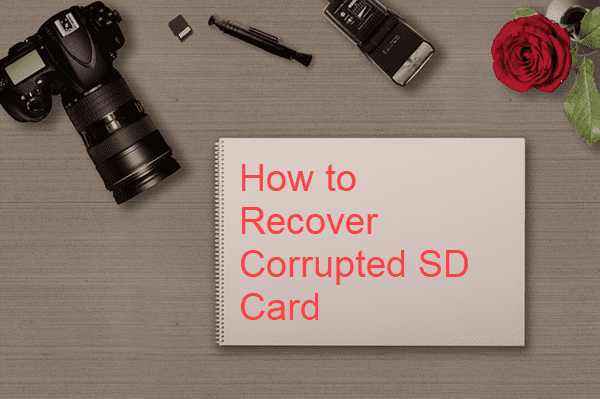
With its advantages in portability and affordability, various kinds of SD cards, like SDHC, SDXC and microSD, are widely used in Android phones, digital cameras, drones, and many more electronic devices. However, SD card is not as secure as people expect. In many cases, the tiny memory card can get corrupted and inaccessible, so hundreds of users are suffering the pain of losing precious photos, videos and documents every day. In this tutorial, we are going to talk about how to fix corrupted SD card and recover data from it without formatting.
- Part 1. Troubleshoot of Corrupted SD Card
- Part 2. Methods to Fix Corrupted SD Card
Part 1. Troubleshoot of Corrupted SD Card
It is not possible to name all causes and solutions for SD card corruption error, and it will take you a long time to try every solution one by one. Therefore, you’re suggested to check the troubleshooting tips below in order to identify the exact problem and solve with small tricks.
Signs of SD Card Corruption
- The SD card is not detected on Android, PC or other electronic devices.
- The SD card is write-protected and doesn’t allow copy and paste.
- You cannot open SD card on PC before formatting it.
- Error “Please insert a disk into [Disk H].”
- The SD card is not showing up in your computer but only exists as RAW drive in Disk Management.
- You cannot format the SD card in normal ways.
Quick Fix of Corrupted SD Card
- Try the SD card on another mobile phone, PC, camera, etc.
- Check if there is a lock slider on a side of the SD card. Make sure it is not locked.
- Check if the memory card is physically damaged, in which case you have to ask help from data recovery labs at really expensive cost.
Important Tips to Recover Data from Corrupted SD Card
- Don’t format the SD card unless all other methods failed.
- Try free SD card recovery software to rescue the files.
Gihosoft RePicvid is the best free data recovery software to recover photos, videos, audio, Office documents and more from SD card, USB flash stick, external hard drive and other storage devices. Please use RePicvid to scan your SD card for the missing files as soon as possible.
Part 2. Methods to Fix Corrupted SD Card
All the solutions require your corrupted SD card to be connected to a Windows computer through the card slot or a card reader. It is suggested to remove all other external disks to avoid data loss due to mistaken operation.
Method 1. Fix Corrupted SD Card with CHKDSK Command
CHKDSK is a useful command for fixing common errors on removable disks, like SD card and USB drive. The command will start an automatic process to check and fix any possible errors on the corrupted SD card so that you can use it as normal.
- Step 1. Click Start, type CMD, right click Command Prompt, then choose Run as administrator.
- Step 2. In Command Prompt window, type chkdsk E: /f /r /x and hit Enter.
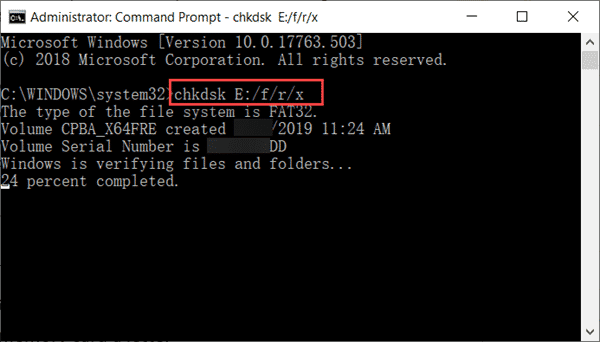
- Step 3. Wait the process to complete.
Note: E is the drive letter of the corrupted SD card. You can find it in Windows File Explorer under Computer > Devices with Removable Storage.
Method 2. Assign a Drive Letter to the Corrupted SD Card
If your SD card is not readable and not even showing up in Windows File Explorer, then Method 1 may not work. In this case, you need to assign a new drive letter to the unreadable memory card.
- Step 1. Press Windows + R shortcut, type diskmgmt.msc and hit Enter.
- Step 2. In Disk Management, locate the corrupted SD card, right click on it and choose Change Drive Letter and Paths…
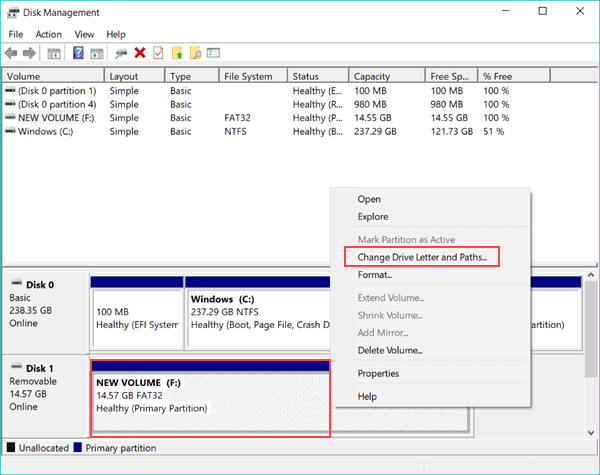
- Step 3. Click Change…, then enter an unused letter to the drive.
You may need to restart your computer to apply the change and make your corrupted SD card readable again.
Method 3. Fix Corrupted SD Card with DISKPART Command
Similar to CHKDSK, DISKPART is another command to recover the corrupted SD card. It is actually more powerful than CHKDSK, but the SD card will be reset, and the data will be cleaned. That’s why we list this method as the last resort. Nevertheless, you can still try the SD card recovery software to recover photos & videos from SD card after the formatting, though the chance may be smaller.
- Step 1. Run Command Prompt as administrator as described in Method 1.
- Step 2. In Command Prompt, type the commands as below one by one:
diskpart
list disk
select disk # (# is the letter of the corrupted SD card)
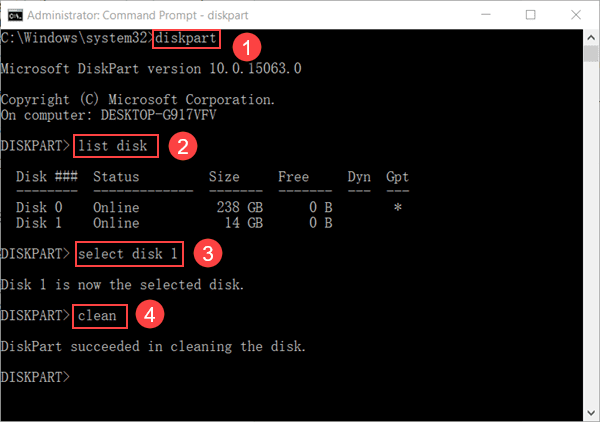
- Step 3. Click Start menu, type create and format disk partitions and open it.
- Step 4. Locate the disk of your SD card which should be labelled as Unallocated.
- Step 5. Right click on the disk and choose New Simple Volume…
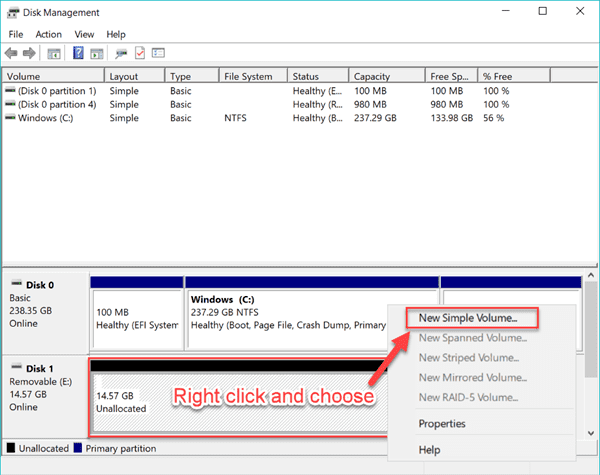
- Step 6. Follow the wizard to complete the creation. Your SD card data will be wiped during the process.
Tips to Avoid Losing Data on Your SD Card:
- Don’t remove your SD card when your camera is on.
- Always buy genuine SD cards from qualified manufacturers, like SanDisk, Kingston, Samsung, etc.
- Always transfer data with Copy and Paste instead of Cut and Paste.
Final Thought
Hopefully, your corrupted SD card is now working normally again. If not, please describe the case in detail in the comment section. We will try our best to give proper advices to fix your corrupted memory card on Android, camera or PC and restore the lost data.
