How to Recover Deleted PDF and Repair Corrupted PDF Files Free
PDF is widely used in work and study due to a lot of advantages, such as the availability to be encrypted with passwords and added with watermarks. However, a freakish moment can occur where you delete the PDF file from computer or storage devices when doing a routine system cleanup or organizing. Or further, PDF documents could get corrupted. In these cases, you will be looking for possible methods to recover deleted PDF and fix corrupted PDF files. Keep reading to get possible solutions.
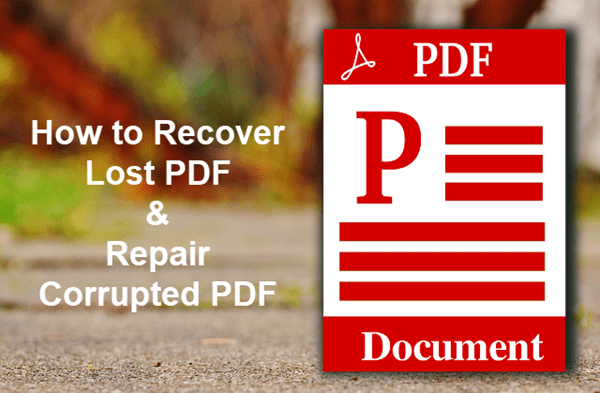
- Part 1. How to Recover Deleted PDF Files
- Part 2. How to Repair Corrupted PDF Files
- #1. Updating Adobe Reader
- #2. Restoring the corrupted PDF file to a previous version
- #3. Using online PDF repair tools
Part 1. How to Recover Deleted PDF Files
Is it possible to recover a deleted or lost pdf file? Yes. It is possible to get back your PDF file. Perhaps you may have accidentally deleted your pdf file, or for some reason removed it from your PC. No matter what the cause of deletion may be, there are certain steps you can take to recover your PDF documents.
What you need is merely a reliable file recovery software. Most software can be downloaded and installed in your Windows PC for free. For example, RePicvid Data Recovery is freely available for Windows and Mac users.
How to recover PDF with data recovery software
RePicvid is widely known as the best free photo recovery software. As a matter of fact, the upgraded RePicvid Standard can also recover PDF as well as other Office files.
Here, we will show you how to use RePicvid Standard to recover your deleted or lost pdf files.
- Step 1. Launch RePicvid Standard and select Office recovery. Or All if you think it is necessary.
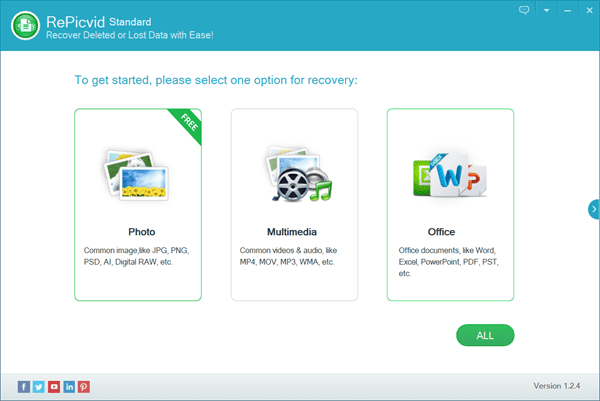
- Step 2. Select the partition where the PDF file was lost and start scanning.
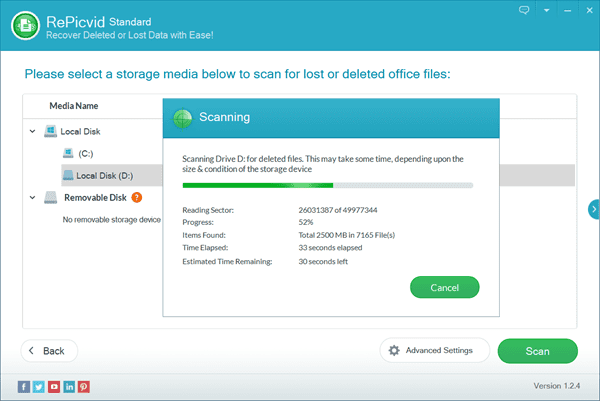
- Step 3. Preview the found data, then choose the entries you need and Recover PDF files back.
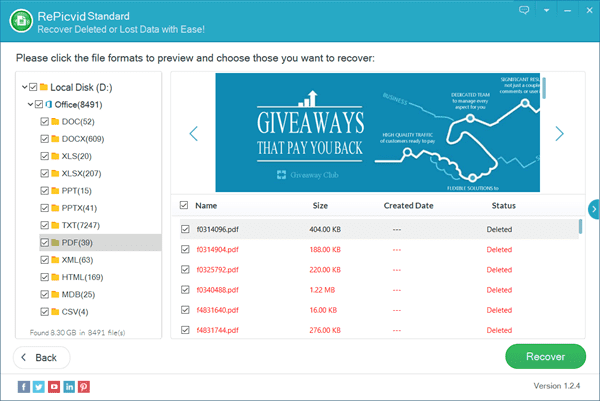
By following the steps above, you will be able to get back your lost PDF files. RePicvid Standard is ideal for recovering files after emptying Recycle bin, accidental deletion or formatting. The good thing about this PDF recovery software is that there is no loss in quality of the file and it has a high success rate compared to similar recovery tools. Besides computer, it can also recover files from SD card, USB flash stick, hard disk drive, etc.
Part 2. How to Repair Corrupted PDF Files
In other cases, PDF documents could be corrupted by a virus or an update. Therefore, error messages pop up when you try to open the pdf file. Here are some messages you may get:
- There was an error opening this document
- There was an error processing this page
- PDF contains info not understood by the viewer
- Format error- Not a PDF File/Corrupted
- PDF File not readable with your software
- Root object is invalid/missing
- File is damaged or corrupt
When a PDF file shows any of the error messages, it is a clear sign that the file may have been corrupted by a virus or may be because of a minor issue. You can start by solving the problem in several methods.
#1. Updating Adobe Reader
Adobe reader is a freely available pdf viewer software that allows you to virtually open any type of PDF file. You can use it to manually repair a corrupted file before you can recover it with a dedicated recovery software tool.
- Open Adobe Reader.
- Go to Help tab on the menu bar.
- Click on Check for Updates. Update to the latest version.
- If it still fails, then go to Help again but choose Repair Adobe Reader Installation this time.
In some cases, it is possible that the software may have corrupted your pdf file. When you perform a repair, the corrupted file may be opened again. Alternatively, you can use another PDF viewer software, such as Foxit or Evince, to rule out the issue.
#2. Restoring the corrupted PDF file to a previous version
If you already have a backup file, then you can restore the corrupted PDF file to a previous version.
- Open Windows Explore, navigate to the location of the PDF file.
- Right click on the PDF, then choose Properties.
- Open Previous Versions tab.
- Click on one of the previous versions that you need.
- Restore the PDF document if you find everything right.
#3. Using online PDF repair tools
There are numerous online repair tools that you can use to repair or recover your damaged or corrupted PDF files. If the above methods do not offer a solution, then these online repair tools should at least give you a way out.
Office Recovery
This cloud-based online data recovery and repair tool is designed to repair a wide range of corrupted files including PDF. To use Office Recovery, you need to visit the website, then follow the onscreen instruction to repair your corrupted PDF.
PDF Resizer
PDF resizer is another free online tool used for resizing, rescaling and compressing PDF documents so as to save on disk space. It is also a handy tool that helps to repair corrupted PDF files.
PDF2GO
With a myriad of options for editing, splitting, merging, compressing as well as converting, PDF2GO is a free online tool that you can use to restore your damaged PDF document.
Conclusion
It can be vexing to lose or have your PDF document corrupted. If you happen to delete your PDF file by mistake, or you simply can’t get access to it, you don’t have to worry anymore. The recovery tools in this article will help you recover your files safely without loss of quality or data. However, it is crucial that you select a method that will guarantee effectiveness.
It should be noted that it is complicated to repair corrupted files. If you are looking for more advanced recovery methods, you may need to buy and install professional recovery software tools. You can also choose the paid options on some of the online repair tools which offer more functionality than the free options.
Feel free to share your experience or questions with us in the comment box!
