How to Recover Deleted Files from Pen Drive with CMD or Software
Question: I lost all the photos in my pen drive last night due to a mistaken operation when the pen drive was connected to my computer. I have checked Recycle bin but they are not there. How can I restore deleted photos from pen drive without software or any other free solutions?
Pen drive (a.k.a. thumb drive or jump drive) is often used to store, back up or transfer essential files like photos and videos, thanks to its durability, portability and fast transfer speeds. However, the vital data stored in pen drive is always prone to lose for various reasons such as accidental deletion, unintentional formatting, corrupted media, virus attacks or human errors. There is no need to worry if you follow the two methods below to recover deleted/lost files from formatted, crashed or inaccessible pen drive with or without software.
Solution 1: Recover Deleted Files from Pen Drive without Software
When the pen drive becomes corrupted or unreadable, chances are that Windows pops up “You need to format the disk…”, “The disk is not accessible…”, “Windows was unable to complete the format”, the pen drive is infected by shortcut virus or the files are hidden, and so forth. Just follow these steps to recover lost files from pen drive using CMD:
- Connect the corrupted pen drive to your computer.
- Click Start button on your PC and type “CMD”. You shall see the matched result.
- Right-click on Command Prompt and choose Run as administrator.
- Type the pen drive letter, E.g. > F: , and press Enter.
- Type attrib -h -r -s /s /d *.*, press Enter and wait for few seconds.
- Check the pen drive, and your files would be restored.
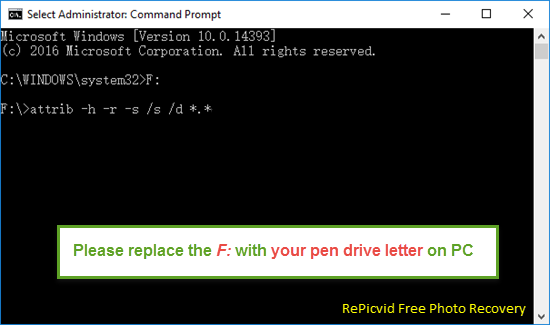
Note: This method could only work for repairing corrupted pen drive. If it fails to recover files, just try the other solution.
Solution 2: Recover Deleted Photos from Pen Drive with Free Software
CMD is nothing but a tool to fix system glitches on storage devices, and it cannot help us restore files deleted or formatted files from pen drives. If you want to recover deleted photos for free or undelete other files, a good pen drive data recovery software is a must.
Free Download Pen Drive Recovery Software Full Version
RePicvid Free Photo Recovery, one of those best powerful and reliable pen drive recovery software, comes in handy. It is specially created to recover deleted files from pen drive, memory card, HHD, SSD, etc. What’s more, RePicvid offers Photo (free), Video, Audio and All File Recovery modules to restore any data you need from formatted, corrupted or virus-affected pen drive. Just download and install RePicvid Pen Drive Recovery software, then have a try.
Note: Don’t save anything onto the pen drive after you delete recent files for fear that new data would overwrite the device.
Why Choose RePicvid?
- Recover over 100 types of files, including photos, videos and music. To recover more files, like documents, upgrade to RePicvid Standard.
- Recover deleted files from pen drive as well as SD card, hard drive, and computer.
- Full preview for all files before recovery.
- Advanced Scanning to specify the data type you need to restore.
- High recovery rate with original quality.
Follow these steps to recover deleted/formatted files from pen drive:
Step 1. Connect the Pen Drive to Your Computer
Directly insert pen drive into the USB port of computer. Then launch RePicvid Pen drive Recovery Software and select the “All File Types” module.
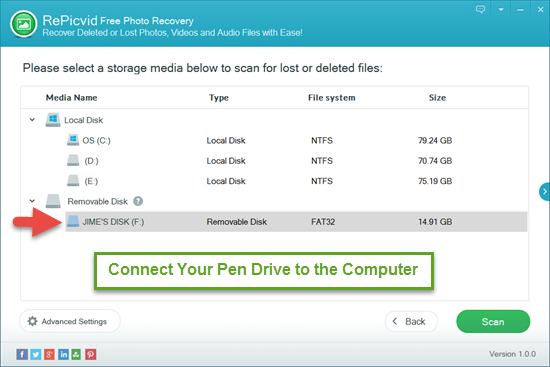
Step 2. Scan the Pen Drive for Deleted/Lost Files and Preview
When RePicvid detects the pen drive, it will show in “Removable disk” with brand name like Kingston. Select the pen drive disk and click “Advanced Settings” to refine file formats. Start to scan the pen drive and then preview the lost files.
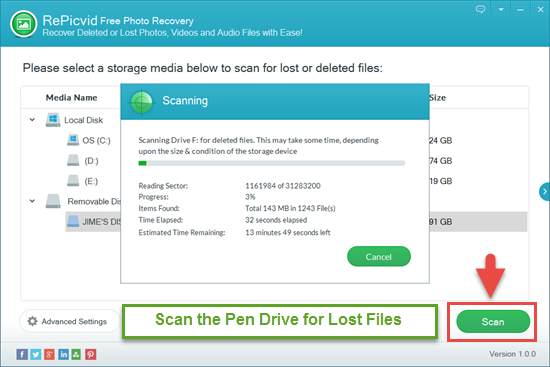
Step 3. Recover Deleted Files from Pen Drive and Save
Choose those files (pictures, videos, audio, etc.) you want to recover and save them onto another folder of disk.
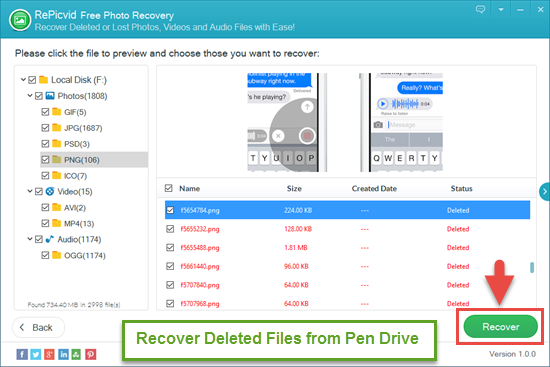
What If Pen Drive Not Detected or Not Showing up?
RePicvid has helped hundreds and thousands of users recover deleted photos from SD card and other storage devices. However, if your pen drive cannot be recognized, you may need to check it out one by one for extra solutions:
- Insert an intact pen drive to check if the USB port is normal. And make sure it plugs completely as some connectors are very tight.
- Connect your pen drive to the right USB port to examine the problem of pen drive itself.
- Enter bios to inspect the permission of pen drive.
- Remount USB driver in system device manager. After that, you need to restart your computer.
- Run anti-virus program to scan pen drive.
Once the detecting issue is solved, you will find the missing files back. However, sometimes you will have to format the storage device in order to return it normal. In that case, you’re suggested to try the free photo recovery software above and see if there is a chance to retrieve your lost data.
Final Verdict
As long as your pen drive is still detectable by computer, the two solutions above shall work under different conditions. Follow the instructions above, there is a great chance you could easily retrieve lost data from pen drive for free. Feel free to let us know if you have any questions or opinions, and share the solutions for pen drive to help more people.
