How to Recover Photos Disappeared from SD Card for Free
Question: What is the best way to recover deleted photos, videos, and music from an SD card from my Canon camera? I accidently pressed a wrong button, and presto, a lot of photos, videos, and music disappeared. I don’t know whether I can get them back. Any information and solutions will be very welcome, especially the solutions that you have personally used and have had success with. Thank you very much in advance.
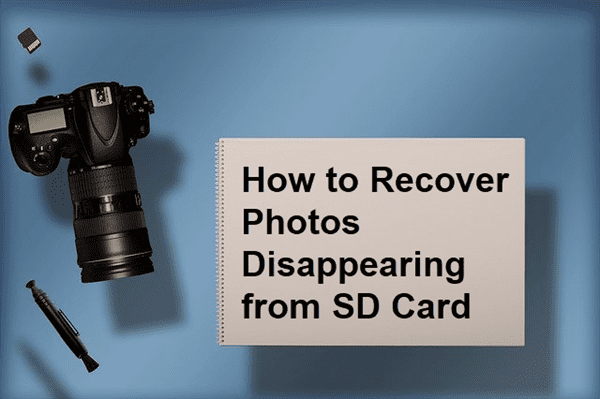
Why Photos Disappeared from SD Card?
Depending on the devices, such as digital camera and mobile phone, the problem could be due to wrong settings, temporary glitch, or serious errors on either the device or the SD card.
- Accidental power off, abrupt removal or fall off on digital camera
- Interrupted data transfer applied with cut and paste
- Deleted pictures from SD card by mistake or intentionally
Actually, various reasons could lead to the troublesome situation, but the first thing you should do it to connect the memory card to a computer, and then see if the occupied space has changed, which will tell you if the photos are gone or just hidden on the SD card.
What Can You Do When Pictures Missing from SD Card?
If the issue is caused by wrong settings or temporary glitch, the following tips might help you get back photos disappearing from SD card.
- Reboot the electronic device where your SD is inserted
- Remove your SD card and then insert it again
- Connect your SD card to a computer and try to access it through the file manager
In case the quick-fix solutions do not work for you, a great free photo recovery software could be your last resort.
Best Free Photo Recovery Software for Windows and Mac
Gihosoft Free Photo Recovery is the best recovery software for Windows and Mac users to recover deleted or lost pictures, including JPEG, PNG and RAW images taken with digital cameras, as well as videos and audio files. It is 100% free to recover lost photos from pen drive, SD card, PC, external hard drive and other storage devices.
Main Features of RePicvid:
- Recover over 100 types of files, including photos, videos and audio files.
- Support all kinds of storage device, like SD card, hard drive, USB flash stick.
- Full preview for all files before recovery.
- Efficient scanning and recovery with original quality.
- 100% free for photo and picture recovery.
3 Steps to Recover Photos & Videos Disappeared from SD Card Free
Free download the SD card photo recovery software for Windows or Mac, then follow the steps below to recover photos disappeared from SD card:
Step 1. Run RePicvid and Choose a Recovery Mode
Run RePicvid on your computer, then choose Photo/Graphic section. You can also choose Video, Audio or All according to your need.
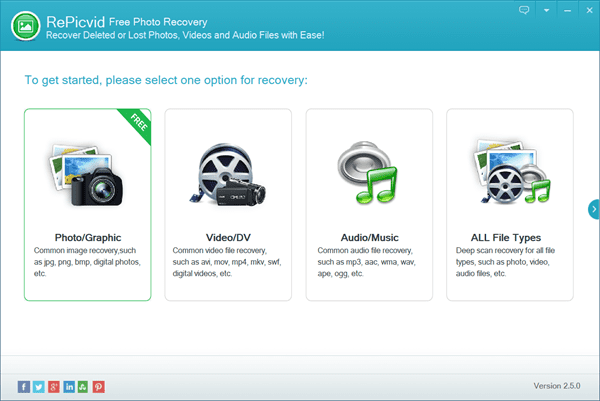
Step 2. Select a Drive to Scan for Lost Photos
You will see all the detected disk drives, including the internal and external hard drives and removable disks, like SD card, connected to the PC. Select the drive where your image files were lost, then click Scan to proceed.
Tips: You can also click Advanced Settings to specify the files you want to recover by format.
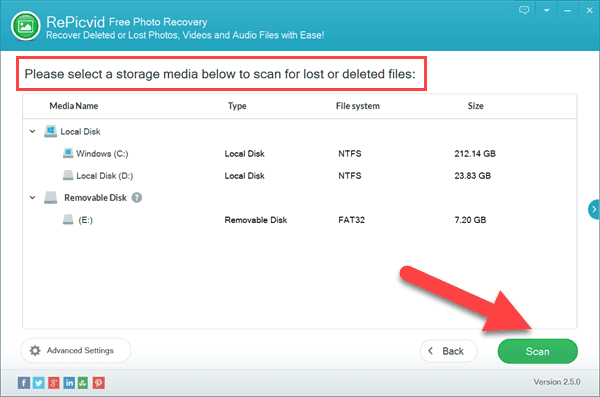
Step 3. Preview and Recover Photos Disappearing from SD Card
When the scanning completes, you can expand the categories on the left pane and preview the found files on the right so that you know what you will recover. Finally, tick only the files you need, then click Recover button to get them back.
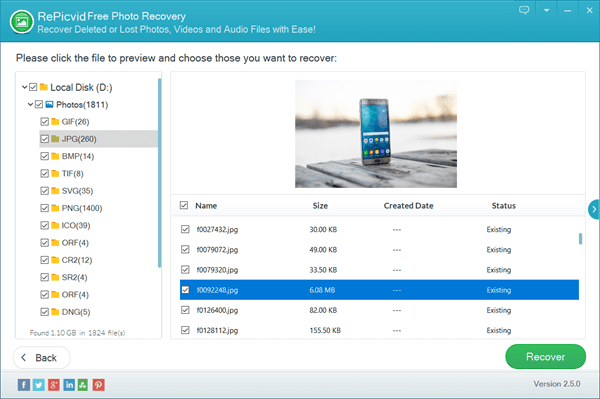
Tips to Avoid Losing Data from SD Card Again
We hope you have recovered photos and videos from your SD card. This free SD card recovery software works in most cases, but it is always more important to anticipate rather than respond. Here are some useful tips for you to avoid losing SD card files again in the future:
- Make at least one backup for your important data as soon as possible
- Always use copy and paste instead of cut and paste when transferring data between devices
- Choose genuine SD cards from reliable stores
- When your computer warns “SD card not recognized, please format it” or similar errors, DON’T do that unless you have tried these methods to recover corrupted SD card.
- Make sure to stop using the SD card in case you accidentally delete or format a precious picture or video and try the free photo recovery software as soon as possible.
Bottom Line
Images files contain so many valuable memories and information for us, so it would be a pain to have photos disappeared from SD card. We hope the methods in this tutorial will help everyone recover files and photos disappeared on SD card or other storage devices. Feel free to let us know if you have any questions or opinions in the comment section below.
