How to Recover Deleted Files from USB Flash Drive
USB drive is one of the mostly used portable storage devices, which is also known as USB flash drive, memory stick, thumb drive, etc. It often occurs that you may accidentally deleted files from USB drive when storing or transferring important data. Furthermore, other reasons of USB drive data loss can be summarized in the followings:
- Unplug USB flash drive forcedly when dealing with files;
- Format USB drive with all files by chance;
- USB drive is infected via virus;
- Bad sector appears in USB drive, and the lost file exists in this area;
- Lack of power supply in USB port, which writes error message into the area.
Anyway, when you get stuck on these problems, take it easy and keep in mind that do not write any new file to the USB stick. This will increase the likelihood of USB file recovery, but the key is a good USB recovery tool which can scan your storage device and rebuild the deleted files.
Best USB File Recovery Software for Windows and Mac
RePicvid Data Recovery, a professional USB Recovery tool, would get you out of the trouble. It’s able to recover more than 150 formats of files, like photos (100% free), videos, audio files, documents from USB drive. Just download it and have a try! You can also recover deleted files from memory card, extern hard drive and computer.
Why Choose RePicvid:
- Recover over 150 types of files, including photos, videos, Office documents and more.
- Recover deleted files from Windows and Mac as well as SD card, hard drive, USB flash stick.
- Full preview for all files before recovery.
- Advanced Scanning to specify the data type you need to restore.
- High recovery rate with original quality.
To recover data from a USB drive with RePicvid, your device should be detected by your computer. If it is not, please refer to how to recover corrupted storage device.
How to Recover Deleted Files from USB Drive with RePicvid
After you download and install the USB file recovery tool, insert USB drive into the port of computer, then get started as following steps.
Step 1. Select a Recovery Option and Ensure USB Drive Is Detected
Run RePicvid Standard on your computer, then choose All for all USB file recovery.
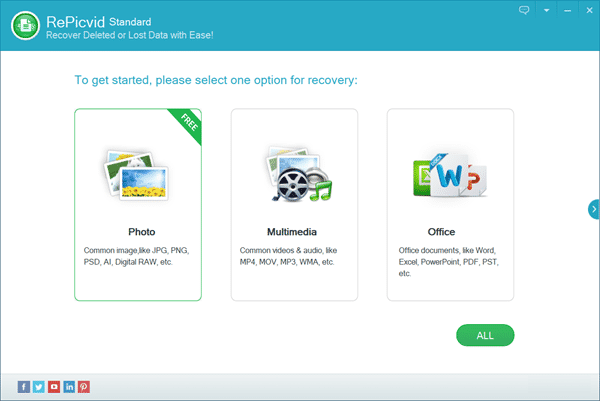
Step 2. Scan Your USB Drive for Deleted or Lost Files
When the program lists the detected disk drives, please select the USB drive where your files were lost. Click Scan to proceed.
Tips: In “Advanced Settings”, you could select only the file formats you want to recover.
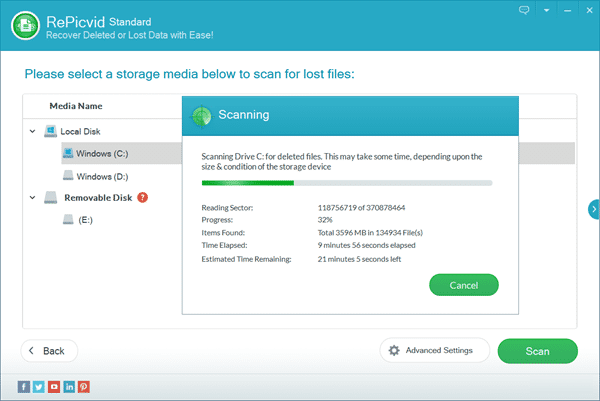
Step 3. Preview and Recover Deleted Files from USB Drive
After the scan stops, preview the thumbnail of deleted files and pick out those you need. At last, recover deleted files from USB drive and save them onto local disk.
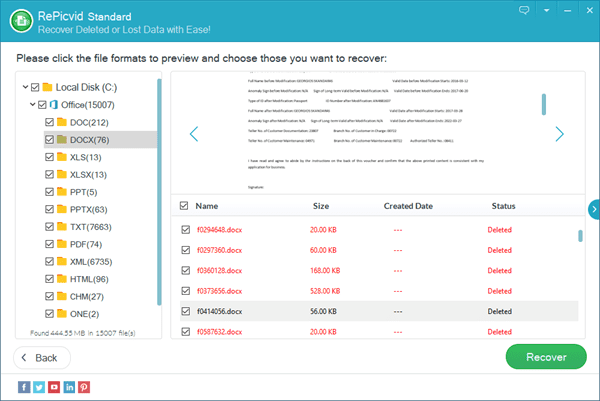
More Solutions for Other Common Problems of USB Drive
A. Files in USB Drive Can Not Be Deleted
- Plug USB drive to computer and double-click “My Computer”.
- Select the USB drive and right click it. Choose “Properties”.
- Select “Tools” tab and check button.
- After doing the above steps, select “Scan and fix”.
B. The Capacity of USB Flash Drive is 0
The important reason for the 0-byte display in USB drive capacity is because of the decoding of the disk’s own partition table. You could use the method above to scan and fix the drive first. If the above methods can’t solve the problem, you need to take the following repair actions:
If USB drive stores vital data, try RePicvid Free Photo Recovery to restore files.
If not, it is advised to perform a “low-level formatting” operation on the USB drive:
- Right-click on the USB drive, and choose “Format“.
- In the open “Format removable disk” window, uncheck the “Quick Format” item and click the “Start” button to format the USB drive.
C. Windows Was Unable to Complete the Format
- After connecting USB drive to computer, click “Start” and ”Run”.
- Input cmd and “format X:/fs:fat32”. (X in the instruction is the disk that we insert into the usb drive)
- Click “Enter” and wait for several minutes for the formatting.
Bottom Line
In this tutorial, we have learnt how to recover deleted photos, videos and more files from USB flash drives. However, it should be noted that even the top-rated file recovery software will not guarantee 100% of successful recovery, because some of the data might has been overwritten during or after the deletion process. For video files, especially, you may need to know how to repair corrupted videos if the files have been partially overwritten.
