9 Ways to Fix Visual Voicemail Not Working after iOS 12/13 Update
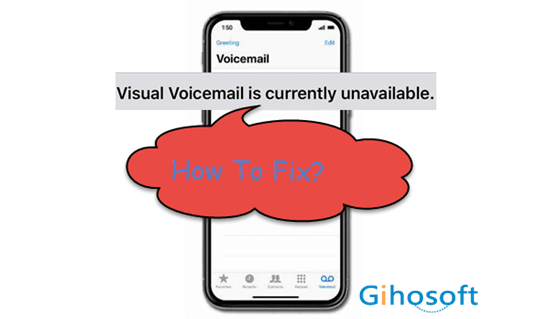
Visual voicemail is one of the smashing features launched by Apple since 2007, and It enables us to see a list of our voicemail messages and choose which one to listen to, edit, or delete. However, a lot of users report that they have encountered the visual voicemail not working issue, especially after iOS upgrade. Maybe you are having a bad day because your visual voicemail is currently unavailable like those users. If so, please settle down to read through this article, and you will be introduced with 9 easy ways to fix the iPhone voicemail not working issue after iOS 12/13 update.
- 1. Reopen the Phone App
- 2. Restart Your iPhone
- 3. Check If Voicemail Was Set Up Properly
- 4. Try Airplane Mode Trick
- 5. Turn Off Cellular Data and On Again
- 6. Reset Network Settings
- 7. Update Carrier Settings
- 8. Recover the Voicemails Not Showing Up on iPhone
- 9. Restore Your iPhone to Factory Settings
1. Reopen the Phone App
When you open the Phone app and find the visual voicemail is currently unavailable or not showing up on your iphone, you can close the Phone app and reopen it to see if the issue is gone. Some minor bugs may cause this voicemail issue in the Phone app, and closing this app is likely to remove these bugs.
2. Restart Your iPhone
If reopening the Phone app is insufficient to fix the iPhone voicemail not working issue, you can try restarting your iPhone. Sometimes, the most effective way tends to be the simplest one. For restarting an iPhone, you need to shut it down first and then press and hold the Power button to reopen it. Different iPhone model has a different way to turn off.
For the iPhone 8 or earlier, you just need to keep pressing the Power button until the power off slider appears, then drag the slider to shut down your device. For iPhone X or later, you should press and hold the Power button and either the Volume button to initiate the power off slider, then drag the slider to turn off your device.
3. Check If Voicemail Was Set Up Properly
In general, the voicemail has to be set up correctly so that it can work as desired. When your standard handset configuration is changed, it can cause the voicemail unavailable on your iPhone. Thus, you need to take that into account. You can set up the carrier supported Visual Voicemail following the steps below.
- Tap on Phone app > Voicemail > Set Up Now.
- Set a new voicemail password and tap Done to confirm.
- Choose either Default or Custom. If you choose Custom, you are allowed to record a greeting by yourself.
- Click Done and save the greeting.
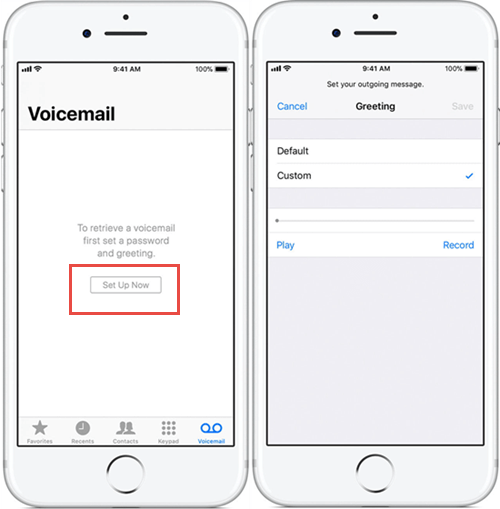
4. Try Airplane Mode Trick
Some users have found that the Airplane mode trick can fix voicemail not showing up on the iPhone. You can give it a try. Go to Settings and switch on the toggle of Airplane Mode, then switch it off and restart your device after 30 seconds or so.
5. Turn Off Cellular Data and On Again
Besides the airplane mode trick, you can also try to turn on the Cellular Data and off again to solve voicemail unavailable on iPhone. Go to Settings > Cellular and toggle off the Cellular Data, then toggle it on back after a while. Finally, restart your iPhone and check if that has fixed the voicemail problem.
6. Reset Network Settings
You can proceed to reset the network settings to solve the iPhone voicemail not working problem. This method is able to rectify different faulty voicemail files like the.IPCC. Let’s see how to reset the network.
- Step 1: Go to Settings > General > Reset.
- Step 2: Locate the Reset Network Settings bar and tap on it.
- Step 3: Type in your iPhone passcode and click Reset Network Settings in the pop-up dialog box.
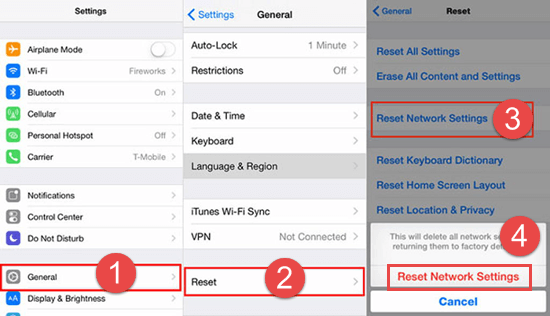
After that, your iPhone will automatically reboot. You can go back to the Phone app to verify if the voicemail is still not working on your iPhone.
7. Update Carrier Settings
Most of the time, your network provider and its carrier settings can be the culprit causing the voicemail not working on your iPhone. Thus, you can rest your carrier settings to work out this problem.
- Go to Settings > General > About.
- If new carrier settings are available, a dialog box will pop up on the screen asking you to update your carrier settings. Tap on the Update option.
When the process is over, check your Phone app to see if the voicemail is still not working on your iPhone.
8. Recover the Voicemails Not Showing Up on iPhone
Sometimes voicemail not showing up on your iPhone is not because your iPhone cannot get voicemails. Maybe your received voicemails have got lost due to your accidental deletion, system crash, or other factors. But don’t worry, you can recover the lost voicemails from your iPhone directly with a third-party recovery tool.
Gihosoft iPhone Data Recovery could be one of your best choices. It is a professional and straightforward data recovery tool that can help you recover up to 16 types of files from your iPhone, including voicemails, contacts, photos, iMessages and many more whether you have a backup or not.
- Step 1: Launch this data recovery program on your program and check the Voicemail option in order to scan for the lost voicemails. Then click the Next button.
- Step 2: Connect your iPhone to the computer via a USB cable and select the Next button to start the scan. You may need to tap Trust this computer on your iPhone if necessary.
- Step 3: When the scan is over, you can preview and select the voicemails you want, then click the “Recover” button to save them onto your computer.

Gihosoft iPhone Data Recovery can also help you view and extract your voicemails stored in the iTunes backup or iCloud backup. When your voicemails are unavailable on the iPhone, we recommend you to confirm if they have been permanently deleted or wiped out due to some unknown reasons. If you don’t find the lost voicemails, then go for the last way.
9. Restore Your iPhone to Factory Settings
The chances are that all the methods mentioned above cannot troubleshoot the voicemail unavailable issue on your iPhone. In this case, you can resort to restoring your iPhone to factory settings. Before you get started with this method, we propose you to create a backup of your iPhone data as all the existing data on your iPhone will be erased afterward. Moreover, please go to Settings > [your name] > iCloud > Find My iPhone and turn off the Find My iPhone feature.
- Run the iTunes app on your computer and make sure it is of the latest version.
- Connect your iPhone to the computer and click on the device icon appearing in iTunes. If the device icon never shows up, learn how to fix iTunes not recognizing iPhone on Mac/PC.
- Click the Restore iPhone button.
- Select the Restore button in the small pop-up window to confirm.
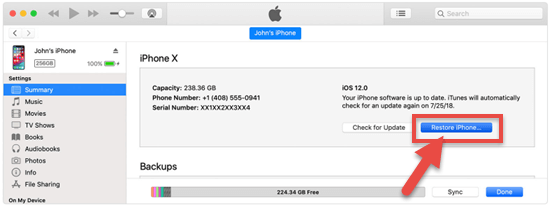
After that, you can restore your iPhone from an iTunes backup to get back the erased data.
Conclusion
These are the 9 easy ways we summarized for you to fix the iPhone voicemail not working issue after iOS update. You can test them one by one if your visual voicemail is currently unavailable. Either iOS 12 or iOS 13, there should be one working for you. If you have any other methods or suggestions, please tell us in the comment section below.
