Best SanDisk Data Recovery Software to Recover Memory Card Files
SD card data recovery has been in crazy need among users, among which SanDisk memory card users account for a large percentage. Just like any memory cards, SanDisk SD cards are widely used to store photos, videos, audio files, documents and various other data. It is common to see people insert SanDisk memory cards in digital camera, mobile phone and other electronic devices, and transfer the data to computers for backup. During the whole process or any step, the files could be lost due to several reasons. If it happens to you, keep reading to find a solution to recover data from SanDisk SD card.

Is SanDisk SD Card Recovery Possible?
As a result of the fierce competition in SD memory cards market, a few well-known manufacturers have withdrawn from the market or at least the retail market. However, it is hard to say if the left players are producing 100% quality memory cards, so most people have to trust the reputable ones, such as SanDisk. Nevertheless, many users have lost important files from SanDisk SD card either due to mistaken operation or system errors.
Don’t worry. It is possible to recover lost data from SanDisk memory card. When you deleted files from a memory card inserted in a device, the deleted files are not immediately removed from the storage device. The file system works in such a way to optimize the performance of the device and user experience. However, if you store new data in the memory card, they will occupy the space of the deleted ones, which causes a permanent deletion due to overwriting.
Therefore, it is crucial to stop using the SanDisk SD card where you lost files to void data overwriting. Meanwhile, you should apply data recovery with the best SanDisk data recovery tool, either paid or top free file recovery software.
Free SanDisk Photo Recovery Software for Windows and Mac
If you want to recover deleted photos, RePicvid SanDisk Data Recovery is absolutely your best choice as it can help you recover deleted pictures 100% free. Besides, you can also use it to recover videos, audio files, Office documents, PDF, compressed files, etc., from USB flash stick, internal/external hard drive, and Windows & Mac computer.
Why Choose RePicvid Data Recovery:
- Support over 150 types of files, including photos, videos, documents, audio and more files.
- Full and free preview before recovery.
- Multiple filtering options to ensure fast and accurate data recovery.
- Highest recovery rate with original quality.
- Easy 3-step recovery. No technique required.
How to Recover Data from SanDisk SD Cad
Free download the SanDisk data recovery software and install it on your Windows or Mac computer, then connect your memory card to computer and follow the steps below.
Tips: In case your SanDisk memory card is not detected by the computer and the program, make sure to learn how to fix SD card not showing up first.
Step 1. Run RePicvid and Choose a Recovery Mode
Run RePicvid on your computer, then you will see three options (Photo/Multimedia/Office) and the All button on the program interface. Please check the sample file formats on the three sections. Click any of the four options to continue.
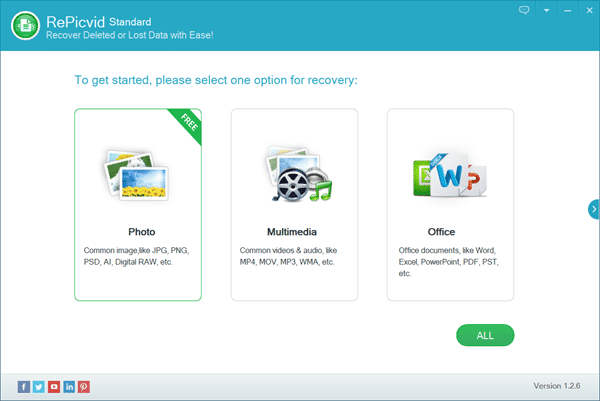
Step 2. Select a Partition to Scan for Lost Files
Check all the detected disk drives, including the internal and external hard drives and connected removable disks. Select the entry of the memory card where your files were deleted, then click Scan button to proceed.
Tips: Advanced Settings allows users to specify the file formats they want to recover.
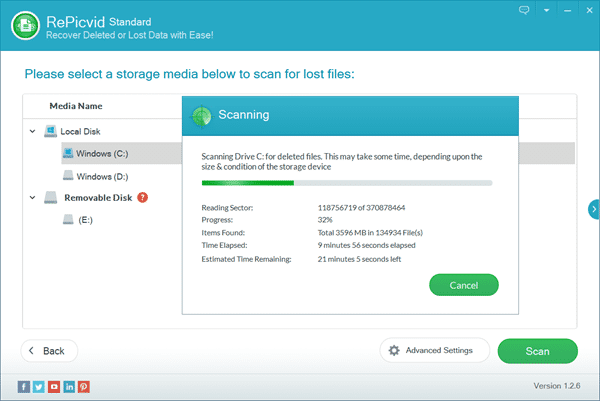
Step 3. Preview and Recover SanDisk SD Card Files
When the scanning is finished, you can click the file types on the left pane and preview the found files on the right so that you know what you will recover. Check only the files you need, then click Recover button to recover your SD card files.
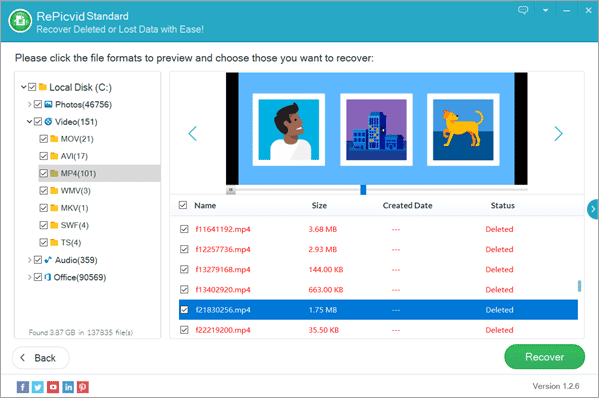
Bottom Line
It is always more reliable to choose a genuine SanDisk memory card from official dealers to avoid unexpected data loss. Additionally, one or more valid backups could also lower the risk of data loss. If you still lose precious photos, videos or documents from a SanDisk SD card without backup, don’t hesitate to try the solution above. The easy steps will tell you if your lost data can be restored. Feel free to tell us your thoughts or experience in the comment section below.
