How to Recover Deleted Photos from SD Card on Android Phone Free
Can recover deleted photos from my phone memory card? Because I just deleted the entire DCIM folder from the SD card inserted in my mobile phone. I used an SD card in my phone to free up the internal memory, so the photos taken with my phone camera were saved to the external memory card directly, and there is no backup. Please help me if you know how to restore photos from Android phone SD card. Thanks in advance.

Though smartphones today usually come with an internal memory of at least 64G, which is a dozen times bigger than ten years ago, a lot of consumers still worry about the gradually occupied space after 1 or 2 years of use. That’s why people might delete photos from mobile memory card either intentionally or accidentally, or lose important files when SD card is corrupted since the tiny memory card is somewhat less reliable than internal memory or external memory with large size, such as hard drive. Anyway, in this article, we are going to talk about how to recover deleted photos from phone memory card with free software in case you don’t have any valid backups.
Tips: To avoid data overwriting, which makes data recovery impossible, please stop using the memory card, especially not adding new files to it, and remove the card from your mobile phone to somewhere safe and clean.
Part 1. How to Recover Deleted Photos from Phone Memory Card with Free Software
RePicvid Photo Recovery is a free software for undeleting photos from memory card, USB flash stick, external hard drive, PC, etc. Whether your photos were deleted, formatted or hidden from SD card, this program will scan the device for lost and existing (but hidden) data.
RePicvid can free restore both regular JPEG/PNG pictures and digital camera RAW pictures, including SR2, CR2, RAF, ARW, etc. It also supports the recovery of video and audio files. If you want to recover photos from phone SD card 100% free, just have a try with RePicvid.
Note: To recover photos or other data from Android phone internal memory, please refer to Gihosoft Android Recovery.
Connect your SD card to computer via a card reader or slot, then follow the easy steps below to retrieve deleted photos from mobile memory card with free software:
- Step 1. Run RePicvid on your computer, then choose Photo/Graphic.
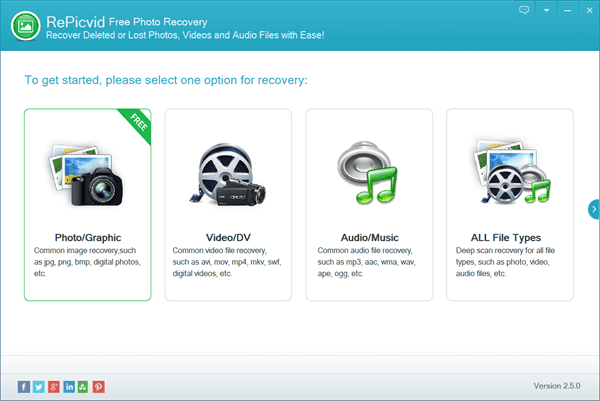
- Step 2. Select the partition that you want to recover photos from, then click Scan.
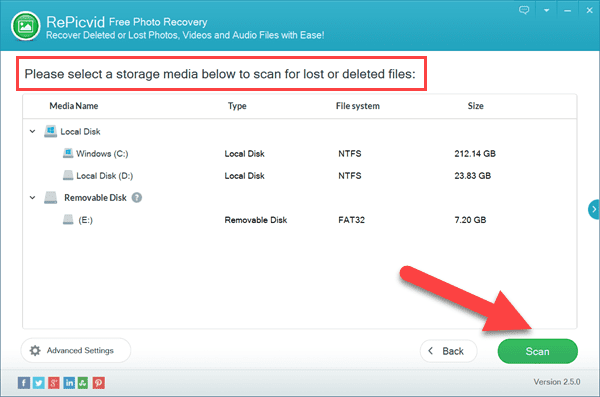
- Step 3. Preview the found data, then select those you need and click Recover button.
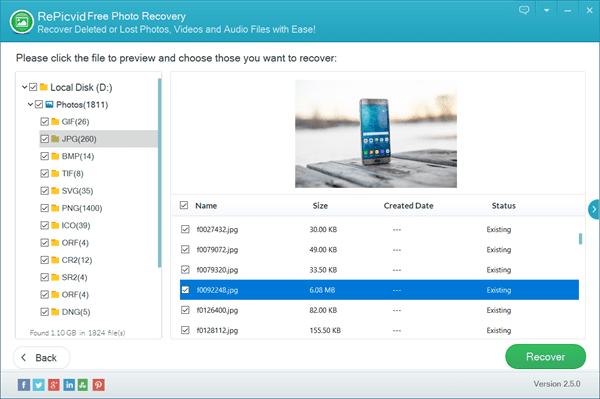
You need to specify a location to save the photos or files to be recovered. Once the recovery is finished, you’ll be guided to the output folder where you can check and move the recovered photos and files. The free SD card recovery software is really a must for everyone given the fact that memory cards are widely-used in our daily life and work.
Part 2. How to Recover Missing Photos from LOST.DIR in Phone SD Card
If you find a lot of photos missing from the memory card in your mobile phone, but there is no reduction in occupied space nor increase in free space, then this method may work for you. Please open the File Manager on your phone, and try to locate a folder named LOST.DIR in the external storage partition.
In this case, the photos are not permanently lost but hidden or renamed due to errors on the SD card, such as unstable connection or random mounting and unmounting. To put it simply, we will batch rename the files to the right extension with the help of an advanced file manager app. Here we will take ES File Explorer as an example.
Tips: Make sure to authorize necessary permissions to ES File Explorer or another file manager app when installing it to your phone, so that it would be able to work properly.
- Install ES File Explorer from Google Play Store or download the APK file from other sources and install it on your phone.
- Open ES File Explorer, then go to extsdcard
- Locate and open LOST.DIR folder.
- Long press on any file, then tap Select all.
- Tap Rename in the bottom of the screen, then fill the blanks under Batch Rename as below:
Input a new name: any name, e.g. Photo
Start number: 1 or 01
Rename extension name: jpg - Tap OK.
Now you should be able to open the images and see if they are what you want. If some of the files won’t open, they could be video files. Please repeat the steps above but rename those files with the extension as mp4.
Bottom Line
In this tutorial, we have learnt two free methods to recover photos deleted or missing from mobile phone memory card. In case the LOST.DIR folder is empty or you find there is more free space after the photos were missing, you may still have a try with the free software in Part 1. Feel free to let us know your thoughts or questions in the comment section below.
