How To Brighten A Dark Video On Computer and Mobile
Brightness is an essential element that defines the overall impact of our videos and movies. However, when you shot with your camera or mobile phone, you may encounter the environment that are just not satisfying. Because of the poor light indoor or the bad weather, you might get some dark video footage with low video quality. These dark footage absolutely fail to provide our viewers with good viewing experience.

So, how to make dark videos brighter and clearer on Android, iPhone and computer? Here is the solution. In this article, you can find the best brighten video software programs and apps.
PART 1. How to Brighten a Video on Windows 10/8/7 Computers
#1 Windows Movie Maker
When you want to brighten a video on Windows 10, then Windows Movie Maker should be the best video brighten software that meets your needs. This movie maker aims to help Windows users edit videos, audios and images, and it also works well in brightening video. Moreover, it offers many other editing options, like cutting video, merging videos, adding texts, applying effects, adjusting speed and more.
Check the specific guidelines below to lighten up videos:
- Step 1: Open the dark video you want to brighten with Windows Movie Maker.
- Step 2: On the menu bar, click on the tab “Visual Effects” and then click on the “Brightness” button.
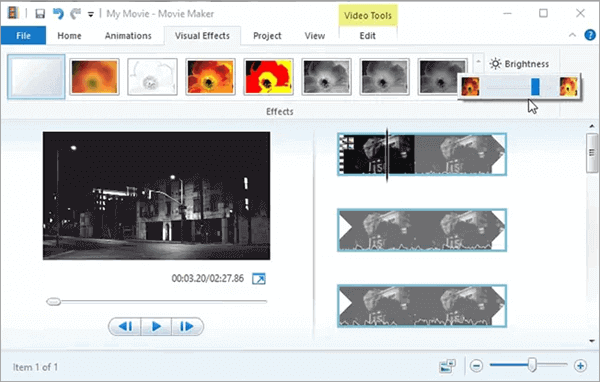
- Step 3: Drag the bar to adjust the brightness of the video.
- Step 4: To save the edited video, go to File > Save movie > Recommended for this project.
#2 VirtualDub
As a free and open-source video capture and processing tool, VirtualDub also works as an effective video brightener. Similar to the freeware Gihosoft Free Video Cutter which can be used to cut and join videos without watermark, VirtualDub is also capable of splitting and merging videos, and converting videos to GIF pictures. With its simple interface, it will be an easy job to operate this program.
- Step 1: Launch the program, go to File > Open video file to load target video file.
- Step 2: On the menu bar, go to Video > Filters > Brightness/contrast filter..
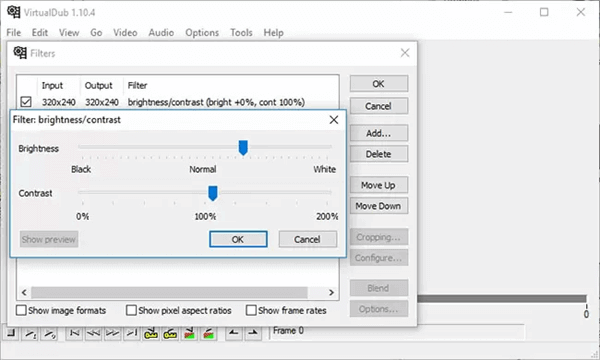
- Step 3: Adjust the brightness as you wish. When you are satisfied with the result, click “OK” to save the change.
- Step 4: Then go to Files > Save as AVI. After that, the program will start processing the video.
PART 2. How to Brighten a Video in iMovie
If you want to understand how to add brightness to video on Mac OS, you can use the iMovie video editor that is available for free. As one of the most trusted video editing software, it is specially made for Mac and iOS users. So you can enhance video brightness easily and straightforwardly using this video editor if you own an Apple device.
Follow the steps below on how to lighten dark video footage by using iMovie:
- Step 1. Firstly, open this video editing application on your device, then you can drag a video on its timeline to initiate the process of video editing.
- Step 2. At the top of the “Preview window” option, there is a menu bar where you will find the “Color Correction” option. Click on this option and there will appear three bars that are used to adjust the color of the imported video.
- Step 3. The first bar is used for adjusting brightness and you can move its slider to the right to increase the brightness of the video. Moreover, even the “Adjust Shadow” option can be used to lighten the shadows which will ultimately improve the visibility of darker videos.
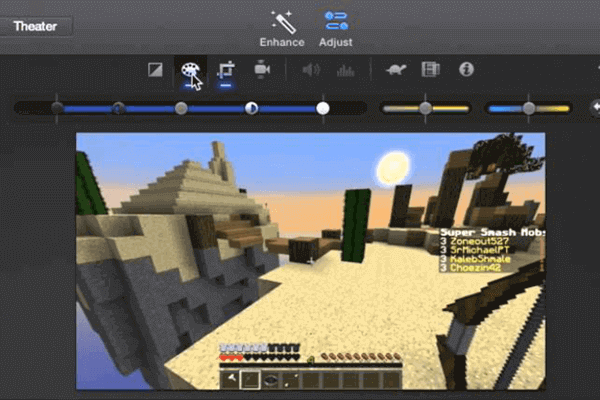
- Step 4. Now, you can download the edited video in the desired folder.
PART 3. How to Make Dark Videos Brighter on Android and iPhone
#1 Instagram
Instagram makes it as simple as possible to make dark video brighter and clearer by using its filters. These filters are seen when you upload a video directly to the Instagram story. But one thing you should know is that there is a slight deterioration in the video’s quality after editing it with the filters.
Follow this process to use Instagram to brighten a dark video on Android or iPhone:
- Step 1. Open the Instagram feed and choose a video from your phone that needs correction in brightness. Instagram will preview your video and provide filters that can be applied to the video.
- Step 2. Choose a filter that can increase the brightness of your video. We suggest you use a filter called “Lark” that makes a video bright by increasing its exposure. You can tap on this filter twice to improve the brightness strength.
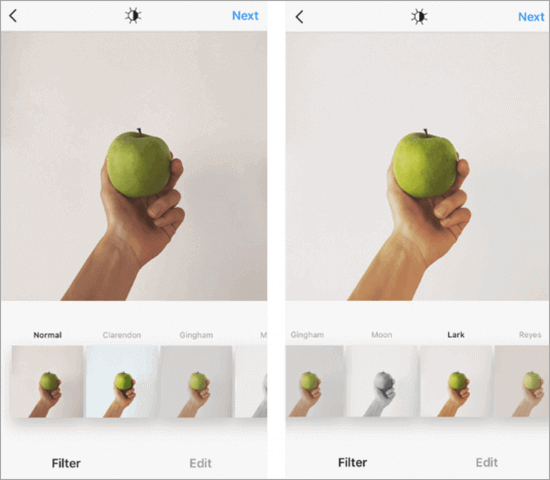
- Step 3. After that, you can tap on the “Save” option to save the edited video on your device. Yes, Instagram also allows you to save the edited video on your smartphone instead of posting it.
#2 InShot
InShot is another excellent brighten video app which comes with many other features. For example, it can trim, flip, mirror, pixelate, add filters, make collage and more. To add brightness to videos, you will need to follow the steps below.
- Step 1: Import the video and then choose a filter.
- Step 2: Then you have the option to add brightness to the video under the Adjust menu. Use the slider to change the level of brightness.
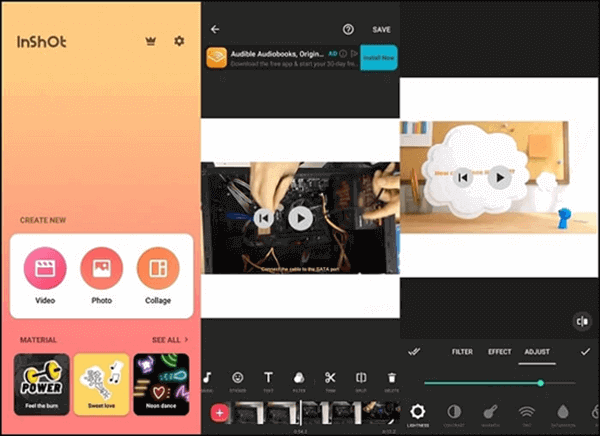
- Step 3: Save the video on your phone.
Conclusion
In this article, we have discussed how to brighten a dark video on desktop and smartphone. All the tools we recommend above can make your video brighter and clearer. We hope that you find them helpful. More questions? Let us know through the comments section.
