5 Best Ways to Download YouTube Videos in 1080P/4K/8K with Sound
If you download a YouTube video with a website or a plugin, you’ll find that the 1080P or higher quality video has no sound, because YouTube now uses separate streams for audio and video to store high quality videos. So, how to solve this “YouTube 1080P video no sound after download” issue? No worry! In this article, we will introduce 5 useful YouTube video downloader to help you save YouTube HD video with audio .
Here is the list of 5 tools to download YouTube 1080P/4K/8K videos with sound.
- 1. Gihosoft TubeGet (Windows & Mac)
- 2. Clip Converter (All-Platform)
- 3. 4K Video Downloader (Windows, Mac, Ubuntu)
- 4. Y2mate (All-Platform)
- 5. ByClick Downloader (Windows)
1. Gihosoft TubeGet (Windows & Mac)
The first tool I’d like to introduce is Gihosoft TubeGet. No matter you have a Windows or a Mac system, you can use it to download HD videos from YouTube in 1080P, 4K, or 8K with sound, if available. This software can download the video & audio part separately, then combine them automatically, and with little quality loss.
Besides, if you need to download multiple HD videos, such as a playlist or a channel, Gihosoft TubeGet can also get it done. And, this software also has the feature to save subtitle & thumbnail at the same time while downloading the videos. With a Convert feature, you can convert the downloaded videos to other formats, and merge videos & subtitles simultaneously.
Following is the process on how to download YouTube HD videos with sound using Gihosoft TubeGet:
- Download & install Gihosoft TubeGet on your computer.
- Open YouTube on your browser, find a HD video which has 1080P quality, then play it & copy the link from address line.
- Fire up Gihosoft TubeGet, click “+Paste URL”button to analyze the URL information. After it’s done, a quality panel will show up.
- In this panel, select MP4 – 1920×1080 as your output format and video quality.
- Finally, click on the “Download”button, the software starts to download the video.
Note: 1080P or below YouTube videos will be downloaded as MP4, while 2K, 4K and 8K videos will be downloaded as WebM format.
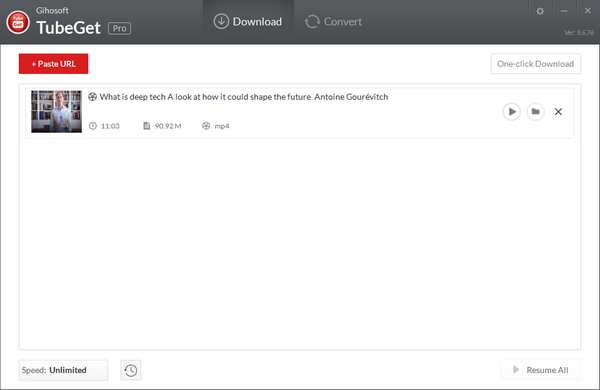
2. Clip Converter (All-Platform)
Clip Converter is another HD YouTube video downloader I’d like to introduce, it’s an online website that couldn’t be easier to use. Since it’s a web service, all your devices that have a web browser can use it, such as an Android, iPhone phone or tablet. With it, you are able to download 1080P, 2K, 4K & 8K videos from YouTube, and has sound after testing. Besides, you can also use it to extract audio directly in MP3.
However, Clip Converter doesn’t support to obtain videos which contain music, especially those have Vevo label. And if a video is in 1080P higher resolution, it can’t download the video in 60fps, only limited to 30fps. While testing a 4K 60fps video, the downloaded video is far smaller in size than the same one by Gihosoft TubeGet. But, when it comes to downloading a 1080P/4K/8K YouTube video with audio, this online site is quite adequate for the job.
Steps on how to download a complete video with Clip Converter:
- Copy the video link you want to download from YouTube.
- Paste the link into “Video URL to Download”field, and click “Continue”button. Once it finishes analyzing URL, the video download information will appear in the below.
- Choose your ideal download resolution and video format, thenclick “Start!”button to convert the HD video.
- After the conversion, click “Download”button to save the video onyour device.
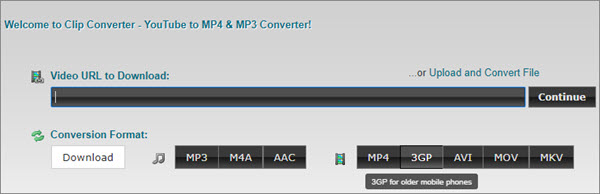
3. 4K Video Downloader(Windows, Mac, Ubuntu)
If you are still troubled by the issue ‘1080P YouTube videos no sound after download’, you can resort to 4K Video Downloader. The 4K Video Downloader doesn’t mean it can only download 4K videos, it can also download 8K videos from YouTube with just a click.
Besides, this software can also download all the videos on a playlist in video or audio formats, annotations and subtitles can also be saved along with YouTube videos. When downloading the subtitle, you can select languages, and save them as SRT format. However, as most 4K & 8K videos are in WebM format, so you may have problems when using 4K Video Downloader, as you can only download it as MP4, MKV or MP3.
Guide on downloading YouTube 1080P video using 4K Video Downloader
- Download& install 4K Video Downloader, then go to YouTube andcopy the video link you want to download.
- Launchthe softwareand click the “Paste Link” button, the link will be automatically added.
- Once the software finishes analyzing the URL, a settings window will appear. Select the 1080P resolution and click on the “Download”button to get the YouTube 1080P video.
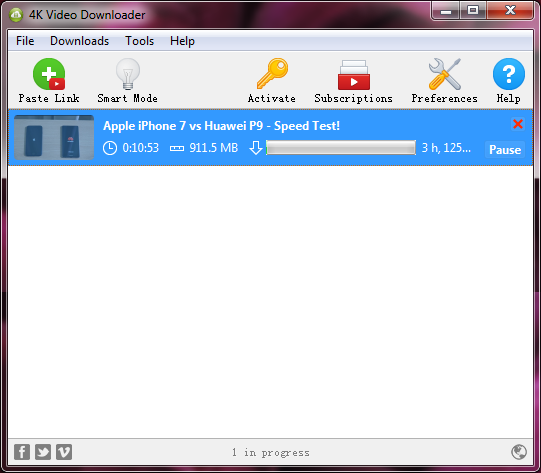
4. Y2mate (All-Platform)
Y2mate is another recommendation as one of the workable HD YouTube downloader by users who encountered the YouTube 1080P video no audio issue. Its interface is simple and navigable to an average user, You won’t have to deal with annoying pop-ups that urge you to make payments after a trial, because it’s a free site.
As an online website, Y2mate helps users to download HD 1080P, 4K 2160P, 8K 4320P videos from YouTube at a fast speed without any hassle. Apart from YouTube, Y2mate also has support for Facebook, Twitter & Instagram etc.. Now Y2mate also develops an extension for Chrome browser, you can use it more easily.
How to download YouTube 1080P videos with sound using Y2mate:
- Copy a 1080P video link from YouTube as described.
- Paste the video URL onto the Y2mate search box, then click on the “Start”button.
- When the conversion completed, Y2mate will present a list of downloadable content in a wide range of formats.
- Select the one resolution you prefer and download it to your device.
Note: If there’s no 1080P option, it means that the 1080P is unavailable for this video.
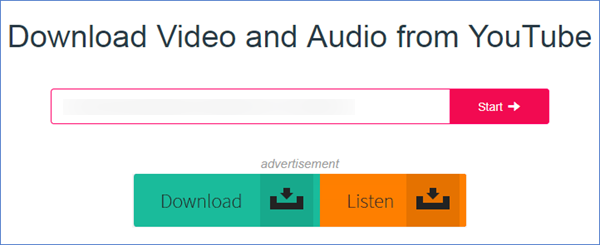
5. ByClick Downloader (Windows)
Have you had a chance to use ByClick Downloader (also known as YouTube by Click) yet? If not, now is the time to do it, because it’s also a nice option for YouTube HD video downloader. It can download videos from YouTube, Vimeo, Dailymotion, YouKu and many more, and the resolution can up to 720P, 1080P, 4K and 8K.
As its name suggest, its main advantage is batch download. With a single click, you can download your favorite playlists & pages with lossless quality, it doesn’t matter if you want the videos in 1080P, 4K, or 8K, it works instantly. As YouTube code changes quickly, this product updates about once a few week with new features, bug fixes, and new sites supported.
Steps on how to download YouTube videos with ByClick Downloader
- Download & install ByClick Downloader on the computer.
- Copy a YouTube video URL and paste it into software, a small offer message will appear in the corner of the screen.
- Choose to download the video file as MP4 or MP3 format, then the software starts to download & convert.
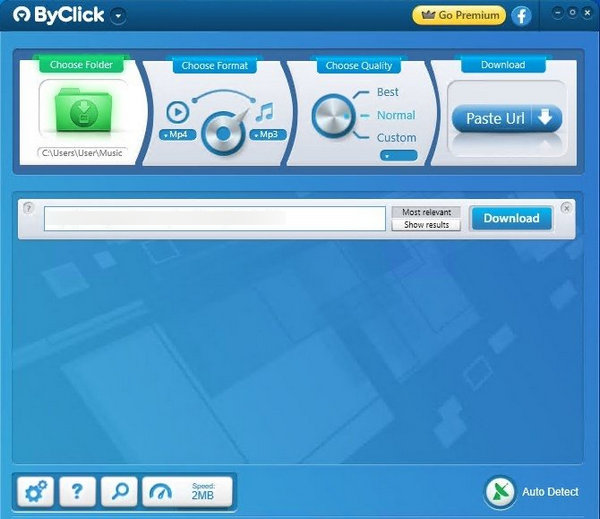
Final Words
These are all the 5 ways to download 1080P/4K/8K YouTube videos with audio, each method is feasible and you can choose the one that suits your needs best. If you have a more practical way, let me know by leaving a quick comment below.
