How to Increase Resolution of Image without Photoshop & Online Free
In many times, people are required to upload an image of specified resolution to a website or server. It is easy to decrease the resolution with photo editing software for PC, but the case is quite different when we need to increase photo resolution if the original image is small. It will not work if you simply increase the width and height of the image, because the image will be distorted with quality losing. To get the best result, you will need rich experience of manual editing or good tools for automatic improvement.

Tips for Improving Photo Resolution
- Always make a backup for the original photo
- Don’t overwrite the original photo unless you’re fully satisfied
- Increase the resolution slightly at a time, like by 10%.
Pro Tips: If you mistakenly deleted the original images or the modified work, don’t hesitate to use RePicvid Free Photo Recovery to get them back. The recovery software can undelete pictures from SD card, USB drive, hard disk drive and computer for free.
Method 1. How to Increase Photo Resolution Online Free
The easiest solution for this task is by using online free tools, which are developed with a certain algorithm to enlarge the images so that users don’t need technical knowledge. Those utilities are usually free, because the process is automated at low cost. However, ads may be listed to support the running of the website. Users just need to be careful to avoid mis-operation.
The following are three of the best online tools for increasing photo resolution:
1. PhotoEnlarger – Increase Resolution of Image by PX
As an online photo enlarger, easy-to-use is the most important feature. In PhotoEnlarger, you just need to upload the small image, then select the desired resolution by moving the slider or entering the parameters before applying. This online tool suits for most people’s need.
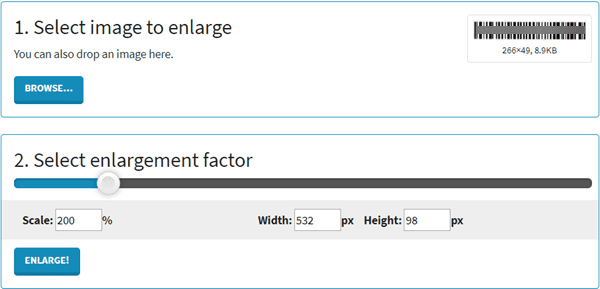
2. ResizeMyPicture – Increase Resolution of Multiple Photos
What if you want to increase the resolution of several photos at one time? The developer of ResizeMyPicture has taken that into account. You can choose up to 5 pictures and specify the desired width or height by pixel. This website supports JPG, GIF and PNG images up to 3 MB in size and 3000 pixels wide.
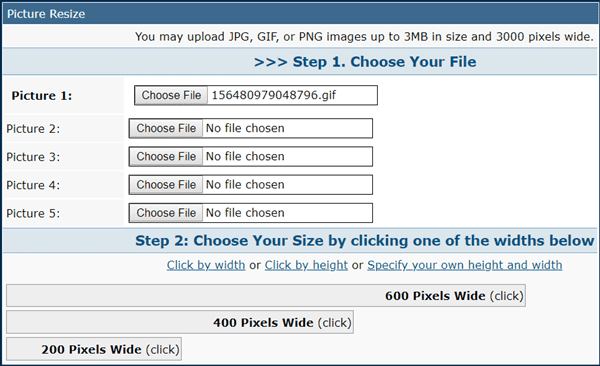
3. ImageEnlarger – Increase Resolution of Image by URL
It may be rare to see, but in ImageEnlarger, you can improve photo resolution by URL. The supported image types include JPG, PNG, GIF and BMP, but the output format is limited in JPG and PNG. The ratio is locked, so you just need to specify either the target width or height. You will preview the output image before saving it.
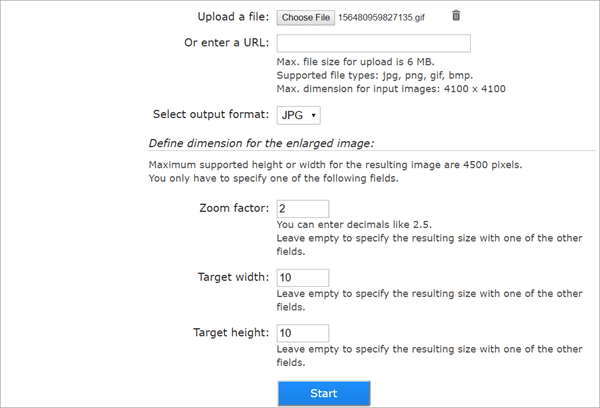
Method 2. How to Increase Resolution of Image with Photoshop
In case you want to have a try with the Adobe Photoshop program installed on your computer, or the above online tools do not support your image types. Here are the steps to increase resolution of image with Photoshop.
- Step 1. Open the image with Photoshop.
- Step 2. Click Image from the menu bar, then select Image Size.
- Step 3. Enter the desired resolution or width and height, then click OK to apply.
- Step 4. Preview the modified image before saving it as a new file.
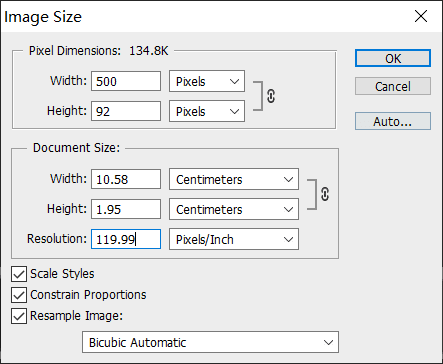
Note: You may need to sharpen the image after increasing its resolution in order to make it looks better.
You can also increase photo resolution with many more photo editing tools, but the result won’t be better than Photoshop.
Method 3. How to Increase Photo Resolution without Photoshop on Mac
The online tools on Method 1 work for both Windows and Mac users. However, if you are worrying about the safety of internet and want to increase photo resolution without Photoshop on Mac, please follow the steps below.
- Step 1. Go to the application folder and open Preview.
- Step 2. On the top bar, click File > Open, then locate and open the image.
- Step 3. Click Tools from the menu and choose Adjust Size.
- Step 4. On the popup window, modify the dimensions for the desired resolution.
- Step 5. Preview the result, then click File > Save as and give the new image a name.
Limitations of Image Resolution Increasing
The methods above can maximize the resolution of your photos, but the best appearance is decided by you. You need to find the point with best quality and qualified resolution. If the original photo is too small, the enlarged work may not be satisfying enough. In addition, if you take a photo for a printed old image and want to increase the resolution in these methods, you won’t reach a good result. Instead, you can try to restore old photos in other ways.
Bottom Line
The perfect result of enlarging an image is the situation of a desired resolution and satisfying visual effect. If you’re not proficient at editing photos, the free tools are best choices to increase the resolution of images automatically. Make sure to back up the original images properly to avoid data loss, and don’t forget to share this article to your social channels.
