How to Fix Photoshop “Scratch disks are full” Error With 5 Methods
Most of the pictures we see around us are probably Photoshopped. Keep in mind that Photoshop allows users to edit photos in such a manner that they parallel reality. From a host of pictures, it will probably become extremely difficult to find those pictures that are Photoshop from those that are photographed. Among the versatility of solutions that are available at your end, you must actively go around and find the one that is most applicable for your need.
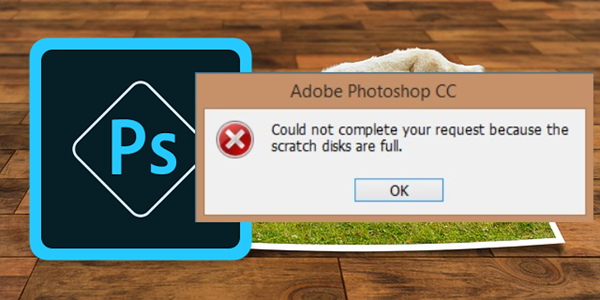
Nowadays Photoshop is no longer secret or one of a kind, and there are a lot of competent free photo editing tools, but it is still the first choice with intuitive features. The problem is that it is common to see people are getting several errors when editing photos with Photoshop. One of the most frequent errors that you will come across in Photoshop is “scratch disks are full”. This problem may arise when you are trying to start Photoshop, or to complete a particular editing. No worries. In this tutorial, we are going to introduce how to fix Photoshop scratch disks are full error.
The Cause of Photoshop Scratch Disks Full Error
Before trying to fix it, you must understand what the “scratch disk is full” error is. Almost all Adobe programs, such as Photoshop and After Effects, require a temporary space where the project files can be stored. This space in the hard drive is basically referred as the Scratch Disk. Photoshop could create a mountain of temporary files when you are working with significant elements. As a result, when the RAM, as well as the hard disk, is completely full of temporary files, the error known as “scratch disks are full” may occur.
If you get a ‘scratch disks are full’ error while starting Photoshop or when you are trying to complete a particular action, there are some fixes that have been proved to troubleshoot this problem effectively and efficiently. There are many ways of fixing this error, and you must find the one that will suit your needs.
Pro tips: Either it is when the scratch disks full error occurs or you use Photoshop normally, it is always inevitable to find one or more important pictures lost, which could make big troubles. In case it happens to you, just use RePicvid Free Photo Recovery to recover your photos free from SD card, computer or other storage devices.
Method 1. Create Enough Space in Your Drive
Before you try any other method, you should ensure that there is enough space in the drive partition to hold the scratch disk space. The most common reason why the ‘scratch disks are full’ error occurs in the first place is because of the lack of enough space in the drive for storing temporary files.
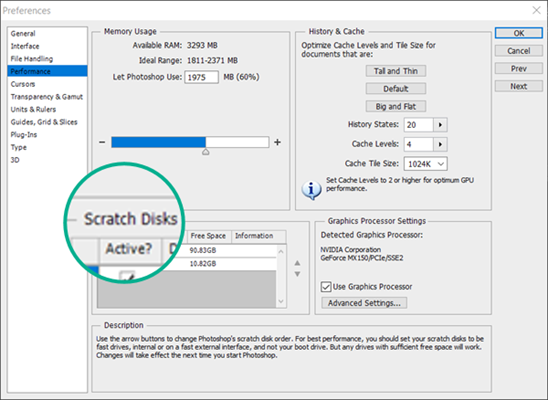
The system drive, usually Local Disk (C:), is automatically chosen to be the scratch disk. If you are not sure which drive is selected as the scratch disk, run Photoshop and then go to Edit > Preferences > Performance, from which you can alter the settings for Scratch Disk. You can confirm which storage drive should serve as a Scratch Disk but keep in mind that this drive has at least 40 GB free space that can be used. However, if it does not, access your drive and you must start removing files that are no more necessary until you have removed and achieved enough space for your Scratch Disk.
Method 2. Delete Useless Temporary Files
There are many reasons why there might be a number of temporary files in your Scratch Disk. If you are in the habit of force shutting Photoshop before it is able to close down all the projects properly, it will leave behind you chunks of temporary files which will occupy the space for Scratch Disk. If you keep doing this time and again, your temporary files will take up all the space filling it up with Photoshop related files. But the best part about this is that Photoshop files can easily be located and subsequently deleted so that new files can enter and take up this space. All Photoshop related files start with the name ~PST, or in the new version of maybe named Photoshop Temp. These unnecessary files can quickly be deleted without any risk of affecting your system. Your type folders are located in C:/, from here move on to Users, then click on YourUser, followed by AppData. From here, simply click on Local and then finally on Temp.
Method 3. Change the Scratch Disk Location
If your Photoshop shows to you ‘scratch disks are full’ even before you can reach the Settings management, there is a useful shortcut that you can use in order to bring change to the Scratch Disk Preferences.
Just run Photoshop and as soon as the window pops up on your screen, press and hold CTRL + Alt. After this, you will shortly view a Scratch Disk Preferences option. Select another option from the dropdown menu near First and then confirm this decision by pressing OK. At this point of Photoshop must relaunch itself to apply the change.
ethod 4. Increase the RAM that is Allocated for Photoshop
Another method that might effectively solve the ‘scratch disks are full’ error is by allowing more space in the RAM that is approved for Photoshop to use. It is a default setting by which Photoshop is allowed to use 60% of the capacity of your RAM. With quick fix you can enable Photoshop how to use even more capacity of your RAM, so that is a problem does not pop up anymore. The following are the steps to increase the capacity of Photoshop to use your RAM:
- Go to the Photoshop application and choose on the Preferences menu, from here click on the Performance section.
- Once you have reached the Performance menu, you need to adjust the sliders in the Memory
Usage section so that you increase the RAM memory that Photoshop is allowed to use to 80% at least. However, if you set it higher than 80%, your PC might start running slower than average. 80% of hence considered as the ideal.
Method 5. Adjust the Scratch Disk
People who are experienced in photoshop on a regular basis can set up a hard drive solely dedicated to preventing the issue of the filled scratch test. The proverb prevention is better than cure is applicable in this sense as well.
When there is a dedicated partition on the hard drive for temporary files, the problem of scratch disk getting full hardly arises because such activities are already checked. Although it is possible for Photoshop to function optimally with the default Scratch Disk setting and configuration, you might totally rid yourself from the problem of a full Scratch Disk by having a dedicated partition on the hard drive for Photoshop related files.
As already mentioned, the C drive is automatically selected to behave as a Scratch Disk. What can you do to allow all your hard drive partitions to share the burden of hosting Photoshop related files? The option is still on Edit >Preferences > Performance. Once you have reached the Scratch Disk tab, check all the boxes near the partition to enable them as behaving like scratch disks. Click OK and refresh Photoshop these changes to take form.
The Basics of Photoshop
With new features and more powerful functions added, Photoshop is becoming more modernized, and it is possible to do anything with the help of Photoshop. From popular magazines to contents on web pages, all feature photoshopped images, which are so realistic that people often mistake them to be real. Photoshop enables its users to rethink reality and to make possible what is not present in there. Over the years people have relied heavily on trying to make imaginations come true on pen and paper with the help of Photoshop. The versatile use of Photoshop in the modeling industry has been viewed as both a boon as well as a curse. No matter which side of the debate you stand, it is of general agreement that Photoshop is able to change what we see and how we see them radically.
Trained Photoshoppers are required in all industries for providing advertising material. A Single application has not given rise to a new career option that not only pays well but also gives enhanced creative freedom. Photoshop basically bridges the gap between technology and art so people from both forums can work and enjoy the process. Amalgamating And rethinking designs and ideas and giving shape to almost anything and everything is one of the biggest aspects of Photoshop. If it tingles your artistic abilities, while at the same time giving at a technological advancement, Photoshop is your thing to do!
Features of Photoshop
As already mentioned, Photoshop gives wings to your imagination. The following are the most enthralling features a Photoshop that is ready to be exploited and used by artistic as well as technological personal:
- Rethinking reality is one of the best parts of Photoshop. If you can imagine something Photoshop can produce it for you. No matter how crazy your imagination is and how far away from reality it may seem, with the help of Photoshop, you will be able to pronounce these thoughts into reality on paper. Not only can you create photographs but you can also enhance and illustrate them. Well, pictures are always thought to be 2D, 3D artworks are also need possible via Photoshop.
- Technological advancement has made it almost compulsory for all company to come up with a creative website that can be used by the customers and also be attracted to it. You can design a mobile application as well as creative websites with Photoshop.
- Editing photos have been known as one of the primary applications of Photoshop; you can also edit videos and add a personal touch to them. You can even simulate real-life paintings. Basically, this application will provide a platform to turn anything of your imagination into reality.
- While creativity and technology have been reached by the technological revolution, one of the most significant assets in this forum is Photoshop. Photographers all over the world rely on the ability of Photoshop to sharpen the image and make them more plausible to the audience. Even traditional artists are now using photoshop to simulate the painting that is on the Canvas so they can be available online. Photoshop is the window of accessibility for most creative personnel. Over a thousand industry depends on the creative ability of Photoshop and Photoshoppers to enhance as well as Run their websites.
- While experience Photoshoppers can do anything with the application, even if you are a newbie into the stream, you will be able to extract quite a lot from this application. From making posters to packaging or also designing fliers for the small restaurant all can be achieved with the help of Photoshop. Logos and Icons that attract and the unforgettable in the minds of have been continuously produced and created by the use of Photoshop. Photoshop is hence required for most entrepreneurs to stand out in the business and create a visual impact on its users.
Conclusion
The features and usability of Photoshop go a long way to prove that it is one of the forerunners in the creative business. However, like all applications, it will sometimes probe problems such as “scratch disks are full.” No matter when and how you encountered this problem with easy fixes that have been provided to you in the article, you will be able to troubleshoot this problem without the help of any professional. Actually, Photoshop is no longer necessary for viewing RAW photos on PC. Let us know in the comment if you have any queries or suggestions about Photoshop or photo editing.
