Top 5 Photo Viewer Apps for Windows PC (2022 Updated)
What’s the best app for viewing pictures in a Windows 10/11 PC? Well, the list could be longer than you expect. Instead, we find that it would be great to hand-pick the top 5 photo viewers for Win 10 or Win 11 and update the list when there are better latecomers. In this article, we are going to introduce the 5 best photo viewers for Windows 10/11 in 2022.
Tips: Whenever you delete or lose important photos, don’t hesitate to use RePicvid Free Photo Recovery to get them back.
Best Photo Viewer Apps for Windows 10 (2022 Updated)
1. Microsoft Photos – An official alternative to Windows Photo Viewer
The Photos app is the default tool for viewing pictures since Windows Photo Viewer is missing from Windows 10. The best part of using this is that you don’t even need to install the app. You’ll get it preloaded. When you’re using Windows 10, you can immediately start making your gallery and creating your memories.
What’s the best about the Windows 10 Photos app?
- This interface has an amazingly clean UI that works accordingly with other Microsoft-made apps.
- Here, all photo management is awesome.
- Photos App automatically allows you to arrange photos and videos in a neat timeline.
- Here you can also import any and all photos from your device folders and external media.
- The Photos app has a built-in search box that works just fine. You can also do context-based searches.
- The Photos app also has a Share button where you can send images and videos directly from within the app and upload them to cloud services.
- This app also has an inbuilt video editor that works well for light editing.
What’s the bad part?
- We feel that in some instances, the app happens to have performance issues, and it doesn’t work smoothly.
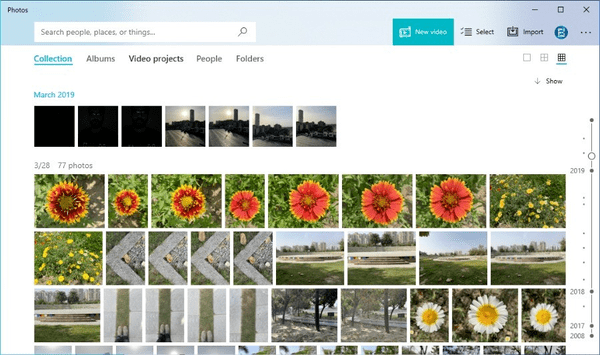
2. 123 Photo Viewer – Simple and Easy to use Windows image viewer
Our second entry on this list is the 123 photo viewer which is a UWP-based image viewer for Windows 10. They have been here since 2014 and have been giving users the best experience with easy to use abilities.
What’s the best about 123 Photo Viewer?
- You get hassle-free navigation and simple UI.
- You can add and view images from local folders and cloud storage.
- You can switch between images easily.
- Use different filters and effects for editing images.
- Is a slideshow viewer too.
- Batch image format change where you can change the format of multiple images at once.
- Supports image formats including JPEG, PNG, GIF and WEBP animated images.
What’s the bad part?
- The look and feel might not feel good to some users.
- Doesn’t allow automatically detect folders and images on your computer.
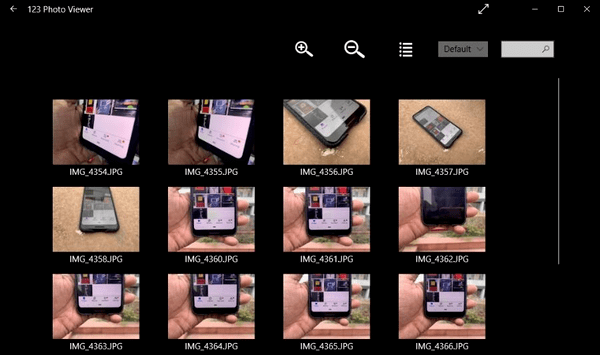
3. Google Photos – Best online image viewer for cross-device experience
Our third entry had to be Google. Sure it might not be the average photo viewer but in today’s time this does the job pretty well. Assuming that most of us click photos using our phones, you can now store all your pictures and videos on the cloud and access anytime from your smartphone.
What we like about Google Photos is the search bar where you can search your photos by describing it. Now isn’t that cool? We tried it, and it’s utterly fantastic. This app is completely free, and all you need to do is upload and back up your images here.
What’s the best about Google Photos?
- Considered as best user interface of all photo viewers in this list.
- Supports variety of image formats.
- Google Photos provides access to photos and videos on multiple devices.
- Frees up space on your computer by keeping data in cloud.
- Upload photos from your PC and phone.
- Supports image editing options such as crop, rotate, filters, etc.
- Fix images taken in bad lighting conditions.
- You can easily create albums and share with anyone.
- Provides automated AI-powered face tagging in the images.
What’s the bad part?
- A dedicated app for this doesn’t exist.
- It also requires an internet connection to view your image that has been stored in the cloud (on PC).
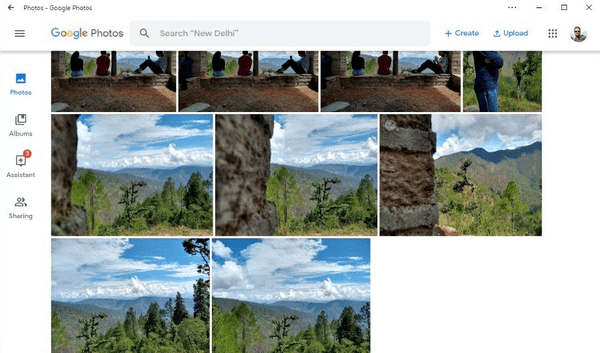
4. Apowersoft Photo Viewer – This is more than a Windows picture viewer
Our next entry is Apowersoft. This is also one amazing photo viewer for Windows because it doesn’t support videos! The screen recording tool is quite amazing.
What’s good about Apowersoft Photo Viewer?
- The user interface is considered to be very nice but navigating through the app is not easy.
- This photo viewer supports a versatile range of image formats, including PNG, BMP, RAW, GIF, TIFF, etc. This can also work with PSD file formats.
- Apowersoft works as a PDF reader app.
- This app comes with a built-in image editing tool.
- Apowersoft also gives you batch processing of images to change their formats and file names.
- Apowersoft includes a screenshot tool with different modes.
What’s the bad part?
- We found that the dashboard panel at the bottom hides automatically, which makes it difficult for the user to use it.
- You can’t directly add an entire folder of images when you import images.
- Apowersoft cannot be used as a photo management tool but only to view images.
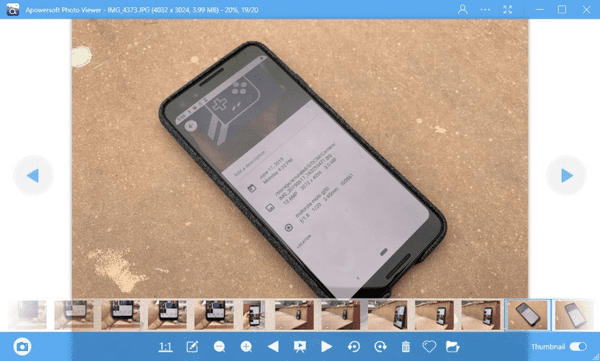
5. Movavi Photo Manager– It’s great to manage your Windows photo gallery
Our last entry on this list is Movavi Photo Manager. Considered as one of the most amazing tools to handle bulk collections of photos and videos, this photo tool can do a lot for you. You can use this on Windows and Mac too.
It’s however not free and will come at the cost of 8$ to get it personally. But if you need our advice, we would suggest you use this photo management tool on trial and test its features. If it’s worth your money, you can opt for it.
What’s the best about Movavi Photo Manager?
- Movavi has a visually appealing user interface and options that have been arranged neatly.
- Movavi automatically sorts photos into albums based on clean data and geotagging.
- Movavi is supposed to and can work with the bulk of image formats to support photos that have been taken on multiple devices.
- Movavi finds duplicate images in your full Windows photo gallery, which makes your job easier.
- Movavi provides basic image editing options that include rotating, crop, flip, straighten horizons and many more.
- Movavi also has an in-built search bar that works for locations.
What’s the bad part? - Movavi had frozen for a while after we tried to add too many images all at once. We feel this could be a fixable bug.
- Movavi has a built-in search engine that doesn’t provide context-based search like how Google Photos does.
Read More: You can use your Android device to conduct fundamental, extensive scanning and testing to collect data and discover vulnerabilities. Here are some of the useful Android hacking apps you can try.
So, what’s the best photo viewer for Windows 10?
After reading all these options, one thing is clear. You can try all of them as choosing just one photo viewer out of them is very difficult to even for us! Each has its plus points, and hence it’s difficult to weigh their pros and cons. While Movavi is considered as one of the best, it comes with a price tag. The remaining don’t require any payment.
So if you’re wondering who’ll give you updates on photo viewers, don’t worry. We will be here and will always keep bringing a newly updated list soon for you to have a great time. If you’re expecting more advanced features, such as trimming pictures, here are the top free photo editing software for Windows PC.
