How to View an Image’s EXIF Data for Location and Date
When you take a photo, the camera records not only the scene in front of the lens but also advanced details, such as the date and time, exposure time, shut speed, ISO and more settings of your camera. These metadata are sometimes very useful. In this tutorial, we are going to talk about how to view EXIF data in Windows 10/8/7 and macOS. Keep reading and you will know more about EXIF and understand deeper about photography.
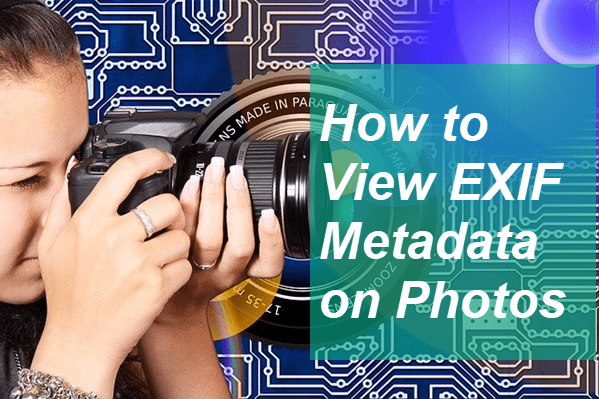
What Is EXIF Metadata?
EXIF, short for Exchangeable image file format, is a standard that specifies the formats for images, sound and ancillary tags used by digital cameras, smartphones, scanners and other systems handling images and sound files recorded by digital cameras.
EXIF metadata tags cover a broad spectrum:
- Date and time information. Digital cameras will record the current date and time and save this in the metadata.
- Camera settings, including static information such as the camera model and make, and information that varies with each image such as orientation, aperture, shutter speed, focal length, metering mode, and ISO speed information.
- A thumbnail for previewing the picture on the camera’s LCD screen, in file managers, or in photo manipulation software.
- Descriptions
- Copyright information.
For photographers, the EXIF data could show them the reason of why a picture is blurry or not sharp. By comparing the parameters and the picture performance, a beginner can learn how to understand more about photography.
Those data embedded in JPEG images tell people how the photographing happened so that we have beginner settings for Canon camera and other digital cameras. Nevertheless, JPEG images have been processed and lost much possibility. For unprocessed image files, you need to take RAW images and know how to open RAW files on Windows and Mac.
How to View EXIF Data of Your Photos
The EXIF data can be viewed immediately after taking it with a photographing device. If you’re a new user of digital camera, please consult your camera manual or find online tutorials. We will talk about how to view EXIF data on computer in the following part.
How to View EXIF Data in Windows 10/8/7
- Step 1. Right-click on a photo and choose Properties.
- Step 2. On the pop-up window, click on Details tab and scroll down.
- Step 3. Now you should see various information, such as camera model and settings.
How to View EXIF Data in macOS
- Step 1. Open a photo in Preview.
- Step 2. Click on Tools from the top menu bar, then choose Show Inspector from the list.
- Step 3. Click on Exif tab on the More Info window and you will see a list of details about the picture.
Alternatively, you can right-click on an image and choose Get Info to see the metadata, but the information is not as detailed as the result above.
How to Check Photo Details Online
If you want to view the EXIF data of your phones online, there are a few websites allowing users to upload their pictures for extracting the embedded metadata. As these online tools are usually for single or special purpose, there are usually clear and easy-to-understand instruction guiding you to complete the entire procedure.
Note: It’s your own responsibility to balance the risk and convenience of using online tools.
How to Remove EXIF Data from Photos
As you see in the description above, it is really easy to view EXIF data of a photo. However, what if you don’t want to show others some of the information? You may want to remove EXIF data from your photos, which is actually a standard operation for photographers who are ready to post their works online for free downloading.
It is extremely easy to remove EXIF data from photos on Windows OS. Remember where we view the metadata of photos? Exactly on the same tab, you can manipulate individual entries or choose Remove Properties and Personal Information to remove all the EXIF data from your images.
For macOS users, a third-party software is required to remove or edit EXIF data. You can also find solutions and tools to add timestamp to photos on Mac & iPhone, Android and Windows.
Tips: In case you mistakenly deleted precious pictures and videos, don’t hesitate to try RePicvid Photo Recovery. This tool will help you recover deleted photos from Canon digital camera 100% free.
Bottom Line
In this tutorial, we have introduced the definition of EXIF, how to view EXIF data in Windows 10/8/7 & macOS, and how to remove EXIF information from photos. We hope this article will help photography newbies as well as common users of electronic devices. Feel free to tell us your thoughts and opinions on photography in the comment.
