How to Add Timestamp to Photos on Windows/Mac/Android/iPhone
Have you ever been surprised by the number of photos on your phone, SD card or computer hard drive? That is normal to see nowadays. One of the accompanying issues is how to timestamp these photos easily, whether it is in the file name, EXIF meta data or image body, since not all photo editing tools can handle it. In this tutorial, we are going to learn how to add timestamp to photo with straightforward methods or auto stampers for photo.
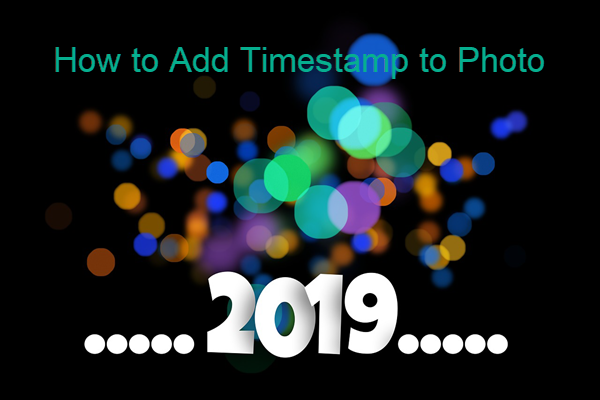
- Part 1. Add Timestamp to Photo File Name in Windows
- Part 2. Add Timestamp to Photos on Mac & iPhone
- Part 3. Add Timestamp to Photos on Android
- Part 4. Add Timestamp to Photos with Instagram
Part 1. Add Timestamp to Photo File Name in Windows
Window 10 provides you the feature of adding time & date to photos. There are many other features that you get in the Windows photo gallery, in which date and time stamp is one of them. This method works for camera and mobile, but not for USB drive or SD card.
- Connect your camera or mobile phone to PC via a USB cable.
- Open File Explorer, navigate to This PC, then right click your camera and choose Import pictures and videos. This will start the import wizard.
- Click More options, then set destination folder and other settings, but most importantly, the Folder name and File name patterns where timestamp will be displayed.
- Select the photos you want to important, then click Import to start the process.
The date and time will be appended to the file name of the photos.
There is an option for deleting the original files at the same time of the import, but you should be warned the potential risk of data loss in case accidental interruption occurs. In case it has happened to you, make sure to recover deleted photos from your Nikon camera with RePicvid free photo recovery software immediately.
Part 2. Add Timestamp to Photos on Mac & iPhone
If you want to add timestamp to images on iPhone or Mac, then simply download Time stamp app on your device. You can use this app for various tasks. Some are given below:
- Direct capturing and stamping
- a. Open the Timestamp app, it will automatically open the iPhone camera.
- b. Swipe left and right with finger movement to change the date and time format.
- c. Now, click on the camera icon to make the image with the selected date and time format.
- d. It’s done.
- Changing the date and stamping of saved Images
- a. Open the Stamp Camera app on iPhone, click on the image menu at the bottom.
- b. Fetch the targeted image from your gallery.
- c. Swipe left and right with finger movement to change the date and time format.
- d. Now, press the download button to save it again.
Part 3. Add Timestamp to Photos on Android
Depending on the specific smartphone, there are countless of auto stampers for photos, whether it is system tool or third-party app. Here we introduce 2 of the best.
- With Timestamp Camera app
Note: Timestamp camera app is not free, but it is available at reasonable price in the play store. You can purchase it easily.- a. The timestamp has varieties of font family and sizes. You can choose any by a simple swipe.
- b. Once, you have set a default font size and style, then it will take the fraction of seconds to apply it on multiple images.
- c. The big advantage of this app is that it allows the user to change the image location.
- With Open Camera app
Open Camera is one of the most famous camera apps. It is enriched with multiple features such as:- a. Color editing
- b. Writing effects
- c. Quality enhancement
- d. Size Enhancement or shrinking
- e. Black and White
- But if you want to add timestamp, then you have to activate it. Do follow the steps below for activation:
- a. Setting -> tap the on the camera settings.
- b. Scroll down until you find the Stamp photos Option.
- c. Tap this option, you will get a pop-up.
- d. Click on the radio button with Stamp Photos.
- e. Select the font size and the color of your own choice & enjoy.
Part 4. Add Timestamp to Photos with Instagram
When you upload an image to Instagram as a story, it will automatically add a date and time stamp to your picture. You can save Instagram photos by pressing the down arrow key or other methods. This is the most simple and easy method than all mentioned above.
In this article, we have introduced auto stamper apps and photo timestamp manual methods for computer and mobile phones. No matter which option you choose, there will have many more variants available, you will find the best one for yourself with a little research and comparison.
