9 Ways to Fix iPhone Cellular Data Not Working (iOS 12/13)

The cellular network is indispensable for an iPhone. The iPhone relies on cellular data to access the Internet, make calls, and text messages, etc. If the iPhone cellular data is not working, it will bring colossal inconvenience to our life as we won’t be able to enjoy most of the features on the iPhone. You may think we can use WiFi to make the iPhone work instead of the cellular data. But none of us can make sure WiFi is always available.
A SIM card with a credit protocol or data on your iPhone is usually sufficient to use the iPhone cellular data. Make sure your iPhone is set up with the right data plan and turn on your cellular data by tapping Settings > Cellular > Cellular Data. You can check if your iPhone data is not working by disabling WiFi and trying to download a webpage, social media feed, or online video. If nothing is loaded, read on to learn how to fix cellular data not working on your iPhone 6/7/8/X/Xs/Xr.
- 1. Disable Airplane Mode
- 2. Make Sure Cellular Data is Enabled
- 3. Restart Your iPhone
- 4. Update Carrier Settings
- 5. Update iOS Version
- 6. Reinsert SIM Card
- 7. Reset Networking Settings
- 8. Restore Your iPhone to Factory Settings
- 9. Contact the Carrier
1. Disable Airplane Mode
The airplane mode blocks your connection to cellular networks. So make sure you’ve turned off the airplane mode. If the mode is on, the iPhone network will not be available. When you see an airplane icon at the upper left of the screen, you can go to the Settings app and tap the toggle of Airplane Mode to turn it off. Alternatively, you can slide up from the bottom of the home screen to open the Control Center and tap the airplane icon to disable it.
2. Make Sure Cellular Data is Enabled
When you find the iPhone data not working, the first thing you should think about is to check if Cellular Data is enabled. Moreover, many users find sometimes the iPhone only works on WiFi because they have disabled the cellular data for specific apps. You can open the Settings app and click on the Cellular to check if the toggle of Cellular Data is on. Then scroll down to make sure the apps you want to use are allowed to use the cellular data.
If the Cellular Data has already been turned on and the apps you use are enabled to utilize the cellular data. You can try to toggle off the Cellular Data and on again.
3. Restart Your iPhone
If the cellular data is not working on your iPhone even though it is enabled, try restarting your iPhone. Some unknown software bugs and glitches can be the initiator of your iPhone not connecting to the cellular network. Most of the time, restarting your iPhone is enough to remove these bugs and glitches.
If you are using an iPhone 8 or earlier version, press & hold the power key until the instruction “slide to power off”appears at the top of the screen. If you own an iPhone X or later version, then press and hold either the volume button and side button until “slide to power off” is initiated. Then drag the slider from the left to right to shut down your device. Wait for a while, and then long-press the power key until the Apple logo appears in the center of the display screen.
4. Update Carrier Settings
It is a bit rare for the cellular carrier to update. Nonetheless, you can give it a try. What if it works! Head to Settings > General > About. If the cellular carrier settings need to be updated, a popup will appear on the iPhone screen. Then tap on Update to confirm.
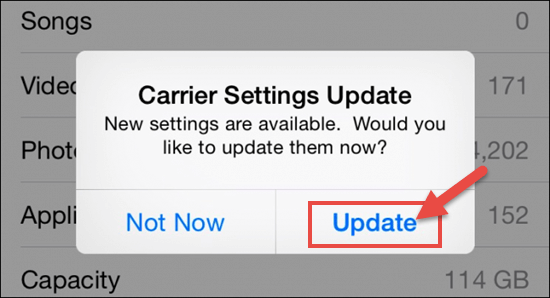
5. Update iOS Version
Updating your iPhone is another effective workaround to clear off glitches on the iPhone, and the new version of iOS usually includes fixes for known glitches. When the cellular network is not working on your iPhone, you can go to Settings > General > Software Update to check if there is a newer iOS12/13 version. If yes, tap the Download and Install bar and choose when you want to update your iPhone. To avoid data loss, we recommend you to back up your iPhone data beforehand.
6. Reinsert SIM Card
There is a possibility that your SIM card is in bad contact or damaged when your iPhone is not connecting to the cellular network. So you need to take out the SIM card and check if it is intact. You can insert the SIM card into another normal device and see if it works. If yes, reinsert it to your iPhone. If not, you may have to replace it with a new SIM card.
7. Reset Network Settings
If your iPhone data is still not working, you can resort to resetting the network settings. This will delete all your cellular data settings as well as WiFi networks settings, and return them to factory defaults. That is, resetting the network settings can also be used to fix the iPhone WiFi connection issue; for example, the iPhone keeps disconnecting from WiFi. Now let’s see how to perform this task.
- Step 1: Tap Settings > General > Reset on your iPhone.
- Step 2: Press the Reset Network Settings bar and type in your device passcode.
- Step 3: Tap on the Reset Network Settings to confirm the reset.
- Step 4: Wait for your iPhone to reboot.
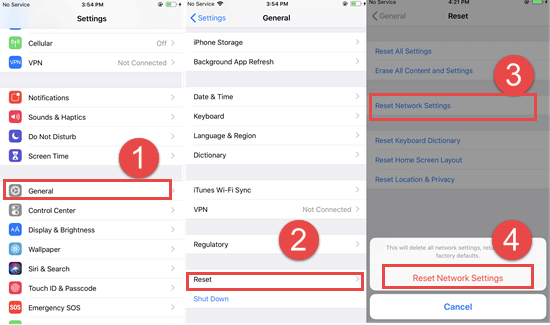
After that, check whether the cellular data is available on your iPhone or not. If not, move on to the next method.
8. Restore Your iPhone to Factory Settings
If resetting the network settings makes no difference in the iPhone cellular data not working issue, it is a feasible choice to restore your iPhone to factory settings. This will not only delete all the settings but also wipe out all the data on your iPhone. So like updating the iOS version, it is necessary to make a backup for your iPhone data before we get started. There are several ways to restore an iPhone to factory settings. Here we will introduce how to do this with iTunes.
- Go to Settings > [your name] > iCloud, tap Find My iPhone, and then turn it off.
- Open iTunes on your computer, make sure it has been updated to the latest version, then connect your iPhone to the computer.
- Choose “Trust This Computer” on your iPhone screen if asked.
- Click on the device icon when it appears in iTunes. If the device icon doesn’t appear, read how to fix iTunes not recognizing iPhone.
- Select the Restore iPhone button. Then select the Restore button in the pop-up dialog box to confirm.
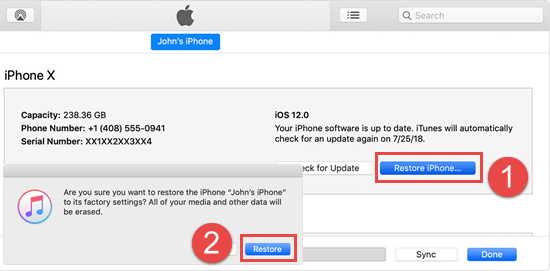
After your iPhone has been restored to factory settings, it will restart and set up as new. You can restore your iPhone from iTunes backup or iCloud backup you’ve made before to get back data on your iPhone. If there are too many iTunes backup files in your computer and you have no idea which one you need, you can use a third-party tool like Gihosoft iPhone Manager to access, view, and even extract data in these iTunes backups.
9. Contact the Carrier
If you have tried all the methods mentioned above, but the iPhone network is still not available, there may be something wrong with your carrier or account. You can contact the carrier and ask them to check if your account is active, the network work is not down in your area, and your iPhone is not blocked from joining the cellular network.
Conclusion
These are 9 easy ways we sorted out for you to fix the cellular data not working on your iPhone 6/7/8/X/Xs/Xr. We hope your problem can be solved as soon as possible. If none of these steps work, you have to take your iPhone to an authorized Apple Store or send it to an Apple Repair Center and ask the expert to verify if the problem is with the hardware. If you have any queries or suggestions, please leave them in the comment section.
