9 Easy Ways to Fix iPhone Sound Not Working Issue on Calls

Over the years, the iPhone has attracted more and more users across the globe with its advancement in both the software and hardware. But no matter how good the iPhone is, there will be problems like no sound issue. You are most likely facing the iPhone sound not working issue on calls since you are reading this post. This problem can be very depressing, especially when you are in a significant call. Don’t fret. You are not alone; actually, you are in the majority. In this article, you will find the common causes of this problem and corresponding workarounds.
- Part 1. Reasons behind the iPhone can’t Hear Caller Issue
- Part 2. Easy Ways to Fix iPhone No Sound on Calls Issue
Part 1. Reasons behind the iPhone can’t Hear Caller Issue
iPhone having no sound on calls has been quite a common complaint raised by people using the iPhone series, especially the iPhone 8 and iPhone X. To better handle this no sound issue, you need to make sure about where the problem lies. The following are some common reasons behind the iPhone sound not working on calls issue.
- Some iOS bugs and glitches can affect the sound on your iPhone during calls.
- Sometimes third-party applications like the call blocking app installed on your iPhone can also be a reason for call sound not working.
- There may be some faults in your iPhone’s hardware which need service.
Part 2. Easy Ways to Fix iPhone No Sound on Calls Issue
1. Restart Your iPhone
Traditionally, many iPhone users would restart their devices when they meet some problems with the iPhone. Indeed, restarting an iPhone is able to remove most of the small unknown bugs and glitches due to which iPhone can’t hear the caller and makes it work as usual again. For restarting your iPhone, the first thing is to shut down it. You can go to Settings > General > Shut Down to turn off the iPhone if you are using iOS 11 or later. Then press the Side button to turn on the iPhone again. You can also use the usual way to restart your iPhone.
2. Turn Up Your iPhone Volume
Sometimes you may forget that you have lowered the volume of your iPhone on some occasions. You can press the Volume button to adjust the iPhone volume and check if there is still no sound on calls. You need to make sure the volume indicator appears on the screen when pressing the Volume button.
3. Unplug Headphones and Remove Headphone Mode
If there is still no sound on your iPhone during calls, your iPhone may be stuck in the headphone mode. You can unplug your headphones and check if you can still see the Headphones volume indicator. When you confirm that your iPhone is in headphone mode, try unplugging and plugging headphones back to your iPhone several times to disable this mode. You also need to check if there is any debris or dust in the headphone jack and clean them. If you fail to remove the headphone mode from your iPhone, please skip to the last method.

4. Disable the Bluetooth
When you have connected your iPhone to a Bluetooth headset, you can hear no sound on calls through the iPhone receiver. So make sure the Bluetooth is switched off on your iPhone by going to Settings > Bluetooth. Also, you can go to Settings > Do Not Disturb and turn off the Do Not Disturb option.
5. Clean the iPhone Receiver
iPhone receiver not working is another reason for iPhone no sound on calls. You need to make sure the iPhone receiver is not clogged by the screen protector or any debris and particles. If necessary, remove the screen protector blocking the iPhone receiver and clean off the debris and particles with a small and soft brush. After that, try calling again to see if you can hear the audios.
6. Uninstall the Problematic App
Some third-party call blocking or filtering apps may be the culprit of iPhone sound not working on calls. Try to uninstall them, and this may resolve no sound issue during calls.
7. Reset All Settings on Your iPhone
Some unknown settings you’ve performed by accident can make the iPhone have no sound on calls. In this case, you can reset all settings on your iPhone to revise the settings error. This method won’t delete any data or media from your iPhone but just revert the settings for privacy, network, sound, etc. to default. To do so, please follow the steps below.
- Step 1: Go to Settings> General > Reset on your iPhone.
- Step 2: Tap on Reset All Settings and input the passcode of your device when asked.
- Step 3: Click Reset All Settings in the pop-up dialog box to confirm.
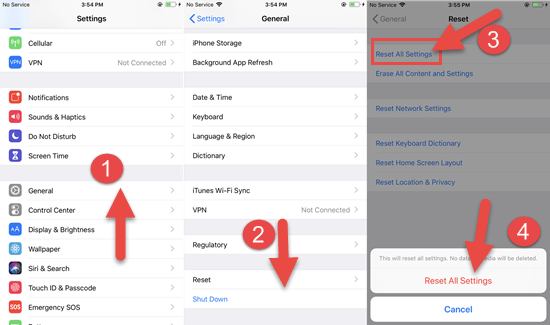
8. Restore Your iPhone to Factory Settings
Restoring your iPhone to factory settings can yet be regarded as a feasible workaround when the previous methods make no difference in the sound issue in your iPhone. It will erase everything on your iPhone, including photos, contacts, apps, settings, etc. So it is necessary to back up your iPhone data before you perform the factory reset. Also, please make sure you have turned off the Find My iPhone feature on your iPhone. Now let’s see how to restore your iPhone to factory settings.
- Open iTunes on the computer and update it to the latest version.
- Connect your iPhone to the computer via a USB cable and click on the device icon when iTunes has detected your iPhone. If there is no device icon, see how to fix iTunes not recognizing iPhone.
- Select the Restore iPhone button.
- In the small pop-up window, click the Restore button to confirm.
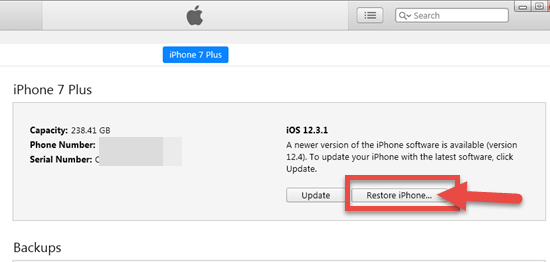
After the factory settings, your iPhone will be set up as a brand-new one. You can restore your iPhone data from the iCloud or iTunes backup you’ve made beforehand. If your backup has been corrupted or disappeared, you can appeal to a third-party recovery tool like Gihosoft iPhone Data Recovery to get back the important data from your iPhone directly.
9. Fix Hardware Issues
If you still can’t hear the caller on your iPhone, you have to consider the hardware issues like the damaged iPhone receiver. In this case, you’d better get your iPhone to an Apple Retail Store or Apple Authorized Service Provider for evaluation. You can also contact the Apple Support to set up a repair.
Conclusion
Above all are the 9 easy ways we introduce to those users who are facing the issue of iPhone no sound on calls. You can try these ways one by one, and there must be one working for the no sound problem. If you have any other useful ways to resolve iPhone no sound issues on calls, please share with us in the comment section.
