Ways To Turn The iPhone Into A WiFi Hotspot
You can use your iPhone as a hotspot for your Mac or iPad which doesn’t have the option of the cellular data connection. Yes, it is possible and an easy task to set up your iPhone as a hotspot hub. All you need to do it set up a WiFi hub and Ola! You can use the internet on your Mac or iPad.
Imagine you have a job where you frequently have to travel and present your ideas in the form of a presentation. Here’s the problem, you either have to try and adjust with the offline documents on your laptop or iPad or try using it on your phone which has a small screen making it difficult for you to type and put in your ideas for your presentation. A portable WiFi hotspot comes into handy in such situations. Setting up a hotspot using your iPhone isn’t a task.
Hotspot: Basic Idea Behind It
The basic idea is to take permission from the data providers for you to provide such hotspots. Well, with improvement in technology and since it is an apple product, taking permission from the data providers isn’t a tough task as iPhone has an option to switch on your Hotspot in the settings option given. However, it is essential to know that if you have a limited data pack, you should plan accordingly in letting the device connect to your connection. The more devices connect lesser speed is the internet, and faster the data pack gets over. So while you provide Hotspot using your iPhone, make sure it is just for your devices, as there are chances of random strangers connecting to your Hotspot and using free internet. Don’t worry; you can protect your Hotspot data by putting a password for your connection. This will help you restrict the number of users using your link. So don’t forget to put in a password for your connection.
How to Share Hotspot from an iPhone to Other Phones
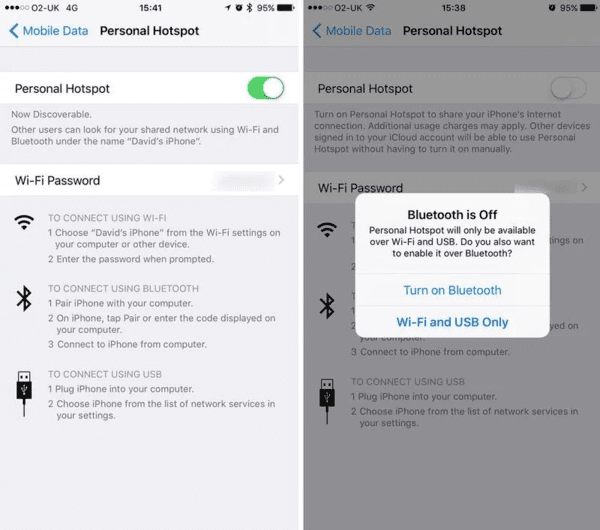
When sharing Hotspot to other iPhone users it wouldn’t be wrong to say that the entire process becomes easier as you can just click share and wait for the other iPhone user to accept the request and you can continue sharing it, without having to go through the entire process of sharing your password and the other user typing down the password.
When you have to share your Hotspot with other Android users, the person with the iPhone will have to go into the settings icon available on your phone and you would find an option called personal Hotspot right under the mobile data, for having to share Hotspot you should first ensure that your mobile data is switched on, then you can click on ‘personal hotspot’ and switch it on. The Android user wanting to use the Hotspot will have to obtain the password from you and enter it on their phone.
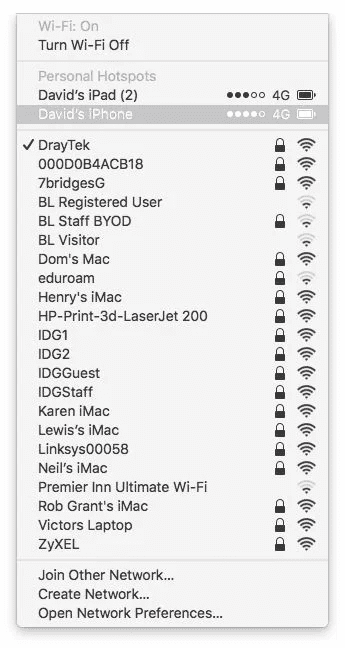
Here’s a way to discovered Associate in Nursing iPhone Wi-Fi hotspot:
- Open the Settings app, and then choose Mobile information.
- Tap Personal Hotspot, and set Personal Hotspot to on.
- If Wi-Fi and/or Bluetooth ar off, iOS can rise if you wish to show them back on. We’d advocate doing therefore – while not them, the hotspot are going to be restricted to USB. This is often safer, however.
- Tap ‘Wi-Fi Password’ and enter an appropriate positive identification.
- Now check the name of the hotspot listed below to attach mistreatment Wi-Fi.
- Click the Wi-Fi icon in your Mac’s Menu bar, or open the Settings app Associate in Nursingd faucet Wi-Fi on an iPad, and select the Wi-Fi hotspot.
- Enter the positive identification from Step four.
- That should be it. You can browse the net on your MacBook or Wi-Fi-only iPad mistreatment the affiliation provided by your iPhone.
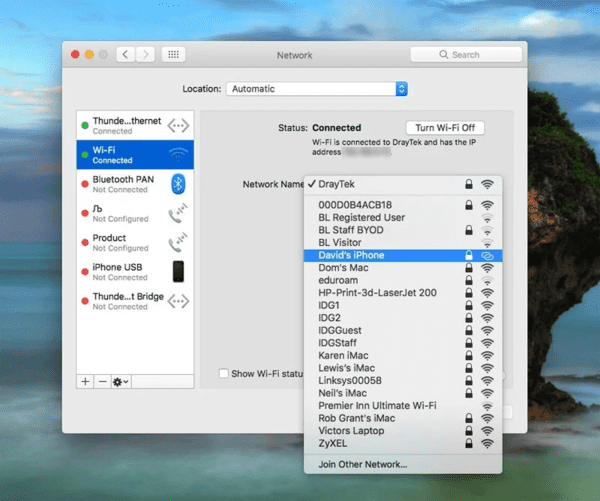
Gamers
For the ones addicted to games like Mini Militia and games which requires Hotspot, it is again seems like a task to set up a hotspot hub and then ask all the users to connect to the Hotspot and then start playing. Not all users are iPhone users, so for the Android users who wish to connect to the iPhone users’ Hotspot, the Android user must switch on WiFi on their phone, so it will show the iPhone user’s hotspot name.
Click on it and then it’ll ask for a password, you can ask the iPhone user to share his password with you so that you can connect to their data connection.
For the ones who are also iPhone users, he can request for using the Hotspot and you being the host can accept their request and Ola! They get your connection, and both of you are connected to the same Hotspot, thus creating a LAN connection, which makes it easier for all you to sit and play games like Mini Militia.
How to share a network which your iPhone is connected to with another iOS device?
Here all you need to do is open settings and tap on WiFi settings and the network you want to connect. So it displays the network IDs. Choose the network ID you want to connect. Basically, the system your phone is related to, then bring in your iMac or iPad close to your phone. Then the iMac or iPad automatically detects the network ID, and again it connects to the network using your iPhone as a medium to connect.
Tips: If you lost important files on our iPhones, from family photos to business contacts so that data loss can be extremely upsetting. But don’t worry because, as long as you have your device or a backup, Gihosoft iPhone data recovery is the best solution.
Dangers and Warnings
What if somebody tries to hijack your association, burning through your knowledge association, and accessing dodgy sites and content?
You should be okay; as a result of the iPhone, hotspot is password-protected. (All the additional reason to not opt for the word “password” or one thing else that is simply guessed.) And you may see a tiny low notification at the highest of your iPhone’s screen once a tool accesses its hotspot. Therefore you will get a warning if somebody in your train carriage will manage to guess your password.
Additional vital warning considerations knowledge limits on your aquatics. It is simple to forget, once accessing the net over a tool that is usually restricted to Wi-Fi connections that you are operating against a 3G or 4G knowledge limit. Keep in mind that you are on the clock, therefore to talk, and we’d counsel avoiding downloading massive apps and similar.
Also, it is essential to keep in mind to have the network being password protected. If your system isn’t password-protected, then it will make it easier for strangers to use your network and empty your data pack. So be careful and make sure it is password protected for using your data pack hassle-free.
Conclusion
Yes, with the improvement in technology, giving Hotspot to other tools using the iPhone isn’t a tough job. Now it is easier to connect with other phones, most Android phones. So the life of an iPhone user has become more comfortable in sharing hotspots with a non-iPhone user.
