6 Workable Ways to Fix iPhone Stuck in Headphone Mode

“My sound isn’t working! How do I get off headphone mode for iPhone 6?”
Many iPhone users, even the users of the latest modes like iPhone X, Xs, and Xr, complain that their iPhone is stuck in headphone mode when they unplug the headphones. They’ve found the iPhone speaker is not working without headphones, and sometimes a Headphones volume indicator keeps displaying on the iPhone screen while the headphones have been taken away. There’s a good chance that you are suffering in the same way with those users. Then read through this article and you will find why this issue happens, as well as 6 ways to fix your iPhone 6/7/8/X/Xs/Xr stuck in headphone mode.
- Part 1. Why is My iPhone Stuck in Headphone Mode
- Part 2. Ways to Fix iPhone Stuck in Headphone Mode Issue
Part 1. Why is My iPhone Stuck in Headphone Mode
There are two most common causes behind your iPhone getting stuck on headphone mode. One of them is water damage. Some people may wonder how could that happen because they have never dropped the iPhone in any place with water or splash any liquid on it. Actually, many users will take the iPhone with them when working out and their sweat infiltrating into the headphone jack by chance can make their iPhone stuck in headphone mode. Here is a guide for how to fix a water-damaged iPhone. The other one is physical damage. It is not difficult to understand. If the headphone jack or Lightning port is damaged or any widget there gets dislocated, the headphone mode issue can happen easily.
Apart from these two reasons, some software glitches or the debris and dust jamming in the headphone jack or Lightning port can also be the culprit that causes your iPhone to get stuck in headphone mode. In addition, to reduce the chance of this issue happening, you should use the compatible and qualified headphones and don’t plug or unplug the headphones crudely.
Part 2. Ways to Fix iPhone Stuck in Headphone Mode Issue
Here are some quick and easy ways to fix the iPhone stuck on headphone mode issue. Whatever the reason, you can use them to get off headphone mode for your iPhone. We recommend you to try out these methods one by one and check if the issue has been resolved after trying out each of them.
1. Plug and Unplug Headphones
Whenever you find your iPhone stuck on headphone mode, the first you should try is to plug in and unplug the headphones several times. The chances are that the headphone jack fails to detect that you have disconnected the headphones and your iPhone thinks headphones are plugged in yet. Repeating this operation is likely to revise your iPhone’s recognition of headphones and solve this problem. You can also try it with another pair of headphones as different headphones have a different configuration. If this method doesn’t work, please go ahead to the next one.
2. Try Airplane Mode Trick
Enabling Airplane mode is like switching your iPhone to offline mode instead of switching off the device completely. It blocks your iPhone from connecting networks or Bluetooth devices. Let’s see how to do it.
- Open the Control Center on your iPhone screen.
- Tap on the airplane icon to enable Airplane Mode.
- Leave aside your iPhone and wait a little while, then tap the Airplane Mode icon again to disable it.
You can also access the Settings on your iPhone and switch the toggle of Airplane Mode to turn on or turn off it. After that, check if your iPhone has been fixed from being stuck in headphone mode.
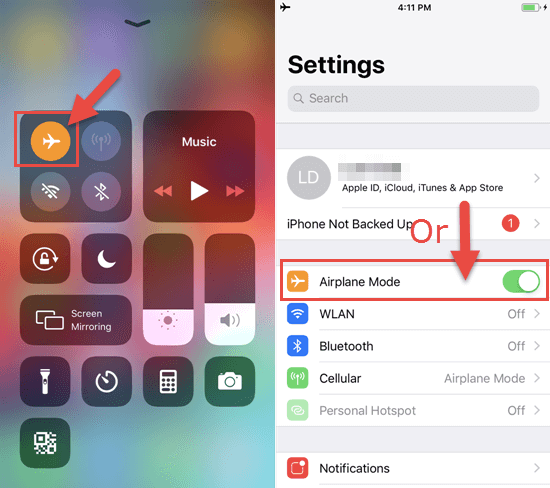
3. Update Your iOS
You are likely to encounter iPhone stuck on headphone mode issue in any iOS version. It is a good solution to update the iOS as it can resolve not only this issue but also a slew of other software-related bugs that might appear on your iPhone. Follow the steps below to complete your iOS update.
- Connect your iPhone to a stable Wi-Fi network.
- Go to Settings > General > Software Update on your iPhone.
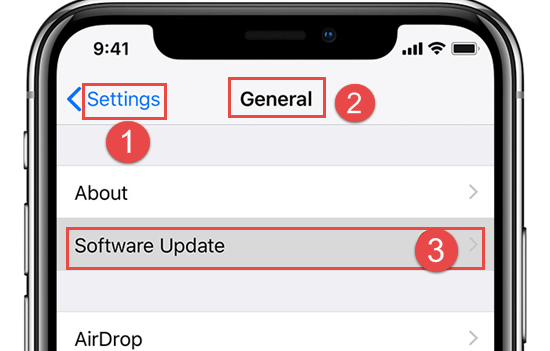
- Give it some seconds to check for the update, then tap on Download and Install.
- Your iPhone will reboot automatically. Please keep it connected to the stable network until the process is over.
Some users report that they have lost some important data on the iPhone after iOS update and what’s worse, they have no backup or the backup has been corrupted. If you are one of them, don’t fret. You can always use a third-party recovery tool, for example, Gihosoft iPhone Data Recovery to get your data back. For the detailed introduction, you can read the post for recovering the lost data from iPhone after iOS update.
4. Restart Your iPhone
If you have tried the previous workarounds, but your iPhone is still stuck in headphone mode, then perform a restart. This way can remove some little glitches and bugs due to which your iPhone gets stuck on headphone mode and make your iPhone speaker work as usual. The restarting way varies from the iPhone model, but undoubtedly, each iPhone user is familiar with how to work with it. If you want to learn more instruction for each model, you can see how to restart your iPhone.
5. Clean Headphone Jack
After trying all the above methods, you can basically confirm that the software error is not the one to blame for causing your iPhone stuck in headphone mode. In this case, you need to consider the hardware issue. There is a possibility that your iPhone thinks headphones plugged in because of the presence of some debris or dirt inside the headphone jack. You can look inside the headphone jack with a flashlight for a check. If you find something like lint, debris, or gunk, you can get them out using the toothpick, cotton bud, or compressed air. Please be careful when you clean the headphone jack in case that you leave some sawdust or fiber there or damage any component. For some professionals, they may dismantle the iPhone get the stuff out of the headphone jack. But most of us are average users, so don’t try it easily. If necessary, you can skip the last method.
6. Get Help from Apple
When none of the methods mentioned above works for you and your iPhone remains stuck in headphone mode, it is time to get help from Apple. You can contact the online Apple Support or take your iPhone to a nearby Apple Store. The professionals will identify the fault cause and come up with instant solutions. Remember to backup your iPhone data before getting the device to repair in case of the data loss.
Conclusion
Now you have read all the 6 ways we prepare for you and other users having the same experience to fix the iPhone 6/7/8/X/Xs/Xr stuck in headphone mode issue. iPhone thinks headphones are plugged in due to various reasons. Whatever the cause of this issue, you can try these methods to see if the headphone mode is removed from your iPhone. Any of your suggestions or queries are welcomed in the comment section.
