Top 4 Easy Ways to Add Background Music to Video No Watermark
Why you should add background music/song to your video? Adding music to video is one of the best ways to heighten the atmosphere and even render emotions. Suitable background music and sound effects can enhance your video and help audience fell more engaged when they watch your video.
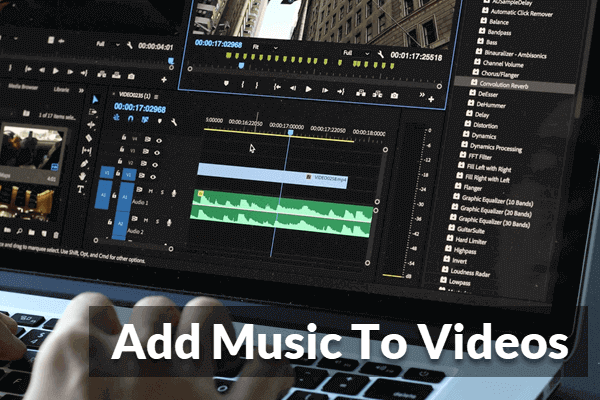
Also want to make your video more attractive but don’t know how to add background music to video? There are many ways you can put music onto your video through a variety of programs. In this article, we will be going over the best add audio to video software and how to use them to add music to video online and offline free no watermark.
Part 1 How to Add Audio to Videos on Windows
Part 2 How to Add Audio to Videos on Mac
Part 3 How to Add Music to Video Online Free
Part 4 How to Add Music to Video on Android and iPhone
Part 1 How to Add Audio to Videos on Windows
#1 Windows Movie Maker 2012
When it comes to adding background music to your videos, the comprehensive Windows Movie Maker is all about ease of use. If all you want is a little mood music for your family videos, then Windows Movie Maker should be your best bet.
It allows you to add audio files to play on the background of the videos with just a few clicks. Though its audio editing feature is quite basic, it provides you with the options to split the audio file, make fade in/out effect, change the start/end point or adjust the audio volume.
Next, we’ll show you how to add music a video free with Windows Movie Maker.
Step 1: If you don’t have Windows Movie Maker on your Windows 10 computer, please download it through the link above. After that, install and launch this program.
Step 2: Click on the “Add videos and photos” button to import the video that you want to mix with music. Then, click on the “Add music” button in order to import audio file.
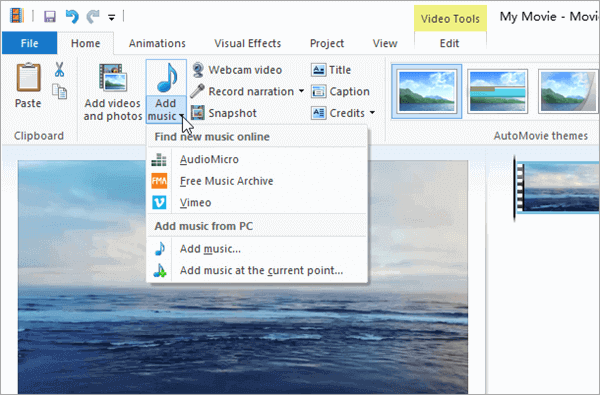
Step 3: Once you add an audio file, it will be placed at the beginning of the timeline by default. But you can click and drag the audio to reposition it along the timeline.
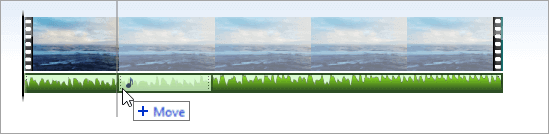
Step 4: This program also allows you to edit the music you added. Under Music Tools, there is an Options tab which offers several tools for you to edit the audio:
- Music Volume: use the slider to adjust the volume of the entire audio clip. If you move the slider to the far-left side, it will mute the audio track.
- Face in/out: fade in at the beginning and fade out at the end of the audio in four modes: None, Slow, Medium, or Fast.
- Split: cut the audio into two parts.
- Set start time: move the beginning of the audio to the position where the playhead is.
- Set start/end time: change the point within the audio at which the video starts playing. You can use this tool to skip through a few seconds in the beginning of the audio.
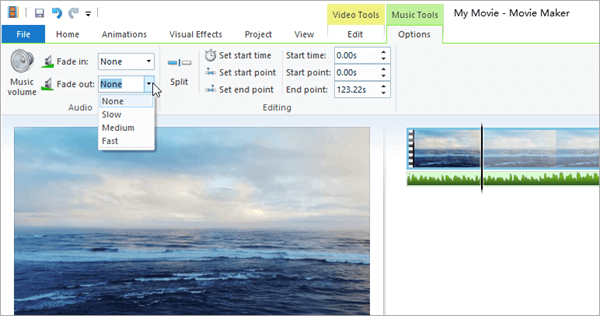
Once you finish editing the music, you can save your work by going to File > Save movie > For computer.
#2 Photos App
To add a song to a video, you can make use of Windows 10’s Photos app. Yes, this photo viewer can also work as an Add Audio To Video software. Let’s see how it works:
- Step 1: Right-click on the video and then select Open With > Photos. Please remember not to open the video with the Movies & TV app.
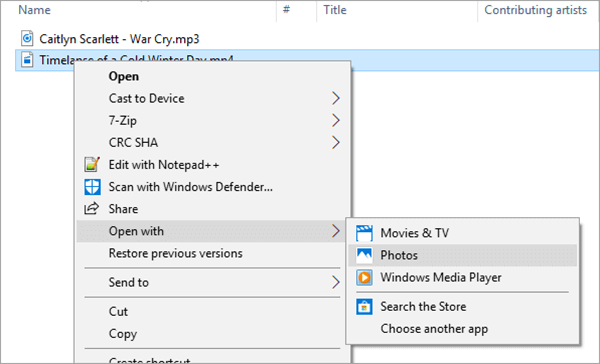
- Step 2: On the toolbar at the top right corner of the Photos app, tap Edit & Create > Create a video with text.
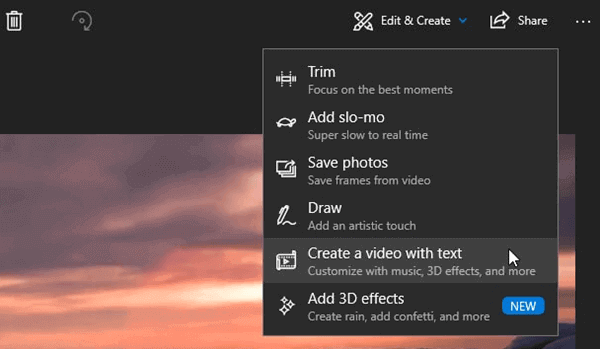
- Step 3: Once you are directed to the Photos’ editor screen, click Music > Your Music > Select a music file. Please note that your music file to be added should be in your Music folder, otherwise you need to move it there.
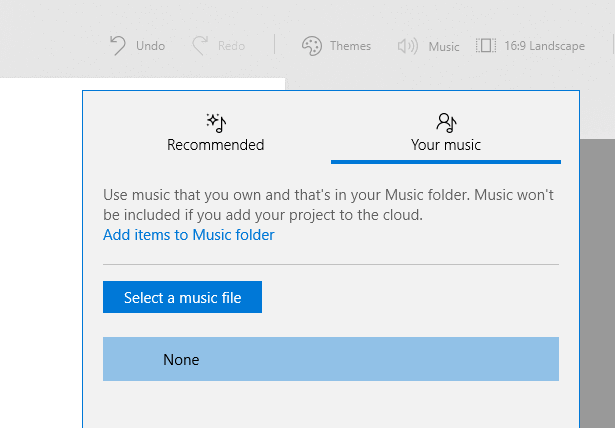
- Step 4: After adding the music file, drag it down to the Storyboard. Then when the video starts playing the track will also begin at the same time. However, it won’t allow you to adjust the start point like Windows Movie Maker does. If you need more video editing features, consider using a more rich-featured free video editing software like Gihosoft Free Video Cutter.
Part 2 How to Add Audio to Videos on Mac
iMovie is a good option is you are using a Mac computer or an iOS device. Compared with the above two programs, iMovie enables you to add additional audio track with its flexible interface. Moreover, it also can be used to add texts to video, cut and join videos with transitions, and more.
Now, see how easy it is to add song to video free on a Mac computer.
- Step 1: Open iMovie and create a new project.
- Step 2: Click File > Import Media to add a video into the iMovie window and then drag it to the project timeline.
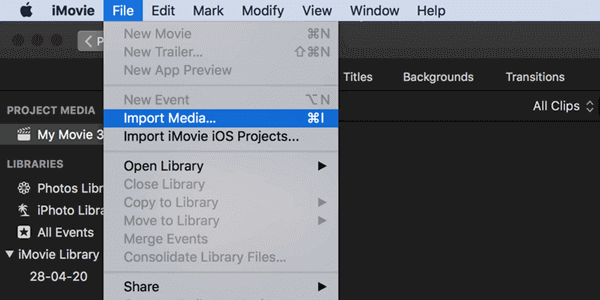
- Step 3: Tap Audio > iTunes > select your desired audio file. And then drag it down to the project timeline too.
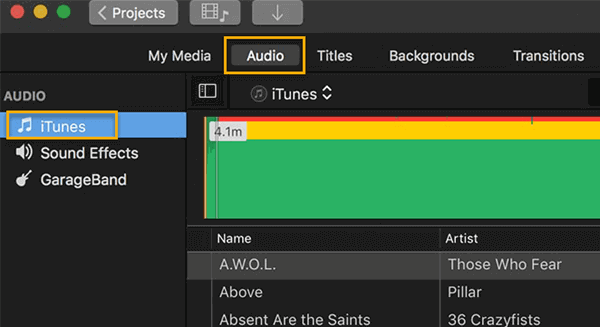
- Step 4: If you need to trim the beginning and end of the audio, you can make use of the handles at the leading and trailing edges of the audio file to make it match your video better.
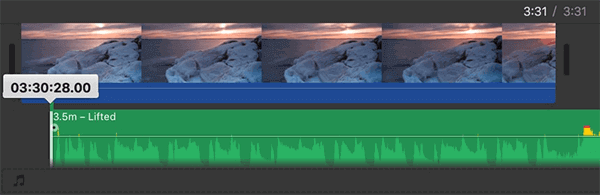
Part 3 How to Add Music to Video Online Free
If you don’t want to download and install any third party software on your computer, then these online music adders are what you are looking for and Add Audio to Video should be the most easy-to-use tool compared to other tools listed above. However, it doesn’t come with any editing options but it works fine if you just simply need to add music to video online free no watermark.
This online tool will begin the audio track at the beginning of the video and end it at the end of the video, which means you may need to edit the audio to better fit the length of the video before adding it to the video. Here is how to use this online video adder:
- Step 1: Click “Browse” to select a video and an audio respectively. It should be noted that this site only supports audio file in MP3 format.
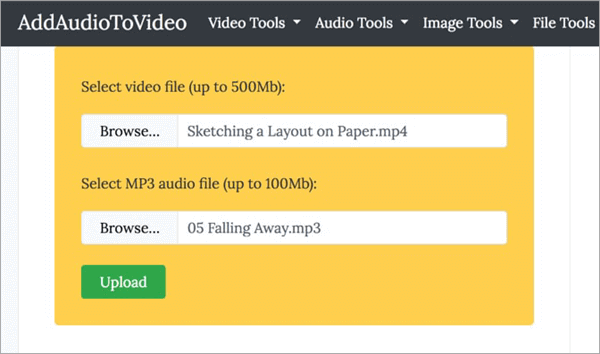
- Step 2: Then click on the “Upload” button to start the process of mixing the video and the audio together. It will take a few minutes to finish and the time is based on the size of files you upload.
- Step 3: When the process is complete, you will be given a download link. Just simply download and check the file.
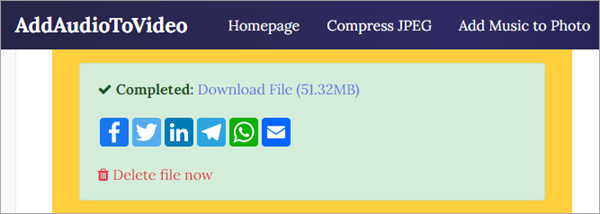
Part 4 How to Add Music to Video on Android and iPhone
#1 Magisto Video Editor for Android and iOS
Magisto Video Editor should be the ideal music to video app for video editing beginners as this app doesn’t require one to have advanced video editing skill. It is an intelligent video editing app that help you make creative videos with ease. This editor will edit your video automatically, and add music, effects and graphics in an intelligent way. Furthermore, Magisto has a huge music library that offers more than 1,000 free background songs. Also you are able to upload and add your own music to the video. This app also give you the option to remove music from video if you need.
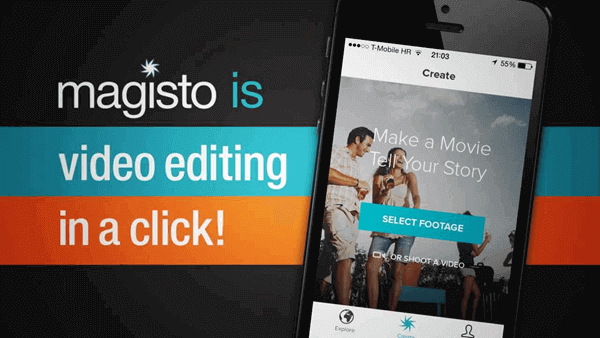
#2 MixBit for Android and iOS
MixBit is not only able to add background music to your videos, but also allows you to mix multiple video clips without distorting the background music. Similar to Magisto mentioned above, MixBit can help you make a good piece by adding graphic effects and soundtrack to your video automatically. We are sure you will like this music to video app after you use MixBit to add music to video on your Android or iPhone.
Conclusion
After reading this article, you must have learned how to add music to video on computer, smartphone and online. All of these free tools can be used to add background music to a video. You can suggest them to your friends if they also wonder how to add audio to video. Also, if you know about other cool video editors and apps please let us know through the comments section.
