How to Transfer Data from Samsung to Samsung Galaxy S10/S10+/Fold
In the past few years, Samsung has introduced amazing smartphones and you might be tempted to buy one of those to replace your old Samsung phone. While buying a new Samsung Galaxy S10, S10+, S10e, or Fold phone is exciting, transferring data can be boring and take a lot of time. To transfer data from Samsung to Samsung, you need a specific data transfer app.
If you are planning to sell your old phone, make sure to delete each and every file. Run multiple checks to ensure you haven’t kept anything because they are recoverable after a factory reset too. After you are done deleting the videos, phones, hidden passwords, and other things, reset to factory settings.
Top 3 Ways to Copy Data from Samsung to Samsung Galaxy S10/Fold
Here are three easy and fast ways you can use to transfer data between Samsung phones, no matter where you are.
1. Gihosoft Mobile Transfer – All-in-One Data Transfer Tool
Samsung users consider Samsung Smart Switch as the best way to transfer data but if your previous phone was lower than Android OS 4.0, the transfer isn’t possible. Also, you can use this method to transfer data from Android to Samsung phones, a feature that doesn’t work well with Smart Switch. Before we tell you how to transfer data from your old phone to the new Samsung Galaxy 10/Fold using Gihosoft Mobile Transfer, let’s take a look at its features.
It is a free software that works on Windows and iOS computers and is compatible with Android to Android, Android to iOS, and iOS to Android phone transfer. It is compatible with Android 2.1 to 9.0 or later OS and iOS 5 to 10 or later. You can use it to transfer all kinds of data including contacts, photos, SMS, videos, documents, calendar, music, and call logs. As an absolutely secure transfer system, you don’t need to worry about any data breach or security concerns. Let’s head to the Samsung file transfer process now. It is simple and takes less than 30 minutes.
Step 1. Download Gihosoft Mobile Transfer software on your computer. Make sure you check the operating system compatibility before downloading it.
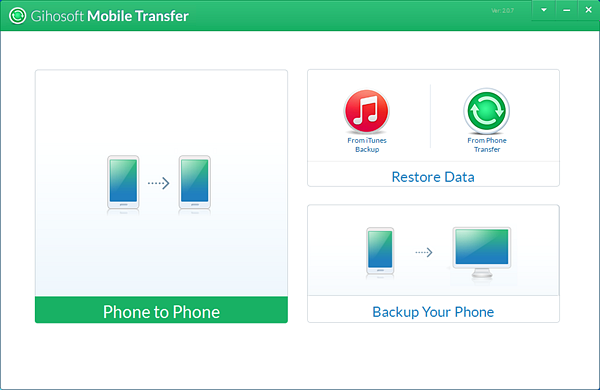
Step 2. Connect both phones, old and new, to the computer. Launch the software and select Phone to Phone transfer. Then set your old phone as the source phone and the new Samsung phone as the destination phone.
In case you need: Download Latest Samsung USB Drivers on Windows
Step 4. On the next window, select the data that you want to copy to the new phone. Double check if you have got all boxes to tick. Hit Flip. Depending on how many data you have, the transfer will take anywhere between 10 to 30 minutes.
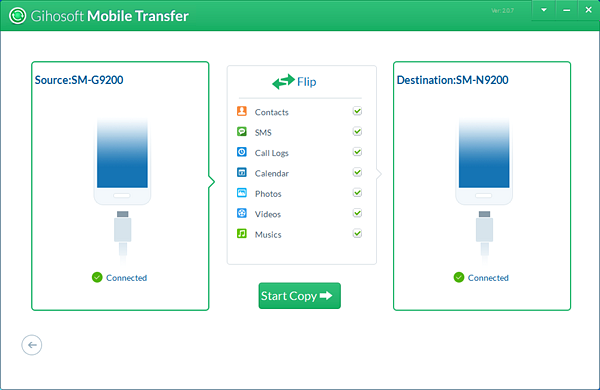
You will receive a notification once the Samsung data transfer process is over. Gihosoft Mobile Transfer comes handy when you want to take data backup and restore data as well.
2. Samsung Smart Switch – Samsung to Samsung Data Transfer
Smart Switch is the best software to use for a switch from Samsung to Samsung. A free app, Smart Switch is easy to use, 100 percent safe, and virus-free. It is a do-it-yourself app that supports the transfer of data from any iOS or Android phone to Samsung phones. The biggest benefit of using this app is that you can transfer apps as well, which saves time and money spent on downloading them.
Here’s how to transfer data from Samsung to Samsung using Smart Switch:
- Step 1. Install Smart Switch on the old and new phones.
- Step 2. On your new Samsung phone, open the app and select Wireless > Receive. A notification will pop-up asking if the old phone displayed on the screen is yours. Select OK.
- Step 3. On your old phone, open the app and select Wireless > Send > Connect.
- Step 4. Hit Send. Once both the devices are connected, the transfer process will begin automatically. Sit back and sip a coffee of freshly brewed coffee as the software does its work.
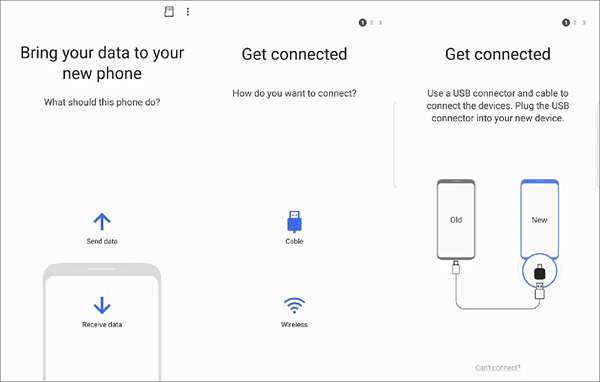
If the two phones aren’t able to discover each other, you will have to initiate a PN code transfer. The new phone, Samsung S10 or any other model, will show a pin that you have to type on the old phone.
3. Bluetooth – Wireless Data Transfer
Bluetooth is a classic way to transfer data from old phone to new phone. Without any doubt, many users use it for Samsung file transfer as it is convenient. Since Bluetooth is pre-installed on all Android phones, you won’t have to go through the trouble of downloading the app on your mobile or on the computer. As we all know, it is free to use, but the process is slightly complicated.
Here’s how to transfer data from Samsung to Samsung using Bluetooth:
- Step 1. Turn on Bluetooth on both Samsung mobile phones. Pair the devices and select transfer.
- Step 2. Open File Manager on your old Samsung phone and manually select the folders that you want to transfer. Once you finishing selecting, click on Share via Bluetooth. This will open the Bluetooth interface, which will display all connected app. Click on your new Samsung smartphone model.
- Step 3. On the new Samsung phone, accept the send request to receive the files.
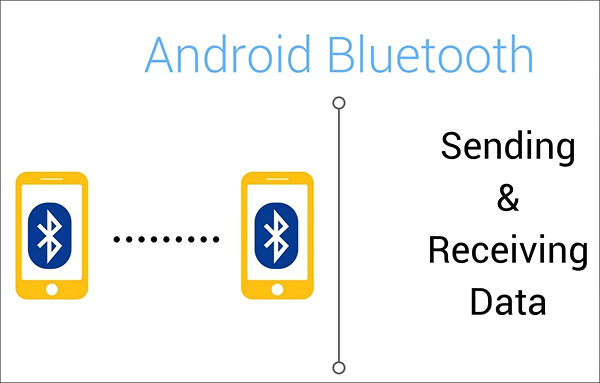
The Bluetooth transfer takes the longest and sometimes might not be successful, so we recommend you to keep it as your last option. If you want to ensure the transfer of all files, you can send one folder at a time. It is definitely a time-consuming process but at least you will not miss out on any data. After sending one folder, check if it was successfully transferred to your new Samsung smartphone. Also, you can’t transfer apps using Bluetooth.
App data backup
This brings us to discuss a small yet interesting topic – backup of app data. We take backup of music, phones, videos, and contact but ignore app data. You will lose all this data when you purchase a new phone. Most of these are Whatsapp and other social media app chats, which can be important personally or professionally. You can take the backup on your mobile phone, cloud, or Windows or iOS computers.
Conclusion
In this article, we saw three different Samsung data transfer methods. All three of them are free to use, but it was Gihosoft Mobile Transfer that sealed the deal for us. It supports all active versions of Android and iOS smart phones, which is a feature you won’t find in Samsung Smart Switch, one of the other two methods. Gihosoft uses Windows or iOS computer as a medium to transfer data, so it is naturally quick and error-free.
Also Read: Samsung Galaxy Fold vs Huawei Mate X: Foldable Phones Comparison
It works with all latest versions of Samsung mobile phones including Samsung Galaxy S10, S10+, S10e, or Fold. You can use Gihosoft Mobile Transfer to take backup of your mobile data and also recover it, which are two features not offered by Samsung Smart Switch or Bluetooth. Out of the three options, our choice is the fastest and least complicated. You don’t have to worry about the connection breaking or the transfer is successful as it has been tested several times to rectify errors. Samsung Smart Switch is a good option too but only if you have a strong WiFi connection and the old phone meets the eligibility criteria.
Always backup all your mobile data. Make it a habit to take backup every week. Some smartphones offer automatic backup feature and carry on the phone when you aren’t using it. This comes handy when your phone gets stolen or won’t switch on. You can transfer the backup data saved on your cloud to your new phone. You can do a routine backup on your computer, just in case you don’t access the cloud. To do that, you will have to visit the Samsung store, but that’s better than not getting access to the data at all.
Tips: If you accidentally delete or lose important data in your phone, such as contacts, short messages, call logs, photos, video music, etc., without backup, then you can use this Android phone data recovery software to get them back. Here is a tutorial on how to recover deleted data from Samsung phones.
Which of the three methods do you prefer? Make sure to mention it in the comments below.

