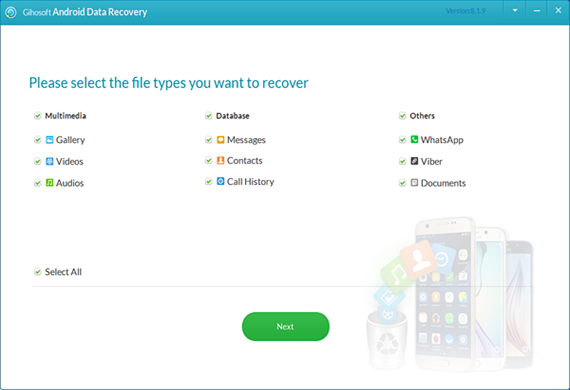Download Latest Samsung USB Drivers for Mobile Phones on Windows
Although the widespread of the cloud storage services and data transfer applications, most of us – in 2019- still prefer to use the traditional methods of transferring data between mobile phones and computers which mostly depends on the connection via USB cables.
Not only that, having your phone correctly connected to your computer will allow you to do more, like backing up your data using manufacturers’ specific applications like Kies for Samsung phones or iTunes for iPhones.
Moreover, for the Android users, they can only flash new ROMs to their phones using their USB cable as they will first need to access the root permissions by using Odin as we have explained before.
In order to do all of the above, you will have to download the drivers that present your phone to your computer to be recognized easily and in the right way.
In today’s article, I will be explaining what are the USB drivers, their usages, how to download and install Samsung USB drivers in the right way.
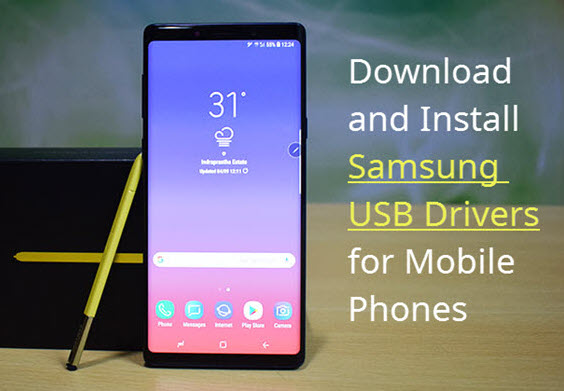
What Are USB Drivers?
Before we begin in providing the links and how-tos for downloading and installing Samsung USB Drivers, let me first explain what are USB Drivers and why they are so important.
USB drivers are considered to be a set of files that create a bridge between your hardware devices and the operating system to allow them to communicate with each other.
You can view and understand what are the drivers in general if you clicked on My Computer with the right button of your mouse and selected Manage, and you will then find a section called Device Manager where you will be able to install, uninstall, update and modify any of the drivers installed on your computer to let it identify the devices connected to it including Keyboard, screen, cameras, printers and so on.
Related Article: Download and Install Huawei USB Drivers for Windows
One of the most common problems and errors on the computer which you must have faced before is the problem that tells you a device is not recognized and might not work properly. Now you can know that this message shows up due to the lake of the USB drivers that identifies the device you are trying to install on your computer.
Download Samsung USB Drivers for Mobile Phones
Samsung USB drivers allow you to do many things using the physical connection between your computer and your phone including transferring files, using ADB commands, using Odin and even charging your phone correctly.
For those who use any operating system but Microsoft’s Windows, they can directly connect their phones to their devices without the need to download and install Samsung USB drivers, meaning that this article is only for Windows users.
There are many ways to download Samsung USB Drivers, the first one is to download them directly via the Samsung developers website using the link below:
SAMSUNG USB Driver for Mobile Phones
But this will require a Samsung account, so it’s preferred if you have it and you can easily Sign Up to be able to download the file.
The second choice is using these links to download Samsung USB Drivers :
These all drivers support Microsoft Windows versions starting from Windows 7, Windows 8, Windows 8.1, and Windows 10, and they are suitable to be used to connect almost any Samsung Galaxy device including the latest devices like Galaxy Note 9, Galaxy S9/S9+, and the others.
How to Install Samsung USB Drivers on Windows 10?
After downloading Samsung USB Drivers via one of the links provided above, you will find a compressed .zip file with a size the does not exceed 20 Megabytes.
To install these drivers, simply follow these steps:
- First: Extract the downloaded files using one of the archive tools like WinRAR or 7zip.
- Second: Head into the extracted folder, and click on the .exe file you will find.
- Third: If the installation requires some admin permissions click Yes.
- Fourth: Follow the installation instructions which will be simply clicking on Next button, selecting the language and region, selecting the installation location, and clicking on Finish.
- After clicking on Finish, you will need to restart your PC to get everything right, and after your device is restarted, you will be able to do all of the things mentioned in the first two paragraphs in this article.
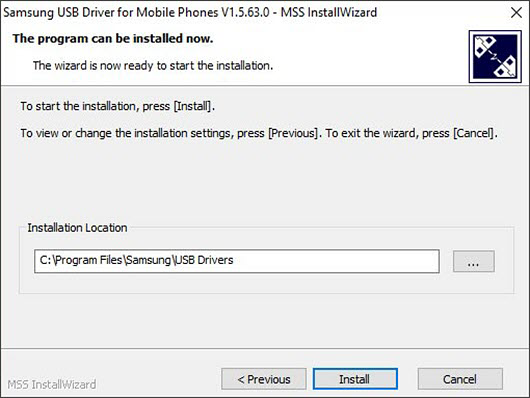
Conclusion
Having your phone’s drivers installed saves you a lot of time sharing your data via cloud storage or by wireless sharing tools that consume a huge amount of data and time.
This little process that doesn’t take more than 10 minutes in the worst cases will allow you to do more with the device that you have already chosen for being an Android device that gives you more freedom to edit and modify.
Useful Tips
Modifying an operating system might be an easy process after some tries but its only drawback is that it puts you in front of the possibility of losing all your data once you have done something by a fault.
To avoid that, you can download Gihosoft Mobile Phone Transfer and you will be able to back up any type of data including media, contacts, call logs, messages, and more from any kind of phone to any kind of PC and all is for free to assure your data is safe in case you have done anything wrong during the process of modifying your phone or flashing a custom ROM on it.
Of course, it doesn’t matter if you don’t have a backup. Because programmers have also developed a software called Gihosoft Free Android Data Recovery, which specializes in helping users solve various data loss problems. Therefore, if your data is accidentally lost or deleted without backup, you can use this software to retrieve them. Here is a tutorial on how to recover deleted data from Samsung mobile phones.